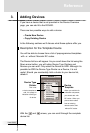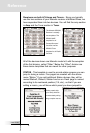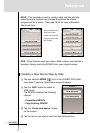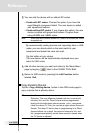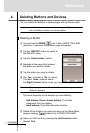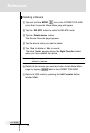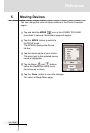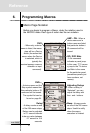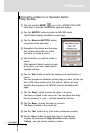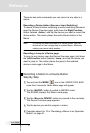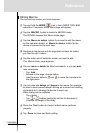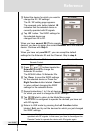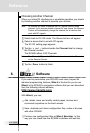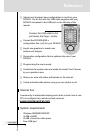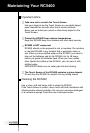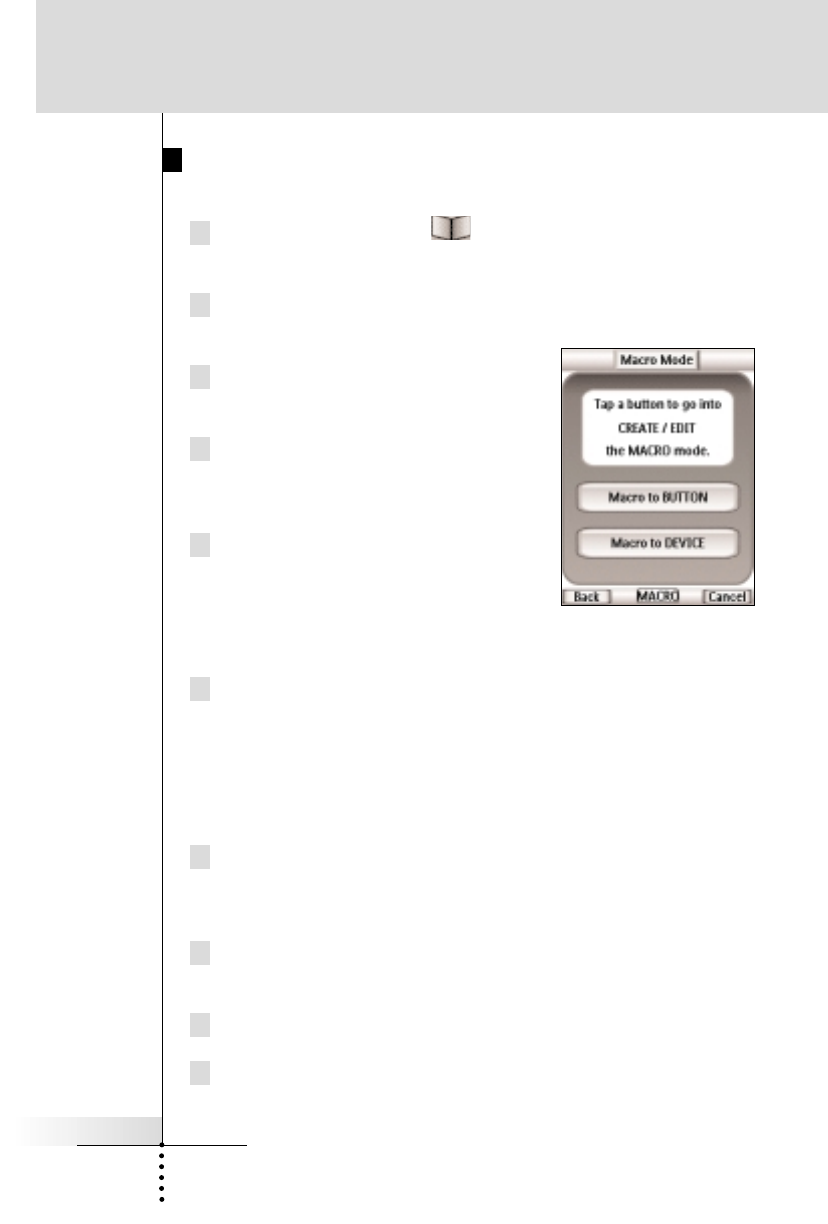
User Guide
41
Recording a Macro to a Operation Button
Step By Step
1 Tap and hold the MODE icon in the LOWER TOOL BAR
more than 3 seconds. Mode Menu page will appear.
2 Tap the MACRO button to switch to MACRO mode.
The RC5400 displays first Macro mode page
.
3 Tap the Macro to BUTTON button
to proceed to the next step.
4 Navigate to the device and the page
that contains the button for which
you want to create a macro.
5 Tap the button you want to create a
macro.
If the selected button cannot be used
for a macro, you hear a beep which
signifies a failure.
6 Tap the Add button to enter the sequence of commands in a
macro.
You can navigate to whatever control page you want, just as you
do in USE mode except using Tab buttons. When you have
selected the sequence, the RC5400 back to the Macro edit
page.
7 Tap the Delay button to enter the delay in a macro.
The delay is added in the macro list. You can adjust the delay
time by pressing + and - buttons beside the list box.
8 Tap the Beep to enter the beep in a macro.
The Beep is added in the macro list.
9 Tap the Test button to try if the macro performes properly.
10 Tap the Done button to finish the macro if it performed
properly. By pressing the Right Function button labeled
Cancel , you can cancel creating a macro.
Reference