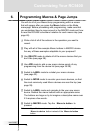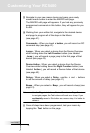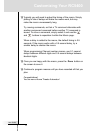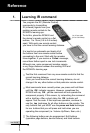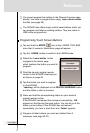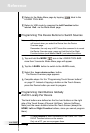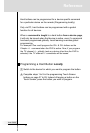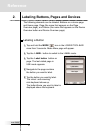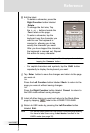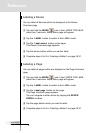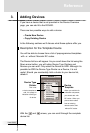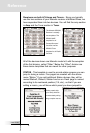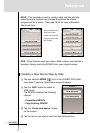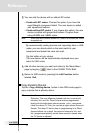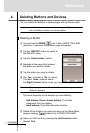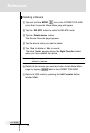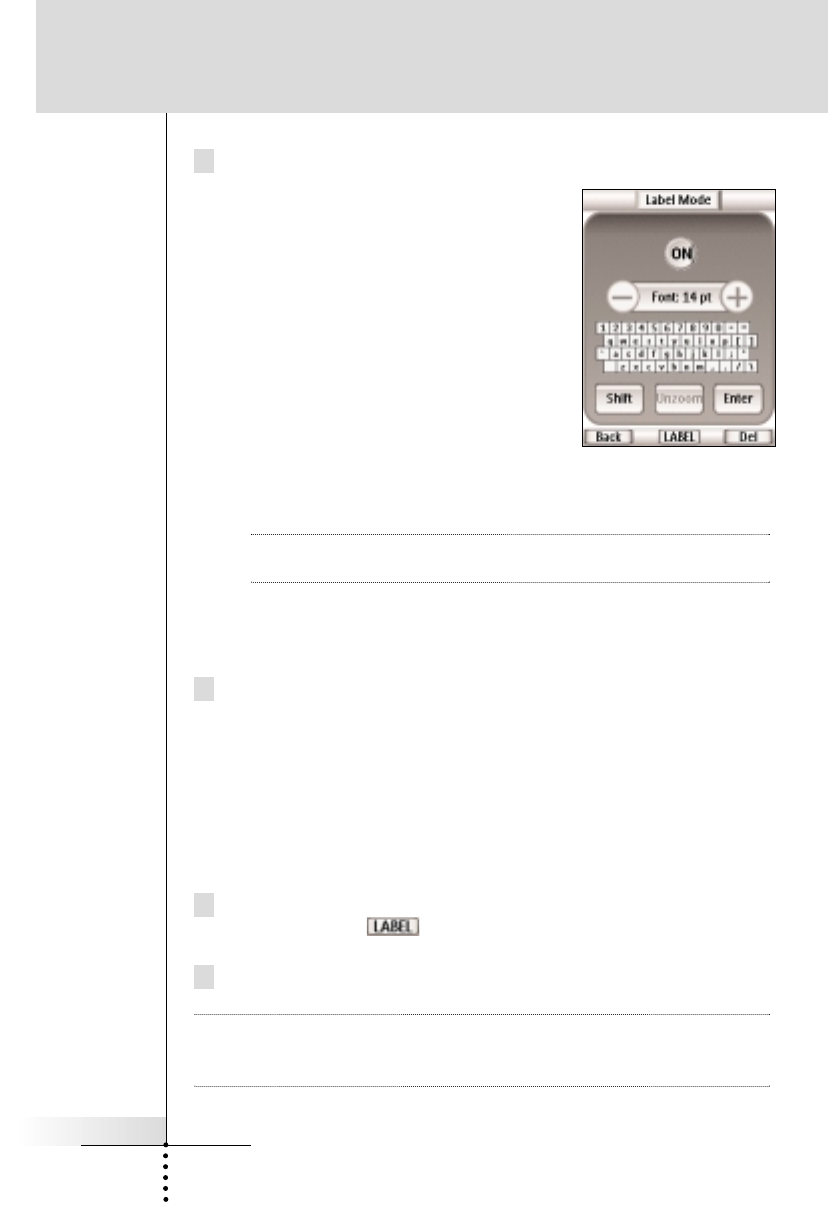
User Guide
31
6 Edit the label.
n To delete a character, press the
Right Function button labeled
Delete .
n To change the font size, Tap
the + or - buttons beside the
Font label on the page.
n To enter a character, tap the
keyboard near the character you
want to use.The keyboard is
zoomed in, allowing you to tap
exactly the character you need.
After you have tapped the character,
the keyboard is zoomed out. Repeat
this action for every character.
Note You can zoom out again without tapping a character by
tapping the Unzoom button.
n For capital characters and symbols, tap the Shift button
repeatedly to display the keyboard you want.
7 Tap Enter button to save the changes and return to the page
you were at.
-or-
Press the Left Function button labeled Back to return to the
page you were at without saving changes.
-or-
Press the Right Function button labeled Cancel to return to
the USE mode without saving changes.
8 Label all other items you want and return to the Mode Menu
page by tapping label in the LOWER TOOL BAR.
9 Return to USE mode by pressing the Left Function button
labeled Exit .
Note You cannot label buttons on the Device Overview page directly.
You have to label them using Label device function in the
LABEL mode (see page 32).
Reference