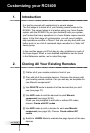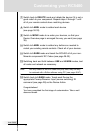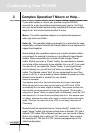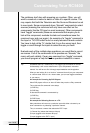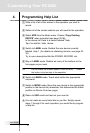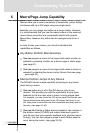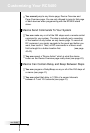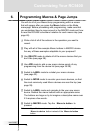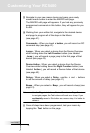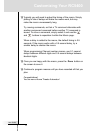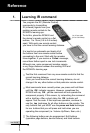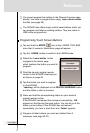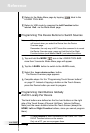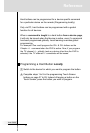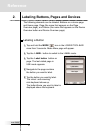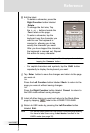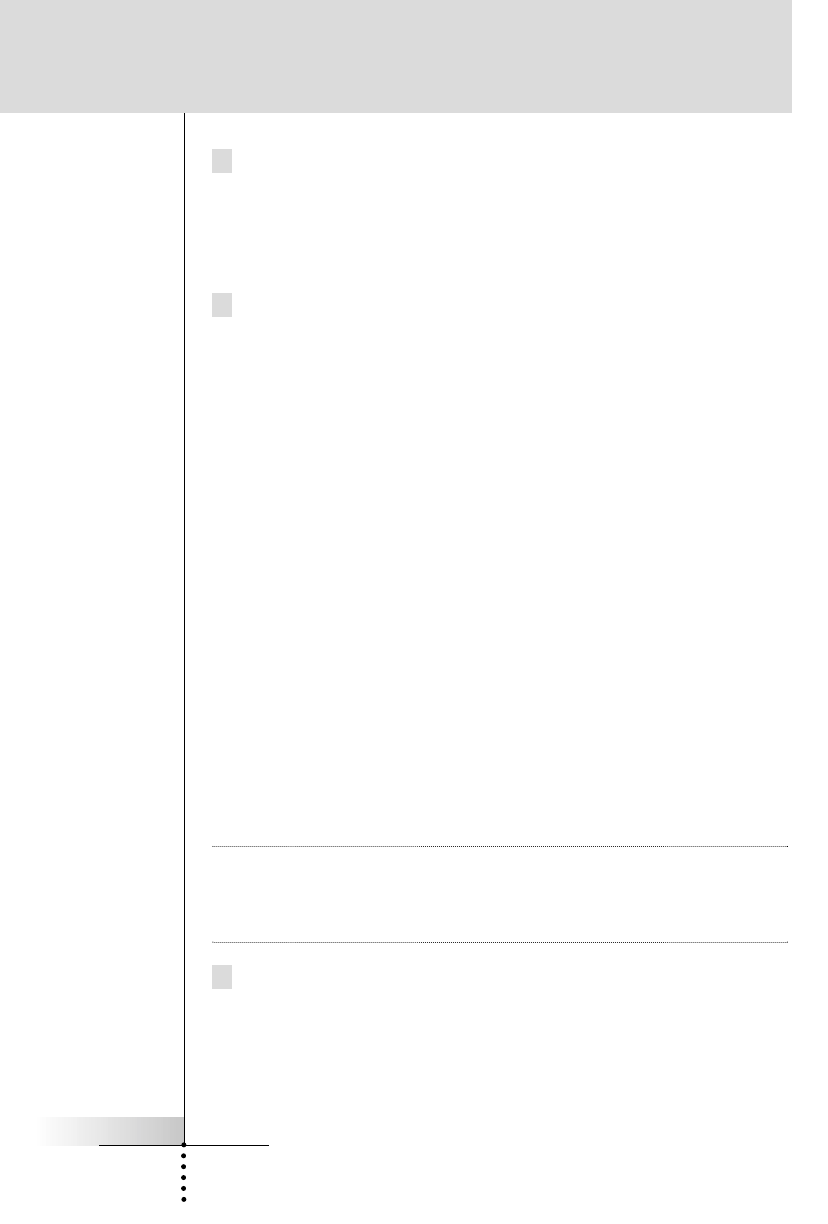
User Guide
24
9 Navigate to your new macro device and press your newly
named macro button to enter the MACRO edit page.
The MACRO edit page will appears. If you had any previously
programmed commands in this button, they will appear for you
to edit.
10 Working from your written list, navigate to the desired device
and page to program all of the steps in the Macro
(see page 41).
Commands - When you touch a button, you will record an RC
command step (see page 41).
Jumps - When you select a device from the Device Overview
while holding down the Left Function button (now labeled
Jump ), you will record a page jump to the first page of that
device (see page 42).
Device Action - When you select a device from the Device
Overview while holding down the Right Function button (now
labeled Action ), you will record a Device Action of that device
(see page 42).
Delays - When you select a Delay , use the + and - buttons
to set the amount of delay (see page 41).
Beeps - When you select a Beep , you will record a beep (see
page 41).
Note Use the Page + / - buttons, Device Overview or Page Overview
to navigate pages; the Tab buttons will work as a Jump. If you
accidentally record a Tab button as a macro step, it is better to
delete it.
11 Once all steps have been programmed, test your macro by
tapping the Test button on the page.
Customizing Your RC5400