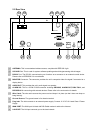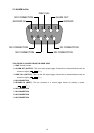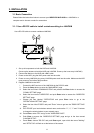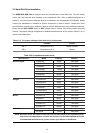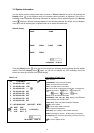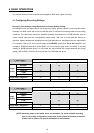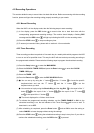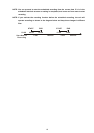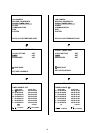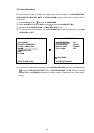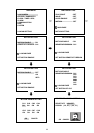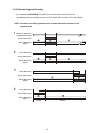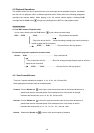17
4.2 Recording Operations
This section details the way to record video into hard-disk drives. Before commencing with the recording
function, please configure the recording setting properly according to your needs.
4.2.1 Manual Recording
When the NVR is in live display mode, take the following steps to start recording:
(1) In live display, press the REC button
to record video into a hard disk drive with the
corresponding programmed recording settings. The monitor should display a flashing REC
message and the REC button
will light up indicating the NVR is in the recording status.
(2) Press the STOP button
to stop recording any time.
(3) To access just recorded video, please refer to section 4.4 for more details.
4.2.2 Timer Recording
Timer recording provides two periods of time each day in a weekly table which programs the NVR
to turn on and off at specified times. This way the NVR will start and stop recording according to
the programmed schedule. Please take the following steps to program the scheduled recording.
(1) Press the Setup button
to enter the MAIN MENU.
(2) Select the CLOCK / TIMER / SEQ and press the Enter button
to enter the CLOCK /
TIMER / SEQ page.
(3) Select the TIMER-SET.
(4) Press the Enter button
to enter the REC SCHEDULE table.
(5) ● You can set up by using the “<” button
and the “>” button to locate the specific
day/hour/minute and use the “
^” button and the “v” button to set the
day/hour/minute you wish.
● You can also set up by using the Shuttle Ring and the Jog Dial.
is the equal of the “<”
button
, is the equal of the “>” button , is the equal of the “^” button
and is the equal of the “v” button .
● The time is displayed in a 24-hour clock format.
(6) To activate the programmed recording schedule, set the TIMER ENABLE to ON. As the
scheduled recording is on, the red indicator of the Timer Record
will be on as well. To
deactivate it, set to OFF.
(7) After scheduling is completed, press the Enter button
and set OK to save the setting or
select CANCEL to leave the page without saving the settings.
(8) Press the STOP button
during the scheduled recording to stop it at any time. If you wish to
continue the scheduled recording, press the REC button
to proceed.