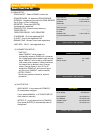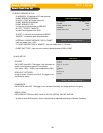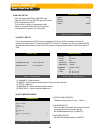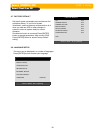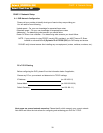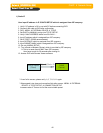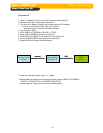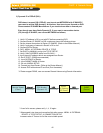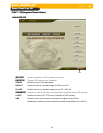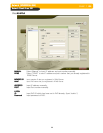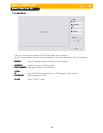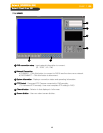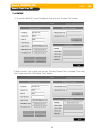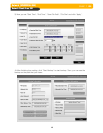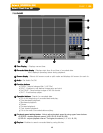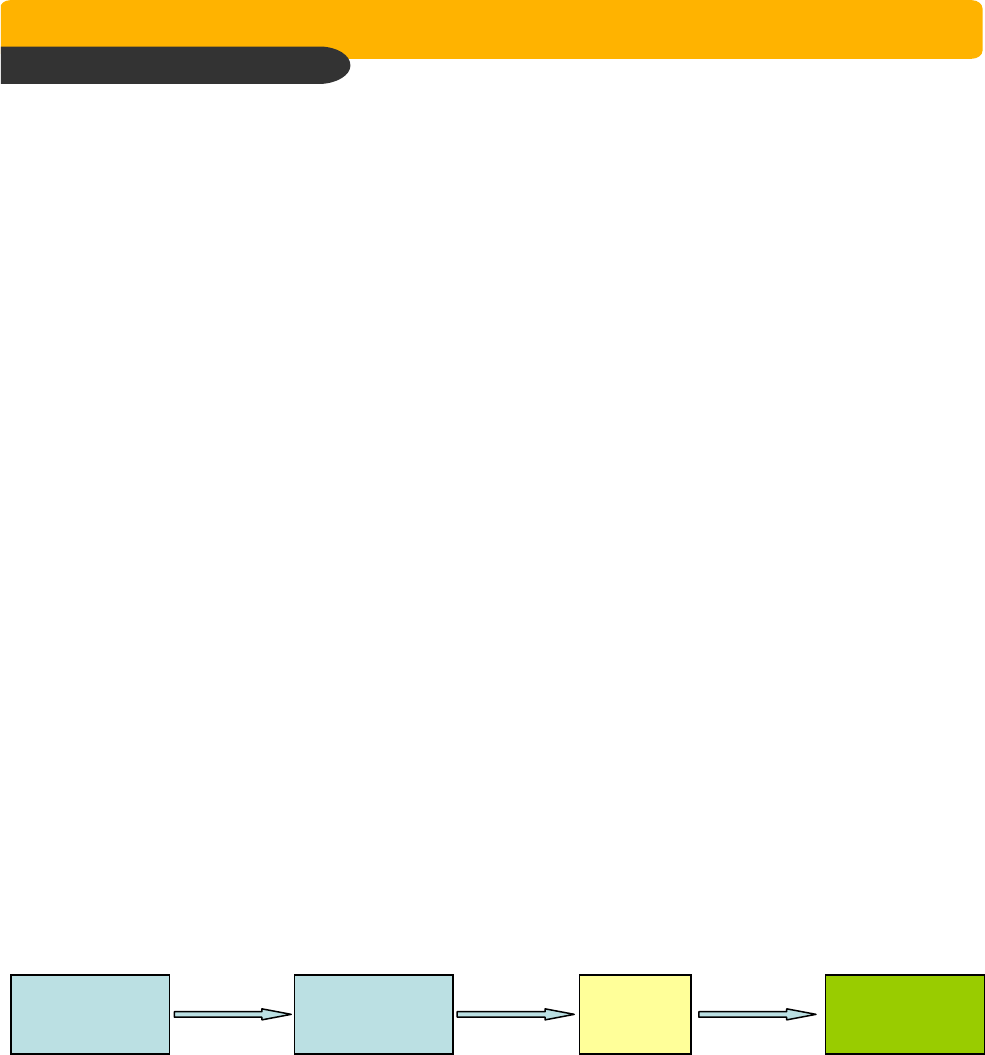
Network Stand Alone DVR
Network Stand Alone DVRNetwork Stand Alone DVR
Network Stand Alone DVR
Network (JPEG2000+H.264)
Network (JPEG2000+H.264)Network (JPEG2000+H.264)
Network (JPEG2000+H.264)
42
3) Dynamic IP of PPPoE (DSL)
DVR doesn’t support DSL (PPPoE), user have to set NETWORK with IP SHARE if
user need to access DVR remotely. At this time, User have to port forward on DVR.
Please contact IP SHARE Manufacturer if you need to know how to forward port.
Even though user have Static/Dynamic IP, if user want to use another device
(PC) through IP SHARE, user can set NETWORK as follows,
1. Verify if IP address is OK or not with PC before connecting DVR.
2. Connect Router (IP SHARE) to DSL modem as shown the following picture.
3. Set the internet connection on Router (IP SHARE). (Refer to the Router Manual.)
4. Verify if sub-group of network in Router is OK or not.
5. Connect DVR to Router.
6. DVR : MENU EXTERNAL DEVICE TCP/IP
7. Set DHCP to MANUAL and go into TCP/IP SETUP.
8. Verify if MAC ADDRESS starts from 00-0A-A2….
9. Input internal IP address which user assigned from Router.
10. Set IP PORT. (50000 recommended)
11. Input GATEWAY of Router.
12. Input SUBNET MASK of Router.
13. Go out of MENU SETUP.
14. Forward port from Router. (Refer to the Router Manual.)
15. Access DVR with external IP and Port (Port forwarded).
* If Router support DDNS, user can access Remote Viewer using Domain Information.
* If user fail to access, please verify 1, 4, 15 again.
* When speed is too slow and connection fails after access : MENU EXTERNAL
DEVICE TCP/IP SETUP CONNECTION SETUP
Increase value of Timeout to find the most suitable speed.
Remote Viewer
(Client)
DSL Modem
(Dynamic IP)
Internet
InternetInternet
Internet
Router
or Gateway
(IP Share)
LAN
LANLAN
LAN LAN
LANLAN
LAN
DVMR
(Server)
CHAP. 6 Network Setup