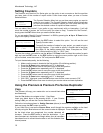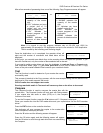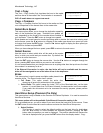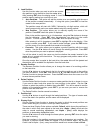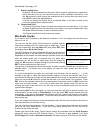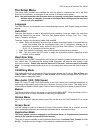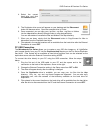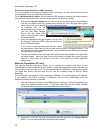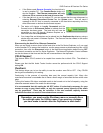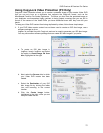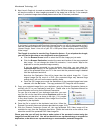Microboards Technology, LLC
18
The Load and Copy setting will load the master to the hard drive during the first burn cycle;
subsequent burns without leaving Copy mode will use the hard drive image as the source for
added stability.
If you need to change masters when the Duplication Mode is set to Load and Copy, you must
return to the main 1. Copy menu.
The Prompt setting will ask you to specify Load and Copy or On the Fly when the Copy button is
pressed.
The On the Fly setting will always use the loaded master disc in the reader drive as the source.
Counter
Use the Counter menu to enable or disable the Counter feature. The counter tells you how many
discs have copied and how many discs are left to go during the duplication process stopping the
job once the desired number of copies has been made.
DVD+R High Compatibility Mode
This feature allows you to turn the DVD+R High Compatibility Mode feature ON or OFF. The
purpose of this feature is to increase the compatibility of DVD+R media with a broader range of
DVD Video players.
ISRC
This option will allow you to enable/disable copying the ISRC code of an Audio CD. ISRC is the
serial number of the audio track that uniquely identifies the song in that audio track. This ISRC
code is commonly found in commercial Audio CDs and rarely seen on home made Audio CDs. By
enabling this feature, the duplication performance will be lowered.
Disable Drives
Use this utility to allow the system to disable certain drives/trays when certain drives/trays are
producing high failure rates.
External Connection
Use this setting to enable one drive in the duplicator to be used as an external drive connected to
your PC or Mac via a USB connection, or the optional Ethernet connection (Premium Pro only,
PC support only).
The Premium Series uses the external connection to turn the bottom recorder into an external
drive, allowing you to burn discs to that drive from your PC or Mac.
With the Premium Pro Series, the external connection is to the hard drive in the duplicator,
allowing you to create or copy ISO, VCP, or NRG disc images directly from your Mac or PC into
the \dup directory on the Premium Pro hard drive. Images copied to that location will be available
as hard drive partitions that can be selected as the duplication source once the External
Connection setting is OFF. No other image formats are supported.
In addition to being able to add disc images to the hard drive, the Premium Pro Series also has
a feature that allows you to copy an entire directory from your Mac or PC into the \dup directory
on the duplicator hard drive. The directory name will appear as a selectable partition; the
contents of the directory will burn to the discs.
Mac USB Connection
To connect the Microboards Pro Series to your Mac, you need to install and run CopyConnect
for Mac, which is included with your Pro Series Duplicator. Disc images or directories can be
transferred directly from your Mac to the Duplicator\dup directory on the Pro Series Duplicator
hard drive. Files copied will be available as hard drive partitions that can be selected as the
duplication source once the External Connection setting is OFF.
To connect the drive directly to your Mac using the USB connection, follow the steps below:
1. Plug the flat end of the USB cable to your Mac and the square end to the
connection on the back of the duplicator, shown to the right.
2. Change the External Connection setting in the Setup menu from OFF to ON.
3. Launch CopyConnect for Mac.