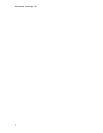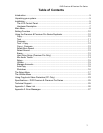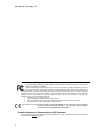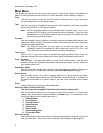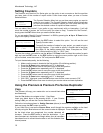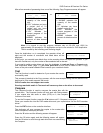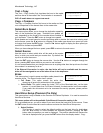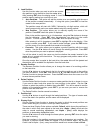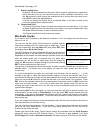Microboards Technology, LLC
8
Main Menu
This section provides an overview of the menu options. These menu options are explained in
detail in the Using the Premium & Premium Pro Series Duplicator section starting on page 10.
Copy
Use the Copy menu to make CD and DVD copies. Before you start a copy, make sure
you have selected the correct Master Source.
Test
Use the Test menu to simulate the copy process. With simulation, write once recordable
discs such as DVD-R, or CDR will be reusable.
Note: DVD+R recordable media is not compatible with simulation mode. If you try to
simulate DVD+R copying, you will encounter failure messages. If you are using
Rewritable discs as your blank media during the simulation, the content on those
discs will be permanently erased.
Compare
Use the Compare function to perform a bit-by-bit comparison between the content of your
master disc and the contents of all discs it copied. This ensures that all of your copies are
identical to original master disc.
Note: The bit-by-bit comparison will only apply on all DVDs and Data CDs. The
readability check will be applied for other formats like Audio CDs, CD+G, and
Video CDs discs due to their lack of error correction mechanisms.
Test + Copy
Use the Test + Copy menu option to simulate the copying process initially. Then, the
duplicator performs the copy process on the blank disc(s) that passed the simulation.
Copy + Compare
Use the Copy + Compare menu option to make 100% reliable copies. After the copy
process is done, the duplicator automatically compares the copies from the content of
your original master disc.
Select Burn Speed
Use the Select Burn Speed menu option to adjust the duplication speed for the various
blank disc formats. For additional information, see Select Burn Speed on page 12.
Select Source
Use the Select Source menu option to specify which drive is being used as the master
drive. You should always select the DVD-ROM drive or the hard drive (if available) as
the source unless there is a specific need to use one of the recorders as the master
drive.
Erase
Use the Erase menu to erase your Rewritable discs.
Hard Drive Setup (Premium Pro Only)
This menu item will not appear if the External Connection setting is ON.
Use the Hard Drive Setup menu to access the Hard Drive functions. You can scroll
between the various options using the ▲ Up or ▼ Down button. For information on the
Hard Drive Setup functions, please see page 12.
1. Select Partition
2. Load Partition
3. Rename Partition
4. Delete Partition
5. Partition Info
6. Display Order
7. Select Loading Drive
8. Format Hard Drive
Mix Audio Tracks
Use the Mix Audio Tracks menu option to select and burn specific tracks from Audio CDs
onto your blank CDs. This function will not operate if CD+G Support is ON (page 21).