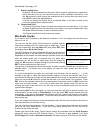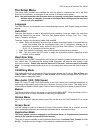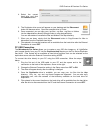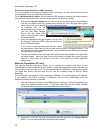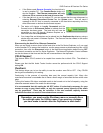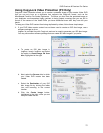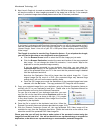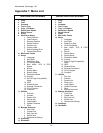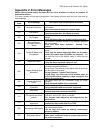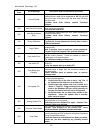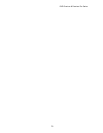Microboards Technology, LLC
22
The Utilities Menu
A description of the options in the Utilities menu follows. Use the ▼▲ buttons to scroll through
the menu, pressing the ENT button when the display shows the function you want to perform.
Disc Info
The Disc Info function will display the information regarding the blank recordable media you have
loaded in the recorders. The media format, capacity, manufacture ID, and certified writing speed
of the media will be displayed.
Information regarding any master disc loaded into the reader drive will also be displayed.
Load your media into the drives before pressing ENT when the display shows Disc Info. Each
drive will be checked to see if media is present. If all drives are not filled, you will be shown the
number of discs detected and be prompted to press the ENT again.
Use the ▼▲ buttons to scroll through the drives in which media has been detected.
Prescan
The Prescan function is used to verify the readability of the master disc by scanning for bad
sectors on the master. Performing the Prescan on your masters before duplicating will help
reduce the number of duplication failures caused by a master that contains uncorrectable errors.
You should load your master into the source drive prior to pressing the ENT button when the
display shows Prescan. Your master will be scanned, with the results being displayed when the
analysis is complete.
If the results show that the master disc Failed, you should not attempt to use that master as a
source disc.
System Info
The System Info menu selection displays the model and firmware versions of the installed
controller. Use the ▼▲ buttons to scroll through the system information.
Device Info
The Device Info menu selection displays the model and firmware versions of the drives installed
in your DVD Premium Pro Duplicator. Use the ▼▲ buttons to scroll through the device
information.
Load Default
This option restores all Setup and Advanced Setup options to the default settings, as well as the
default Burn Speed and the selected Source drive settings.
Update Firmware
Use the Update Firmware menu option to update the programming on your Duplicator. To update
the firmware, you will need to have the correct firmware file burned to a CD.
Please note that “drag-and-drop” burn methods such as the Windows XP burn utility generally will
not be recognized as valid as the disc format they create is not recognizable by the duplicator.
Use a disc burning application such as the Zulu2 Disc Burning application provided with your
DVD Premium Pro to burn the Update files to a CD.
Firmware Updates should only be performed after contacting Technical Support to ensure
that you are attempting to install the correct firmware for your duplicator.
Save
This function will save any system settings that you have changed since the last time the
duplicator was booted. This function is part of the process that occurs when you run the
Shutdown process from the Shutdown menu.