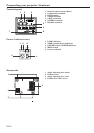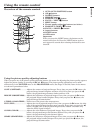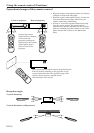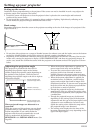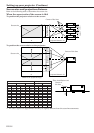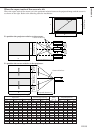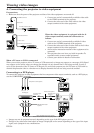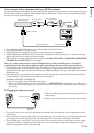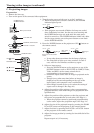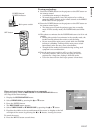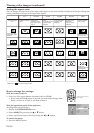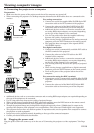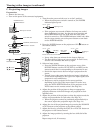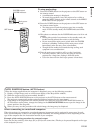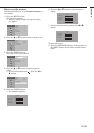EN-16
Viewing video images (continued)
C. Projectiing images
Preparation:
• Remove the lens cap.
• Turn on the power of the connected video equipment.
1. Turn the main power switch to on (or to the I position).
• When the main power switch is turned on, the POWER
indicator lights up red.
• If the projector was turned off before the lamp was cooled
down sufficiently last time, the fan may start rotating and
the POWER button may not work after the main power
switch is turned on. (The POWER indicator blinks red.) After
the fan stops rotating, press the power button to turn back
on the POWER indicator.
2. Press the POWER button on the projector or ON (
) button on
the remote control.
• It may take about one minute for the lamp to light up.
• The lamp fails to light up on rare occasions. In such a
case, wait for a few minutes and then try again.
3. Select an input source.
• Press the SOURCE button on the projector or any of the
SOURCE buttons (such as DVI-D, DVI-A, COMP, S-Video,
Video, and BNC) on the remote control that is
corresponding to the terminal in use.
• Switch the input source after an image is projected on the
screen.
• Though it may take some time before an image is
displayed on the screen depending on the type of the
input signal, such symptom is not a malfunction.
• Some images become easier to view when the setting of
aspect ratio is changed. (See Page 18.)
4. Adjust the position of the projector to keep an appropriate
projection distance with which images are projected in their
specified sizes.
5. Adjust the position of the projector so that the projector and
the screen are perpendicular to each other. (See Page 11.)
• When the projector cannot be positioned perpendicularly
to the screen, adjust the projection angle. (See Page 11.)
6. Adjust the size of the projected image by pressing the ZOOM
IN or OUT button on the projector or the remote control.
7. Adjust the focus by pressing the FOCUS+ or FOCUS- button
on the projector or the remote control.
8. Adjust the image position by turning the lens shift dial of the
projector.
Repeat steps 4 to 8, if necessary.
AUTO
MENU
D
V
I
-
D
C
O
M
P
B
N
C
Z
O
O
M
M
E
M
3
S
-
V
id
e
o
OFF
Video
DVI-A
16:9
MEM2
ENTER
FOCUS–/LEFT FOCUS+/RIGHT
ZOOM IN/UP
ZOOM OUT/DOWN
LIGHT
S
t
a
n
d
a
r
d
M
E
M
1
C
O
N
T
B
R
I
G
H
T
C
.
T
E
M
P
T
I
N
T
C
O
L
O
R
S
H
A
R
P
LAMP
AC IN MAIN
TEMP POWER
AUTO
POSITION
SOURCE MENU/EXIT ENTER
ZOOM OUT / DOWN
ZOOM IN / UP
FOCUS +/RIGHTFOCUS -/LEFT
AUTO
POSITION
SOURCE MENU/EXIT ENTER
ZOOM OUT / DOWN
ZOOM IN / UP
LENS SHIFT
DOWN UP
FOCUS +/RIGHTFOCUS -/LEFT
ON
STANDBY
POWER button/
POWER indicator
Main power switch
Lens shift dial
ZOOM IN, OUT buttons
FOCUS +/- buttons
SOURCE button
ON( )button
SOURCE button
{, } button
$, % button
LAMPTEMP POWER
Lighting in red
LAMPTEMP POWER LAMPTEMP POWER
Blinking in
blue
After about 1
minute.
Lighting in
blue
Power can not be turned
“OFF”.