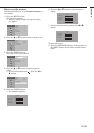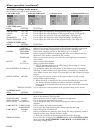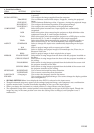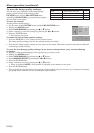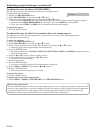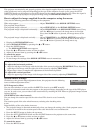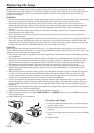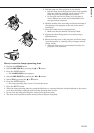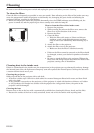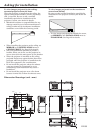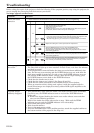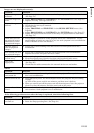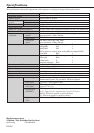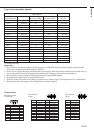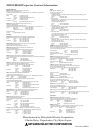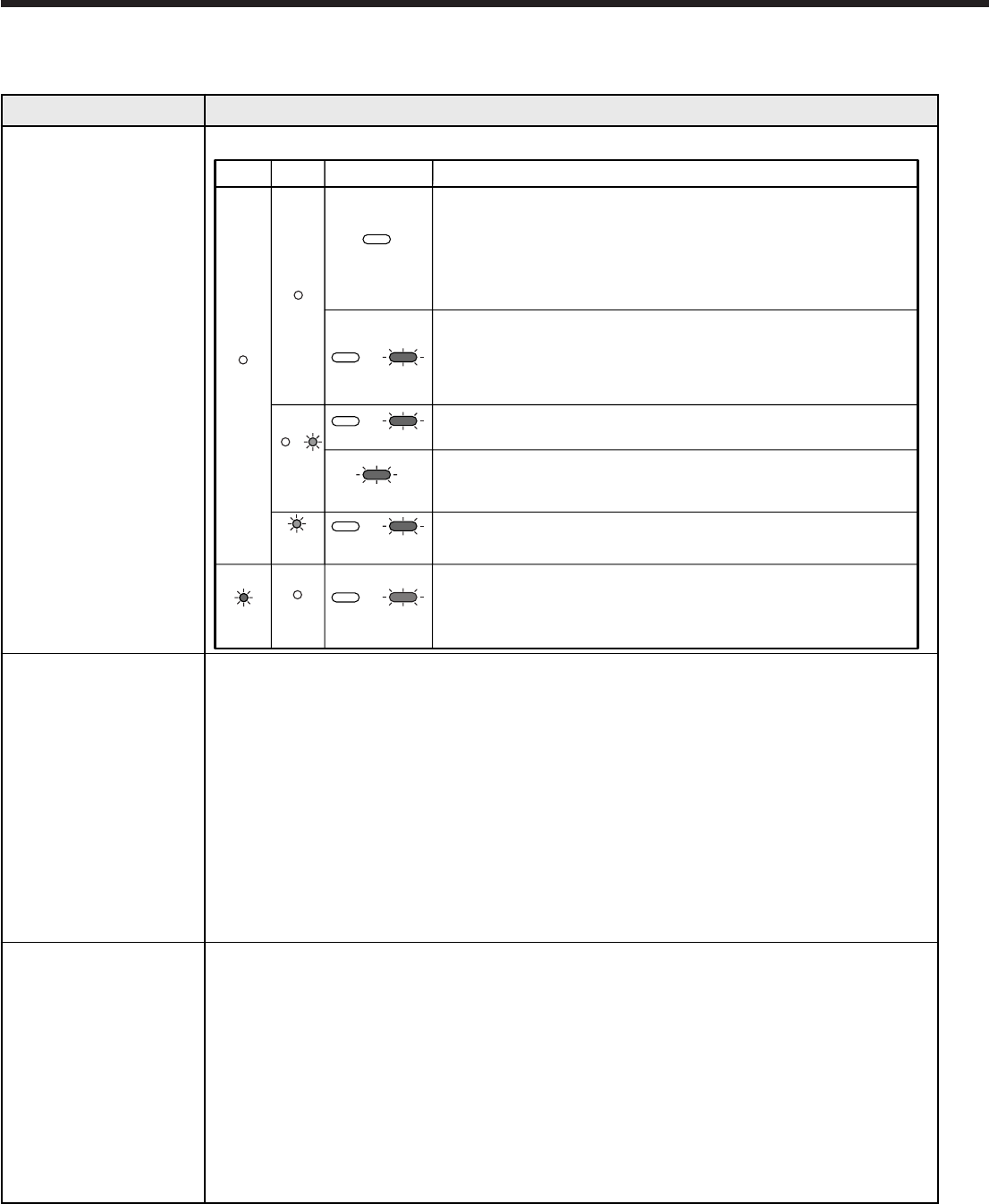
EN-34
Connect the power cable to the projector.
Plug the power plug in the wall outlet.
Turn on the main power switch.
Fit the lamp cover.
When the projector is hot, turn off the POWER switch. Wait for the projector
to cool down, and then turn on the power switch again.
After the POWER indicator stops blinking red, press the POWER button.
If you turn on the main power switch when the inside of the projector is still
hot, the lamp may not be able to turn on for about 90 seconds.
After the lamp goes out, you cannot turn it on again for about two minutes.
Replace the cooling fan. Contact your dealer for replacement.
After the TEMP indicator goes out, press the POWER button.
Remove objects blocking the intake and/or exhaust vents, if any.
Avoid the intake and/or exhaust vents from being exposed to hot air emitted
from heating appliances.
Remove objects blocking the intake and/or exhaust vents, if any.
Avoid the intake and/or exhaust vents from being exposed to hot air emitted
from heating appliances.
After the LAMP indicator goes out, press the POWER button. If the lamp does
not turn on even after this procedure is repeated several times, replace the
lamp. Contact your dealer for purchase of the lamp.
Troubleshooting
Before asking for repair of the projector, check the following. If the symptom persists, stop using the projector, be
sure to unplug the power plug, and then contact your dealer.
No image appears on the screen.
Problem
Power can not be
turned on.
No image appears on
the screen.
Projected images
suddenly disappear.
Solution
• Check whether the indicators are on or off and how they are lightning.
• It may take about one minute for the lamp to light up.
• The lamp fails to light up on rare occasions. In such a case, wait for a few minutes
and then try again.
• If the projector was turned off before the lamp was cooled down sufficiently last
time, the fan may start rotating and the POWER button may not work after the
main power switch is turned on. (In such a case, the POWER indicator turns on
red and the TEMP indicator blinks orange.) After the fan stops rotating, press
the POWER button to turn back on the POWER indicator.
• Check that the intake vent is clean.
• Check that the lamp cover is closed. (See Pages 30 and 31.)
• Check that the cables connected to the external devices are not broken.
•When an extension cable is being used, replace it with the supplied cable for
check. When images are displayed correctly, add an RGB signal amplifier to the
extension cable.
• This problem may occur when the intake vent and/or exhaust vents are blocked.
(In such a case, the TEMP indicator turns on red and the POWER indicator
blinks red.)
➔ Remove the objects blocking the intake vent and/or exhaust vents and then
carry out the following procedure.
1. Wait for the intake fan and/or exhaust fan to stop. (Wait until the TEMP
indicator goes out and the POWER indicator is lit red steadily.)
2. Turn off the main power switch.
3. Wait about 20 minutes.
4. Turn on the main power switch.
5. Press the POWER button. If the problem persists, attach the supplied cushion to
the bottom surface of the projector. (See Page 11.)