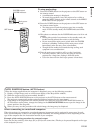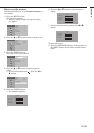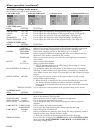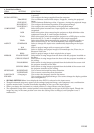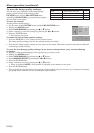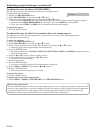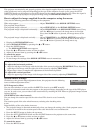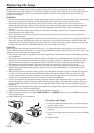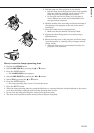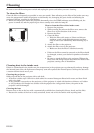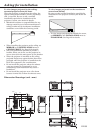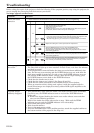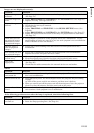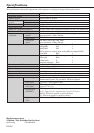EN-29
ENGLISH
This projector automatically and properly projects video signals supplied from the computer. However, some
video signals may not be projected, depending on the type of the computer. In such a case, press the AUTO
POSITION button on the projector or the AUTO button on the remote control. (See Page 21.) When the signal is
still not projected properly, adjust the projected image using the SIGNAL SETTING menu.
How to adjust the image supplied from the computer using the menu:
Carry out the following procedures according to the symptoms.
Wide strips appear. ................................................Adjust TRACKING in the SIGNAL SETTING menu.
The projected image flickers.
The projected image is blurred. ............................ Adjust FINE SYNC. in the SIGNAL SETTING menu.
The projected image is displaced horizontally......Adjust H.POSITION in the SIGNAL SETTING menu. Every
time the $ button is pressed, the image moves to the right.
Every time the % button is pressed, the image moves to the
left.
The projected image is displaced vertically. ......... Adjust V.POSITION in the SIGNAL SETTING menu. Every
time the $ button is pressed, the image moves down. Every
time the % button is pressed, the image moves up.
1. Display the INSTALLATION menu.
2. Select SIGNAL SETTING by pressing the { or } button.
3. Press the ENTER button.
• The SIGNAL SETTING menu appears.
4. Press the { or } button to select an item to adjust.
5. Adjust the selected item by pressing the $ or % button.
To cancel the menu:
6. Press the MENU button.
• Do not change the settings of the SIGNAL SETTING menu in normal use.
Simple method to adjust the image position
To adjust the horizontal position:
1. Align the left edge of the image with the left side of the screen by adjusting H.POSITION. Then, align the
right edge of the image with the right side of the screen by adjusting TRACKING.
2. Repeat step 1 above to complete the adjustment of the horizontal position.
To adjust the vertical position:
3. Align the upper edge of the image with the upper side of the screen by adjusting V.POSITION.
Special initial settings
In addition to the general image adjustment items, this projector has the following
items as hidden adjustment items.
LPF (Progressive filter)
You can select whether or not to enable the LPF. This item is set to OFF normally.
Vertical or horizontal streak noise may appear on the projected image, depending on the type of the DVD player
you use. In such a case, you can reduce such streak noise by enabling the LPF. However, projected images become
softened slightly.
CW SPEED (Color wheel control)
You can change the rotation speed of the color wheel. This item is set to 5 normally.
5 (x5):
The rotation speed of the color wheel increases, reducing color breaking noise.
4 (x4):
Reproducibility of the color shades increases.
• The projected image is distorted momentarily when you change the setting value. Such symptom occurs
because of variation in the rotation speed of the color wheel and is not a malfunction.
1. Press the MENU button to display the top menu.
2. Press the AUTO POSITION button and the SOURCE button on the projector at the same time.
3. Press the { or } button to select an item to adjust.
4. Adjust the selected item by pressing the $ or % button.
To cancel the menu:
5. Press the MENU button.
CW SEED 5
LPF OFF