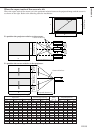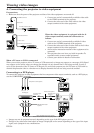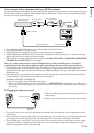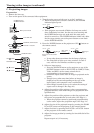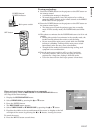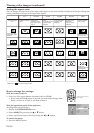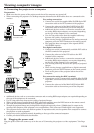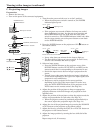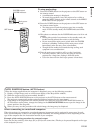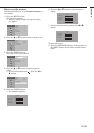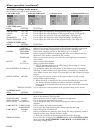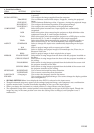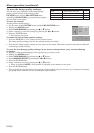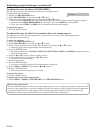EN-21
ENGLISH
AUTO
MENU
D
V
I-
D
C
O
M
P
B
N
C
Z
O
O
M
M
E
M
3
S
-
V
id
e
o
OFF
Video
DVI-A
16:9
MEM2
ENTER
FOCUS–/LEFT FOCUS+/RIGHT
ZOOM IN/UP
ZOOM OUT/DOWN
LIGHT
S
ta
n
d
a
r
d
M
E
M
1
C
O
N
T
B
R
I
G
H
T
C
.T
E
M
P
T
I
N
T
C
O
L
O
R
S
H
A
R
P
LAMP
AC IN MAIN
TEMP POWER
ON
STANDBY
To stop projecting:
9. Press the POWER button on the projector or the OFF button on
the remote control.
•A confirmation message is displayed.
•To cancel the procedure, leave the projector for a while or
press the MENU button on the remote control or the MENU/
EXIT button on the projector.
10.Press the POWER button on the projector or the OFF button on
the remote control again.
• The lamp goes out and the projector goes into a standby
mode. In this standby mode, the POWER indicator blinks
red.
11.Wait about two minutes for the POWER indicator to be lit in red
steadily.
•During this period of two minutes in the standby mode, the
intake fan and exhaust fan rotate to cool the lamp.
• Do not turn off the main power switch while the POWER
indicator is blinking. Turning off the main power switch
immediately after use may cause a breakdown.
• Though the fan makes loud sounds during cooling, such
symptom is not a malfunction.
12.Turn the main power switch to off (or to the O position).
• For safety reasons, when you are not going to use the
projector for a long time, unplug it from the outlet.
• Cover the lens with the lens cap to protect it from dust.
AUTO POSITION button (AUTO button)
When the image supplied from the computer is displaced, carry out the following procedure.
1. Display a bright image (such as a full-screen display of the Recycle Bin window).
2. When the screen saver has been enabled, disable it.
3. Press the AUTO POSITION button on the projector or the AUTO button on the remote control.
The projector automatically makes optimum positional settings for the input signal.
• If the image is not projected in the correct position even after you press the AUTO POSITION button (or
AUTO button) several times, change the settings in the SIGNAL SETTING menu to put the image in the
correct position. (See Page 29.)
• When you carry out this procedure with a dark image, the image may be displaced.
When connecting to a notebook computer:
When the projector is connected to a notebook computer, images may not be projected in some cases. In such
cases, set the computer so that it can output signals externally. The setting procedure varies depending on the
type of the computer. See the instruction manual of your computer.
Example of the setting procedure for external output
Press the [Fn] key and any of the keys [F1] to [F12] at the same time. (The key to be pressed depends on the type
of the computer you use.)
POWER button/
POWER indicator
Main power
switch
OFF button