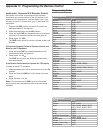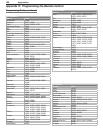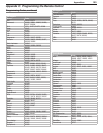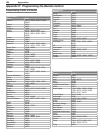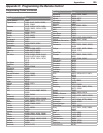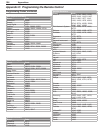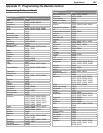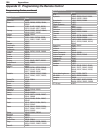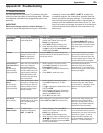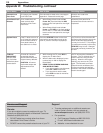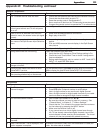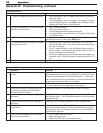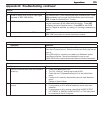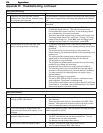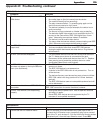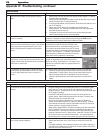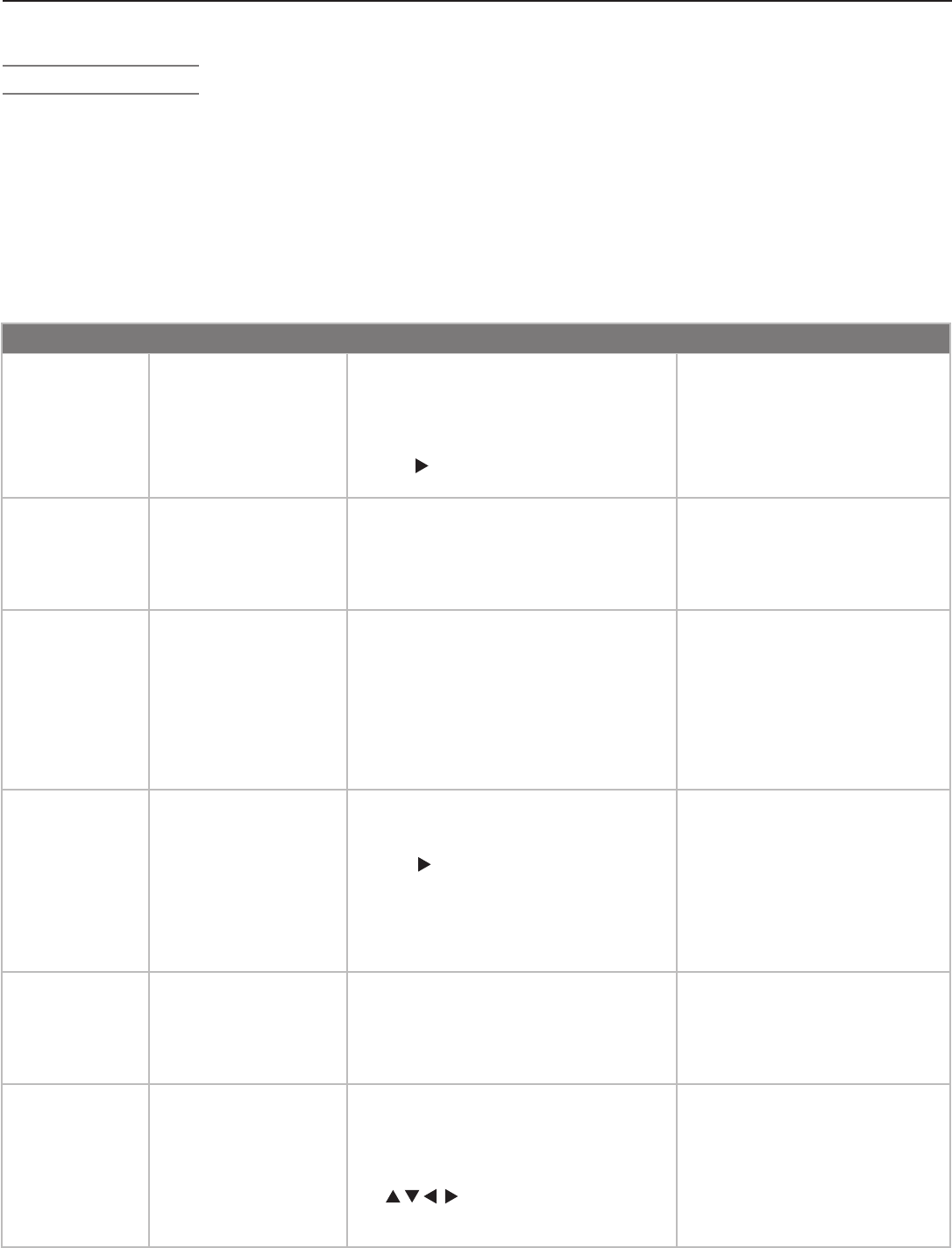
Appendices 109
Appendix D: Troubleshooting
Reset Name When to Use How to Use Resulting Action
Demo Mode
Turn-Off
To turn off the retail demo
mode slide show.
1. While viewing the TV, press
MENU
to
display the TV Main menu with the
Setup icon highlighted.
2.
Press
ENTER
to display the Setup menu.
3. When the Setup menu is displayed,
use
to highlight the Demo Mode Off
button and press
ENTER
.
The demo mode will be turned off.
The Demo Mode Off button in
the setup menu will turn gray and
be unselectable. The demo mode
slide show cannot be turned on
again.
Format When the picture shape
seems incorrect, use
FORMAT
to change the
shape of the picture.
Press the
FORMAT
key to cycle through the
available formats to find the best format for
the current picture.
The last-used format for a signal
type is memorized for each input.
The next time the same input and
the same signal type is viewed, the
last-used format will be recalled.
PerfectColor™
and PerfecTint™
Reset
(for the single
input currently
being watched)
When the color intensities
seem out of balance,
use the PerfectColor/
PerfecTint reset to reset
the color balances to the
original factory settings.
Both PerfectColor and
PerfecTint and are reset
at the same time.
1.
While viewing the input to be reset,
press
VIDEO
repeatedly to cycle to the
PerfectColor™ option.
2. Press
ENTER
to display the PerfectColor
menu.
3. Press
CANCEL
to reset the colors.
All PerfectColor/PerfecTint
sliders are reset to the original
center
position. The PefectColor/
PerfecTint
settings for other inputs
remain unchanged.
A/V Memory
Reset
(for the single
input currently
being watched)
When audio and/or video
settings for a single input
seem incorrect, use A/V
Memory Reset to return
the input to the original
factory settings.
1.
While viewing the input to be reset,
press
MENU
to display the TV Main
menu.
2.
Use to highlight the Audio/Video icon
and press
ENTER
.
3.
When the Audio/Video menu is displayed
with the AV Memory Reset text box high-
lighted, press
ENTER
to reset.
4. Press
EXIT
to exit the menu.
All Audio and Video settings for the
individual input are reset except
for the Listen To,
Language, audio
Balance, and Closed Caption
settings.
A/V Reset
(for all inputs)
To reset audio and video
adjustments for all inputs
to the original factory
settings.
While viewing the TV, press the front panel
buttons
GUIDE
and
FORMAT
at the same time.
All Audio and Video settings are
returned to the original factory
settings, including Listen To and
Language, plus Closed Captions
settings and Format settings .
Channel
Memorization
To erase and re-
memorize channels on
ANT 1
or
ANT 2
.
1.
While viewing the TV, press
MENU
to
display the TV Main menu with the
Setup icon highlighted.
2.
Press
ENTER
to display the Setup menu.
3. When the Setup menu is displayed, use
to highlight the antenna and
reception mode button and press
ENTER
to start memorization.
All previously memorized channels
for the selected antenna input are
erased and a new set of memorized
channels is created. To add or
delete individual channels, see
the Channel Menu instructions in
chapter 5, “TV Menu Settings.”
TV Reset Functions
You can resolve many common TV problems using the
reset functions described in the following table. See also
the additional troubleshooting suggestions later in this
appendix.
IMPORTANT
Before you change sound or picture settings: If
picture or sound settings seem wrong for a broadcast
channel (a channel from
ANT 1
,
ANT 2
, a cable box,
or satellite receiver), first check other channels from the
same input before changing settings. If most other chan-
nels from the same input seem correct, there is likely a
problem with the broadcast rather than with the TV. Use
care in this case, as changes you make to fix problems on
individual channels also affect all other channels on the
same input.