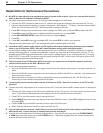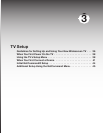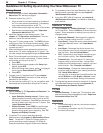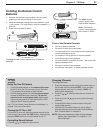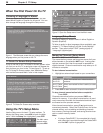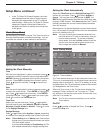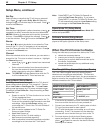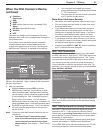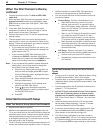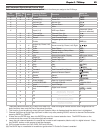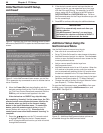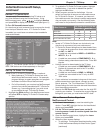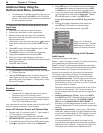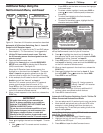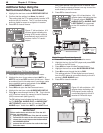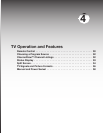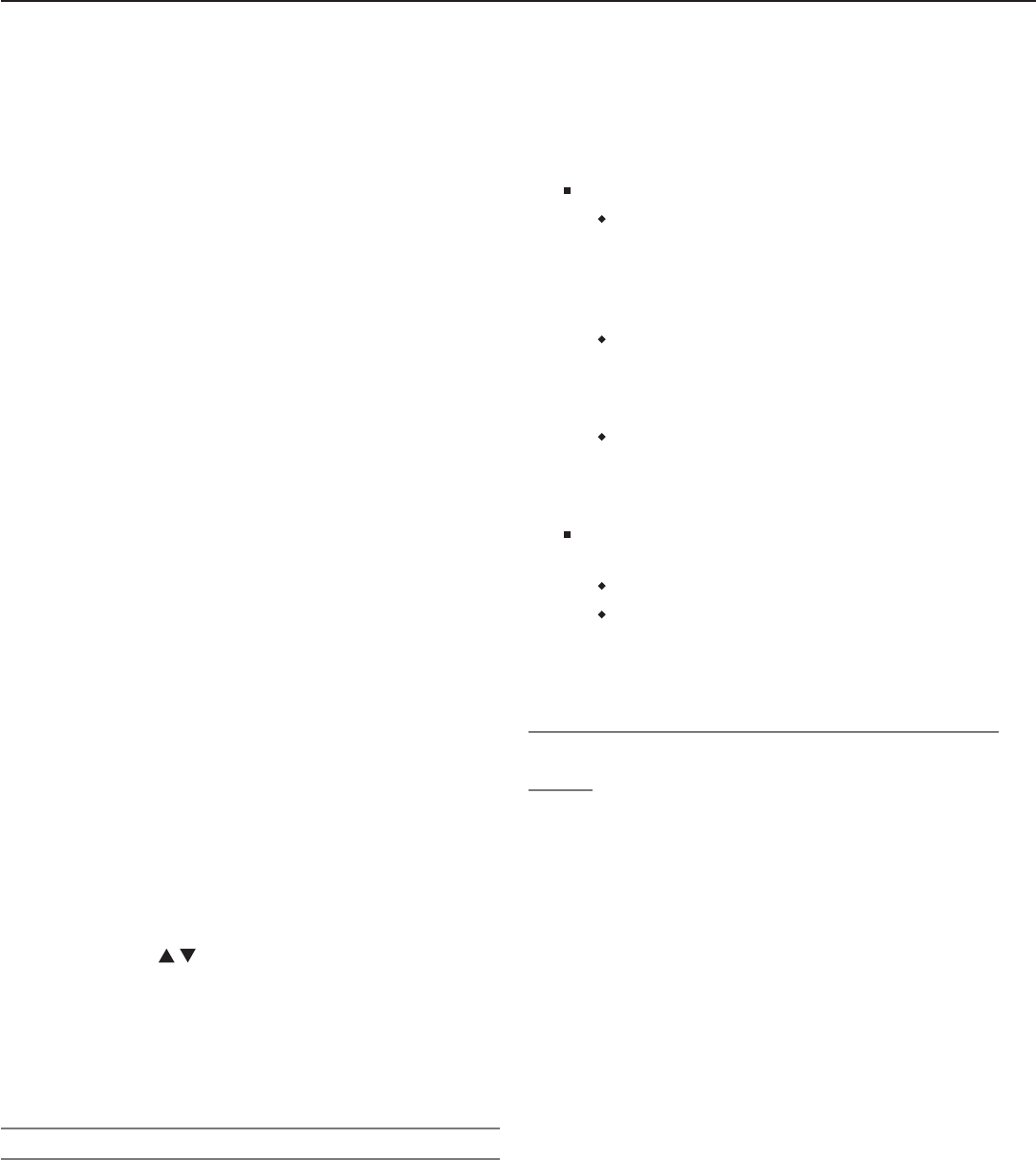
42 Chapter 3. TV Setup
When You First Connect a Device
,
continued
1. Connect the device to the TV with an IEEE 1394
cable first.
2. When the New 1394 Device screen appears with the
Analog Connection check box highlighted, press
ENTER
to enter a check mark. See figure 7, New 1394
Device screen.
3. In the New 1394 Device screen, note the name
assigned to the device, as you will need to use the
same name in a later step. See figure 7.
4. Connect the device to the TV with the supplemental
analog cables.
5. The next screen is the Auto Input Sensing screen
(see figure 6) in which you can select a name for the
device. Select the same name you noted in the New
1394 Device screen (see figure 7).
• If you select the wrong name for the device, you
will be unable to switch between the analog and
digital inputs to the TV.
• If you connect an IEEE 1394 cable box and it
is detected as CABLE in the New 1394 Device
screen, be sure to select the name CABLE as the
name for the analog input and not cablebox.
Note: If you connected the cables in reverse sequence
(analog first), you will later need to change the
input name in the Input Name menu.
a. Switch to any viewing device other than the
one you wish to change (press
INPUT
to open
the Input Selection menu, highlight the input
icon, and press
ENTER
).
b. Open the NetCommand menu and then open
the Input Name menu.
c. Highlight the text box for the analog input
used for the IEEE 1394 device.
d. Press to scroll through the available
names to display the name you earlier noted
for the IEEE 1394 device.
e. Press
EXIT
.
Initial NetCommand® Setup
What You Need to Know About NetCommand
• NetCommand setup is optional.
• NetCommand operates by sending signals from the
TV to your other devices via the IR emitters, telling the
devices to play, record, change inputs, adjust volume,
change channels and many more functions. All this
is accomplished with the TV’s remote control and the
slide switch left in the
TV
position.
• The IR “Learning” feature of NetCommand allows the TV
to learn the remote control signals for your A/V devices.
• NetCommand® can control IEEE 1394 devices by
sending control signals over a FireWire® cable.
• You can choose the level of NetCommand control for
your home theater.
Limited Setup. Perform a limited setup if you:
Want NetCommand to control only a few
devices, such as the TV, a playback device
(like a DVD player), and a cable box. With this
setup, you can use the TV’s remote control to
operate these devices.
Want to use TV Guide On Screen® to control
your cable box and VCR and/or A/V disc.
After performing this setup, you can use the
TV’s remote control to operate these devices.
Want the ease and flexibility of NetCommand-
controlled recording, with seamless setup of
time-delayed or immediate recordings among
networked devices.
Full Setup. Perform a full setup if you want to
give NetCommand the following additional control:
Control a surround sound A/V receiver.
Automatically change input selections for the
A/V receiver.
Initial NetCommand Setup for Most Device
Types
• To set up an A/V receiver, see “Additional Setup Using
the NetCommand Menu” later in this chapter.
• For setup later, or to make changes to the setup, see
“Additional Setup Using the NetCommand Menu” later
in this chapter.
1. Connect and position the IR emitters as described in
chapter 2, “TV Connections.”
2. Lift the TV front control panel cover. This is essen-
tial so the IR Learning sensor is able to receive
signals from the device’s original remote control.
See “Front Control Panel” in Chapter 1 for more infor-
mation.
3. Have the remote controls for the TV and the other
device ready before beginning. Set the TV remote
control’s slide switch to the
TV
position.
4 In the Auto Input sensing screen (see figure 8), high-
light the Learn button and press
ENTER
to open the
Learn screen for the device (see figure 9).
5.
The first function highlighted in the Learn screen is
always Power (On). Aim the TV’s remote control at the
TV’s external remote control sensor (bottom left corner
of TV) and press
ENTER
to begin learning for that function.