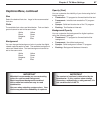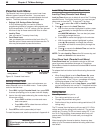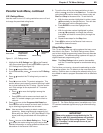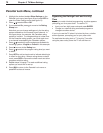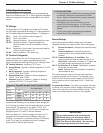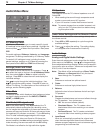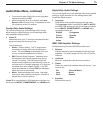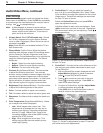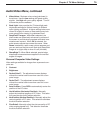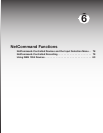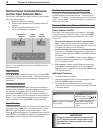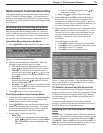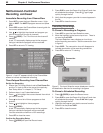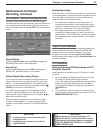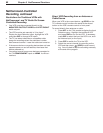Chapter 5. TV Menu Settings 75
Audio/Video Menu, continued
◊ Video Noise: Reduces minor noise (graininess) in
the picture. Use the Low setting with good-quality
signals. Use High with poor-quality signals. Turn off
to leave the picture unaltered.
◊ Back Light:
Lets you adjust the TV’s back-light
peak
brightness settings for optimal viewing in different
room lighting conditions. A higher setting looks more
vibrant in brightly lit rooms; a lower setting may look
more natural when viewing in a darkened room.
◊ DeepField™ Imager: When On is selected, the
black levels are dynamically enhanced in portions of
the screen to provide strong contrast with detail over
mixed screen content. When Off is selected, the
entire screen adjusts the contrast the same. When
Demo is selected, a split screen picture appears and
you can see how the picture will look when DeepField
Imager is on (right side) or when it is off (left side).
◊ SharpEdge™: When On is selected, special edge
sharpness enhancements are applied to the vertical
edges of images.
Personal Computer Video Settings
Video settings available for images from a personal com-
puter are:
◊ Contrast
◊ Brightness
◊ PerfectColor™. The adjustment screen displays
without the vertical color bars when used for a com-
puter image.
◊ PerfecTint™. The adjustment screen displays
without the vertical color bars when used for a com-
puter image.
◊ Auto Position: Press
ENTER
to automatically center the
position of the PC video.
◊ HorizPosition (Horizontal Position): Manually
adjust the horizontal position of PC video. This selec-
tion overrides the Auto Position selection.
◊ VertPosition (Vertical Position): Manually adjust the
vertical position of PC video. This selection overrides
the Auto Position selection.
◊ Fine Detail: Manually adjust the picture quality of PC
video, analog signals only. This selection overrides
the Auto Position selection.