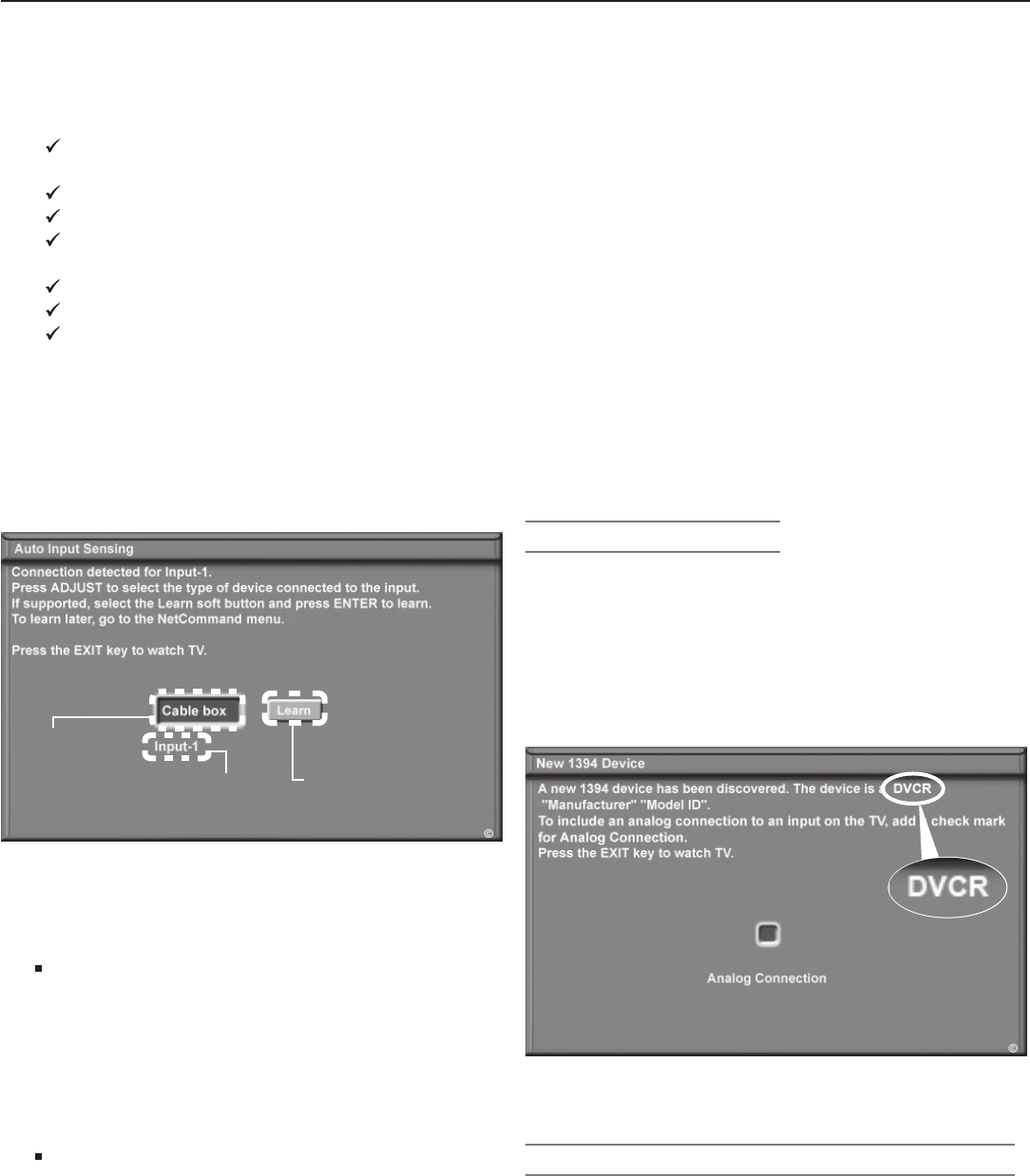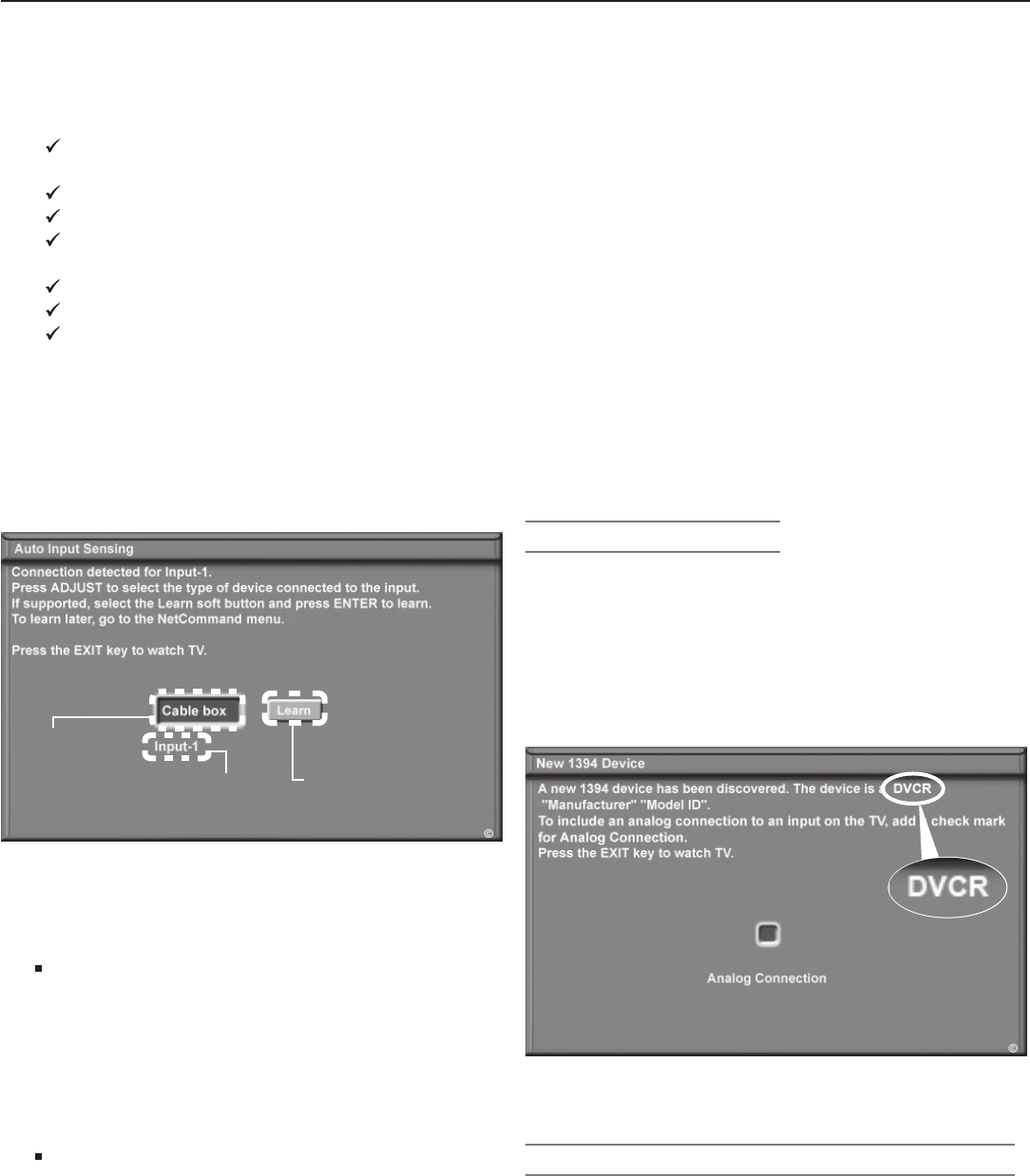
Chapter 3. TV Setup 41
Cablebox
Camcorder
DVD
DVD2
DVR (digital video recorder, recordable DVD)
Game
HD Disc (high-definition disc)
Satellite
VCR
The name you assign here will appear in the Input
Selection menu and can be changed later through the
Input Name menu.
If you select one of the device names checked in
the table above, the on-screen Learn button will
change from grayed out to full color, indicating that
NetCommand “learning” is available for the device.
NetCommand
“Learn” button
(initially grayed out)
Name you
select for
the input
TV connec-
tion used for
this device
Figure 6. The Auto Input Sensing screen appears when a
device is first detected. Select a name for the connected
device in this screen.
3. Now you can either:
Highlight Learn and press
ENTER
to perform
NetCommand “learning” for the device, if appli-
cable (recommended). NetCommand “learning”
can be used to control the device types checked
in the preceding list. See “Initial NetCommand
Setup” later in this chapter. You can perform
NetCommand setup at a later time, if preferred, by
using the Learn option in the NetCommand menu.
Press
EXIT
to close the screen. The TV will display
the Auto Input Sensing screen for the next con-
nection it finds.
Note: To continue with NetCommand setup for the cur-
rent device:
•
You must lift the TV front control panel
cover so the IR Learning sensor is able to
receive signals from the device’s original
remote control. See chapter 1, “Front Control
Panel.”
• You must have connected and properly
placed NetCommand IR emitters (see chapter
2, “TV Connections”).
• You must have at hand the remote controls for
the TV and the current device.
More About Auto Input Sensing
• Be careful to choose a different name for each input.
• You can change the input name at a later time using
the Input Name menu.
• If you disconnect a device and then later connect a
different device to the vacated jack, use the Input
Name menu to update the device name. If you want
the device under NetCommand control, you must
perform NetCommand “learning” for the new device.
• If you change a device name and then exit all menus,
A/V memory is reset to the factory default setting and
all NetCommand learning is erased.
• Antenna inputs (
ANT 1/ ANT 2)
, audio connections,
and TV outputs are never detected.
IEEE 1394 Connections
The New 1394 Device screen appears if you connected
an IEEE 1394 device. See figure 7. IEEE 1394 devices are
automatically under NetCommand control. The TV can
recognize up to seven IEEE 1394 devices at one time. If
you connect more than one device of the same type, a
unique identifier is added to the name for each one. For
example, if you connect three A/V discs, you may see AV
Disc, AV Disc1, AV Disc2.
Figure 7. The New 1394 Device screen shows the device
name and includes a check box for an associated analog
connection.
IEEE 1394 Device with an Analog Connection
Some IEEE 1394 devices have both digital and analog
outputs to the TV. If you have such a device, place a
check mark in the Analog Connection check box to allow
you to use the TV’s Input Selection menu to select either
the analog or digital output.
For instructions on switching between analog and digital
outputs, see chapter 6, “NetCommand Operations.”
If your IEEE 1394 device can be connected to the TV with
an analog connection, follow the instructions below.
When You First Connect a Device,
continued