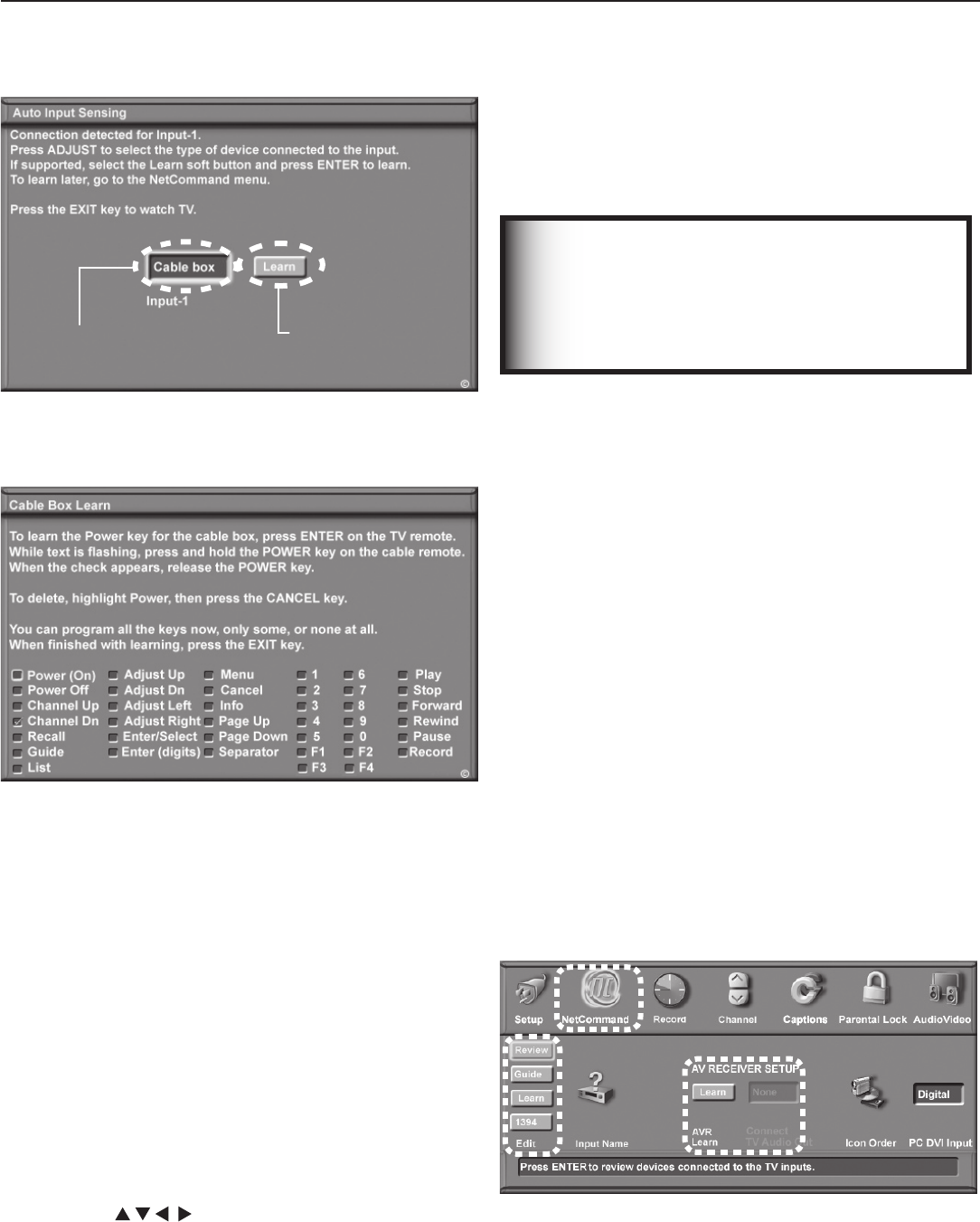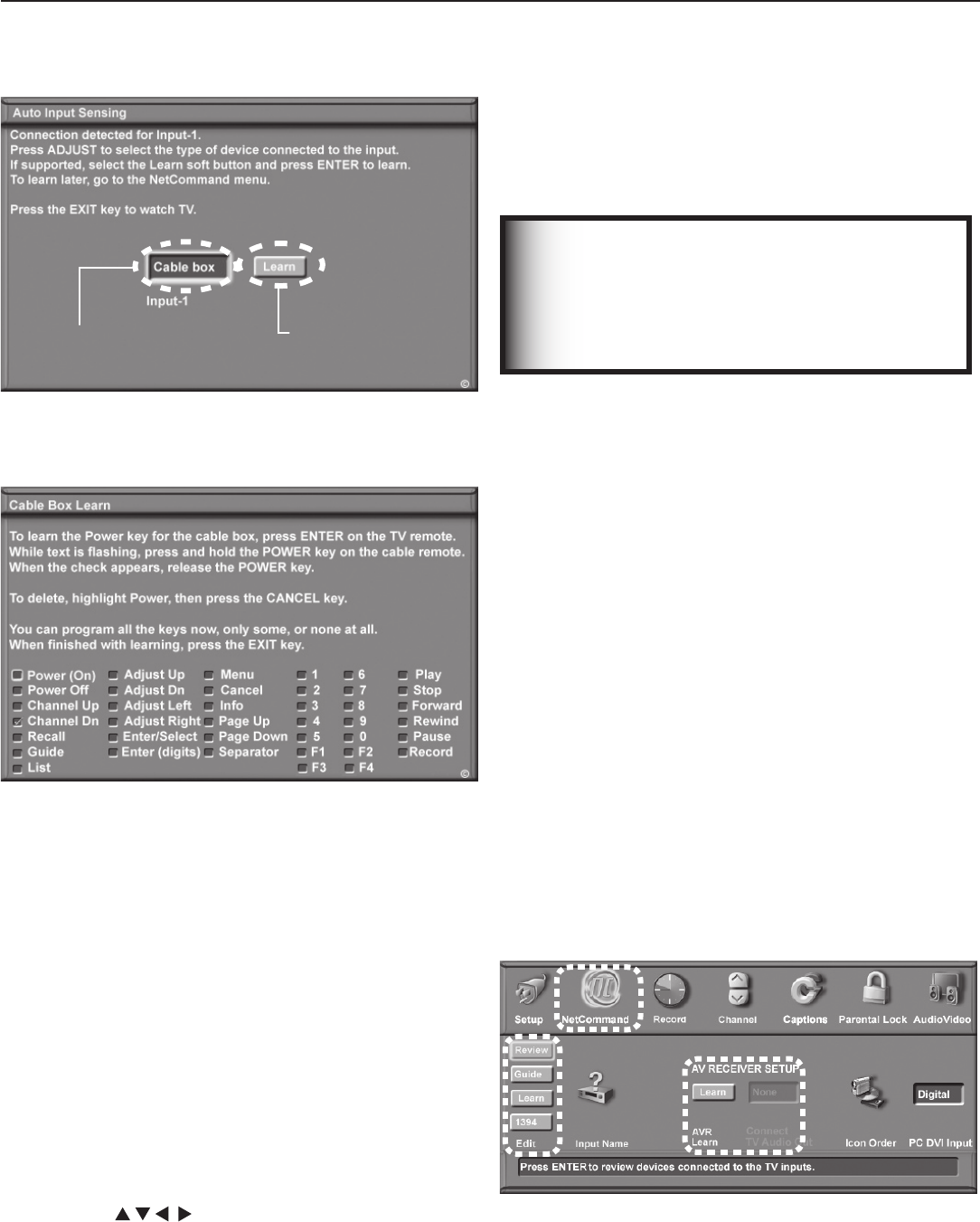
44 Chapter 3. TV Setup
8. If the device’s remote control has keys that do not
appear in the list, you can associate up to four keys
with the
F1
through
F4
keys. For example, for a DVD
player, assign the
F1
and
F2
keys to the DVD player’s
CHAPTER SKIP FORWARD
and
CHAPTER SKIP BACK
keys. Perform
NetCommand setup for the
F
keys the same as you did
for the named keys
.
9.
Press
EXIT
to continue with setup for additional devices.
IMPORTANT
INPUT 3 is automatically reset each time you
unplug a device.
Any NetCommand “learning” you may have
performed for a device connected to INPUT 3
is lost when you disconnect the device.
Additional Setup Using the
NetCommand Menu
Use the NetCommand menu at any time to:
• See a list of all connections to the TV.
•
Set up TV Guide On Screen® or make changes to the setup.
• Add NetCommand control to a device. Use the Learn
button to open the NetCommand Learn screen for the
currently selected device.
• Add or remove specific device keys from
NetCommand control.
•
Add NetCommand control to an A/V receiver. When the
A/V receiver is the audio source, audio from a device
can be automatically switched to the A/V receiver when
the device is selected in the TV’s Input Selection menu.
•
Assign meaningful names to the input icons in the Input
Selection menu (see chapter 5, “TV Menu Settings”).
• Change the order of icons in the Input Selection menu
(see chapter 5, “TV Menu Settings”).
To open the NetCommand menu, press
MENU
to first open
the Main menu, highlight the NetCommand icon, and
press
ENTER
. See figure 10.
Figure 10. Additional NetCommand setup options are
accessible through the NetCommand menu.
NetCommand
“Learn” button
Name you select
for the device
Figure 8. Highlight the Auto Input Sensing screen’s Learn
button and press ENTER to open the NetCommand Learn
screen.
Figure 9. In the NetCommand Learn screen, you tell the
TV to remember key commands to send to another device
via an IR emitter.
6
. When the Power (On) text starts flashing, aim the
device’s remote control at the TV’s IR Learning sensor
(on TV’s Front Control Panel) and press and hold the
POWER
key until a check mark appears in the box.
If the device has no
POWER OFF
key, skip this step.
By completing “learning” for the power keys, the TV’s
remote control now operates the power function for
the device when you set it as the current viewing
device in the Input Selection menu. To control the
device, point the remote control at the primary IR
sensor (bottom left corner of TV). Close the front
control panel cover after NetCommand “learning” is
complete.
7. Press the keys on the TV’s remote control
to highlight other keys on the list. Repeat steps 4
and 5 for each additional function you wish to control
through NetCommand.
Initial NetCommand® Setup,
continued