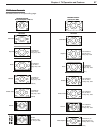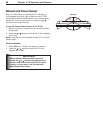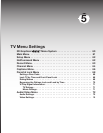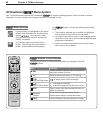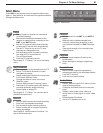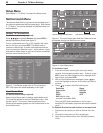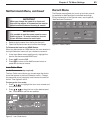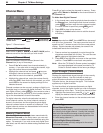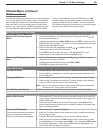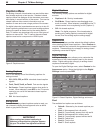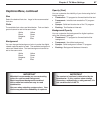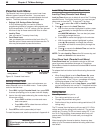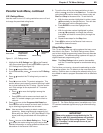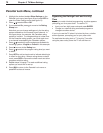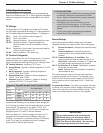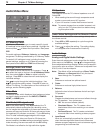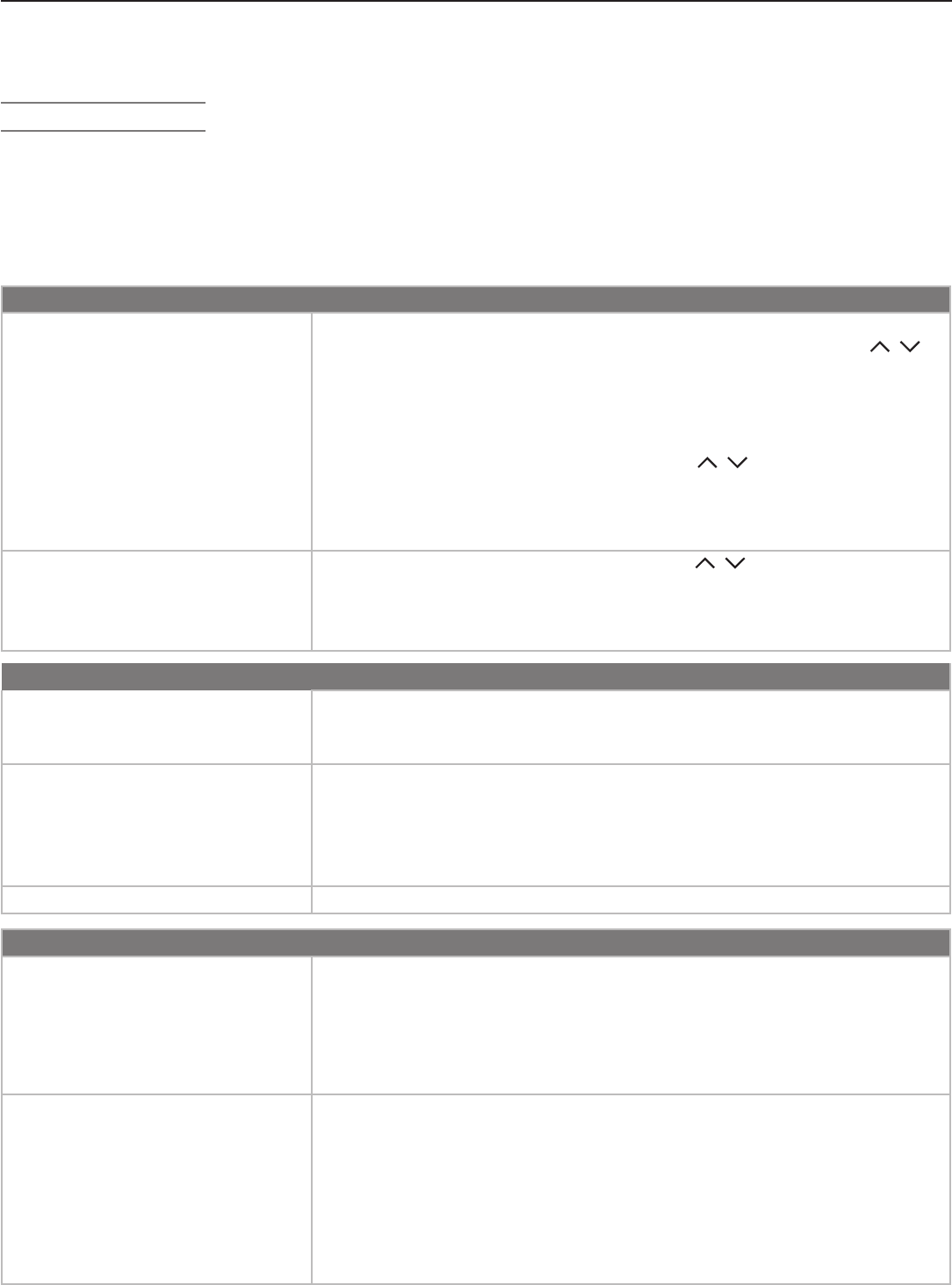
Chapter 5. TV Menu Settings 65
FAV (Channel Menu)
The FAV feature lets you store groups of favorite channels
in up to nine different FAV memory banks. For example,
each household member can store favorite channels in
their own bank or you can store groups of channels by
content, e.g., news, sports, children’s programming, etc.
You can store the same channel in multiple FAV banks.
FAV Setup Using the Channel Menu
Initial Setup of a FAV Bank and
Adding FAV Channels Using the
Menu
1. With the Channel menu displayed, select a channel using one of the
methods described on the preceding page, for example, press
CH
/
for a memorized channel.
2. Highlight the desired bank (FAV1–FAV9) and press
ENTER
to check mark the
selected FAV memory bank. The channel number displayed has now been
added to the checked FAV bank.
3. With the FAV bank still highlighted, press
CH
/ to display the next
channel you wish to add to the FAV bank.
4. Press
ENTER
to add a check mark next to the highlighted FAV bank.
5. Repeat steps 2–4 for additional channels and FAV banks.
Removing FAV Channels Using the
Menu
1. With the Channel menu displayed, press
CH
/ to display the memo-
rized channel you wish to remove.
2. Highlight the desired FAV memory bank (FAV1–FAV9).
3. Press
ENTER
to remove the check mark.
Channel Menu, continued
Once you have added a channel to FAV memory, FAV
and the memory bank number appear under the tuned
channel number on the TV screen. You can access the
FAV feature through the Channel menu or you can bypass
the menu and use only the remote control.
Using FAV Channels
Viewing FAV Banks
1. Press the
FAV
key. Wait for the TV to tune to a channel in the current FAV bank.
2. Press th
e
FAV
key repeatedly to cycle through the channels available in the
current FAV bank.
Changing FAV Banks
1. Press the
FAV
key. Wait for the TV to tune to a channel in the current FAV bank.
2. When tuning is complete and while the TV status display is still visible on
screen, press the number key for the desired bank.
Note: Wait for the channel change to finish before pressing the number key.
Otherwise, the TV may ignore the FAV number.
If No FAV Banks Are Set Up The
FAV
key switches to the previously tuned channel; works like the
QV
key.
FAV Setup Using Only the Remote Control
Adding FAV Channels 1. While watching TV, tune to the channel you want to add to the current FAV
memory bank. See the instructions above if you need to first change to a
different FAV bank.
2. Press and hold the
FAV
button for about 2 seconds. When FAV and the
memory bank number appear under the channel number, the channel has
been successfully added.
Removing FAV Channels
This procedure removes the channel
only from the selected bank and
leaves the other banks unchanged.
1. While watching TV, press the
FAV
button
2. While the TV status display is still visible on screen, press the number key
for the memory bank.
2. Press the
FAV
button repeatedly until you see the desired channel.
3. While the channel number and FAV indicator (with correct bank number)
are still displayed on the screen, pres
s
CANCEL
. You must press
CANCEL
before
the indicator disappears. When only the FAV indicator disappears, the
channel has been successfully removed.