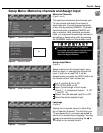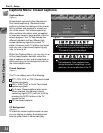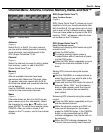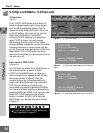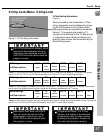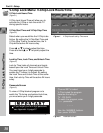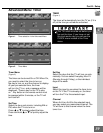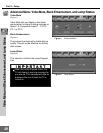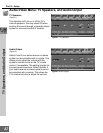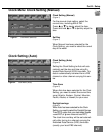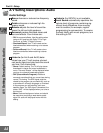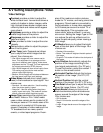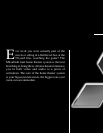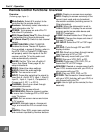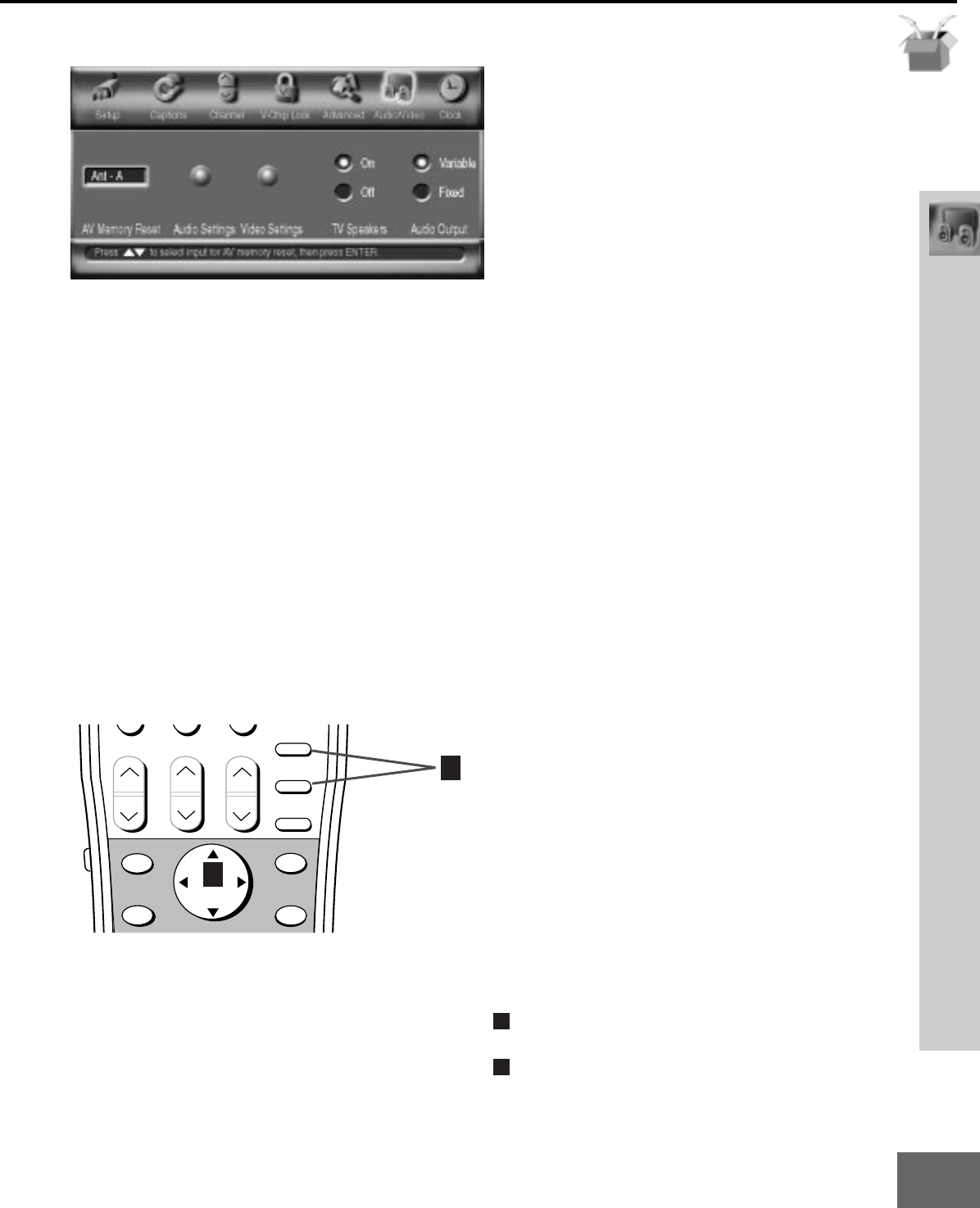
41
Part III : Setup
Audio/Video Menu: A/V Memory, and Audio/Video settings
Audio/Video menu
(Figure 1)
Each of the 12 inputs has its own A/V
memory. You can adjust each input’s A/V
memory in two ways. You can use the menu,
or the remote control.
A/V Memory
A/V Memory Reset will return the currently
selected input’s, A/V memory to the factory
settings. To reset an input’s, A/V memory,
select A/V Memory Reset, select the input
you want to reset, and press ENTER.
Figure 1. Audio/Video Menu
Figure 3. The AUDIO, VIDEO, and ADJUST
buttons.
INFO
VOLUME
EXCH
ENTER
CANCEL
MENU
Q
INPUT
VIDEO
AUDIO
MUTE
0
CHANNEL
ADJUST
HOME
1
2
A/V Memory, and Audio/Video settings
Audio settings and Video settings
After selecting AUDIO SETTINGS or VIDEO
SETTINGS, you can adjust the settings by
pressing {, }, $, or % . For descriptions
of the individual A/V settings see
A/V Setting
Descriptions
, pages 44 - 45.
Using the AUDIO and VIDEO Buttons on
the Remote Control
(Figure 3)
1
Press AUDIO or VIDEO to cycle through
the available settings.
2
Press $ or % to adjust the setting. After
5 seconds of inactivity, the setting display
will disappear.