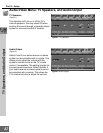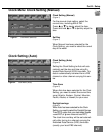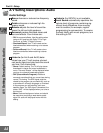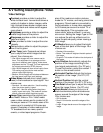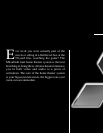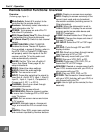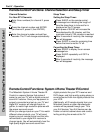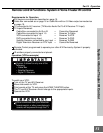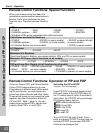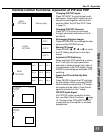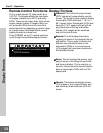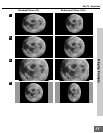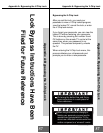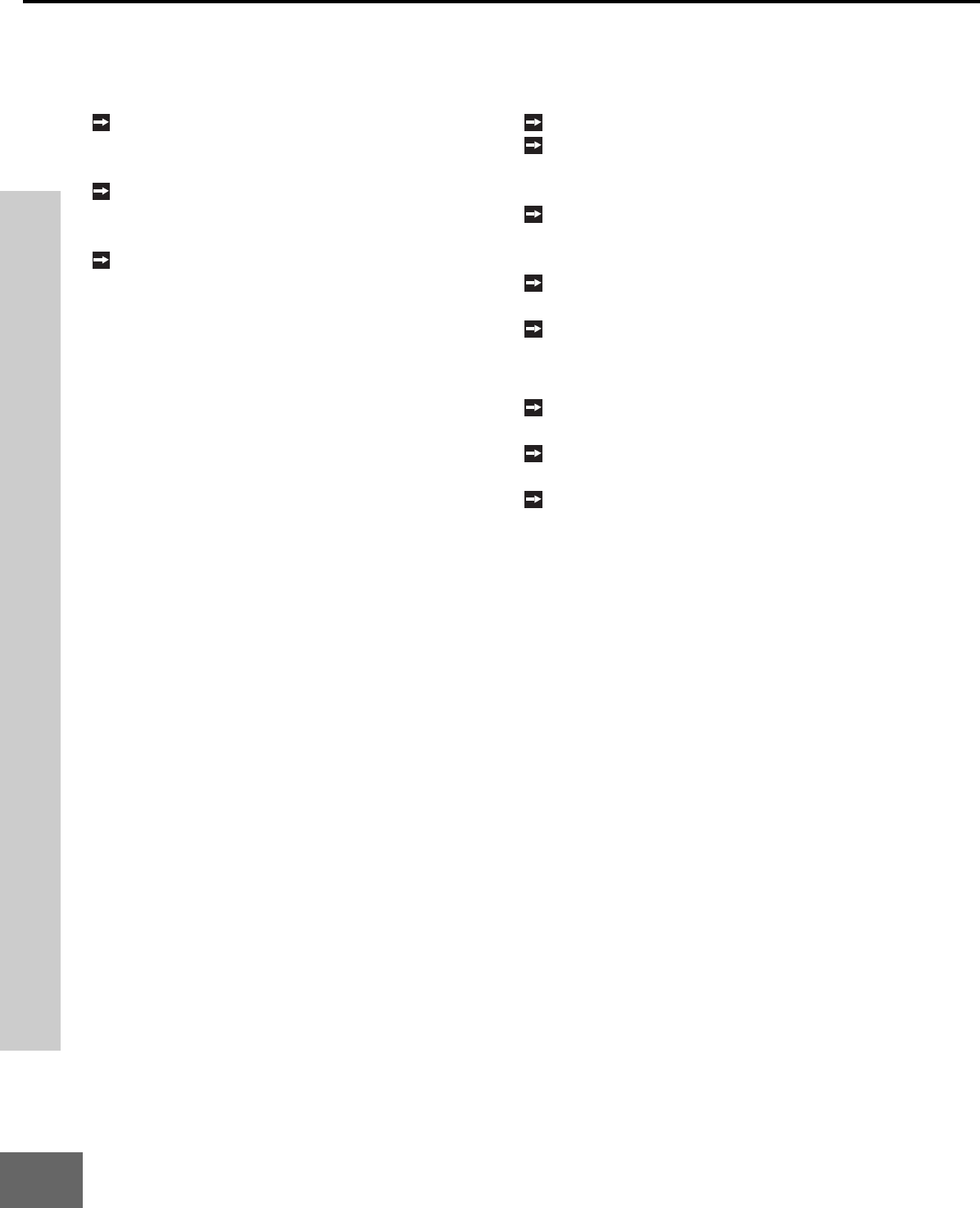
50
Part IV : Operation
Remote Control Functions: Channel Selection and Sleep Timer
Channel Selection
For Non-DTV Channels:
Enter three numbers (for channel 2, press
002).
or
Press the channel number and ENTER
(for channel 2, press 2, then ENTER).
or
Enter the channel number and wait four
seconds. The TV will change automatically.
Sleep Timer
Setting the Sleep Timer:
Press SLEEP on the remote control.
A message box indicating the length of
time the sleep timer is to be set for is
displayed on the TV screen.
Each press of SLEEP will increase the
time displayed by 30 minutes, until the
maximum value of 120 minutes is reached.
After 5 seconds of inactivity, the message
box will disappear.
Press SLEEP to view the remaining time
before the timer turns the TV off.
Cancelling the Sleep Timer:
Press SLEEP to display the on-screen
message box.
Press SLEEP repeatedly until OFF is
displayed.
After 5 seconds of inactivity, the message
box will disappear.
Channel Selection, Sleep Timer and System 4 Home Theater IR Control
Remote Control Functions: System 4 Home Theater IR Control
The Mitsubishi System 4 Home Theater IR
Control is a special feature that makes it
easier to use your TV with a digital surround
sound A/V receiver. Once your equipment is
properly connected and set up, your TV and
digital A/V receiver will change inputs to-
gether, to match high resolution pictures with
the proper surround sound.
When you change inputs on your TV to watch
different video products, your TV will send
signals via your remote control and the infra-
red emitters to your digital A/V receiver to
change inputs. You will automatically hear the
high quality digital surround sound from
digital products like your DTV receiver and
DVD player, and high quality analog stereo or
surround sound from non-digital products like
your VCR.
Additionally, all IR remote signals from your
Mitsubishi remote or other manufacturers
remote will be passed through your TV to
your A/V devices. Your A/V devices can be
hidden or behind cabinet doors and control-
led by pointing the remote at the TV.