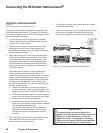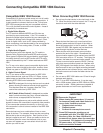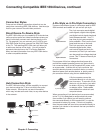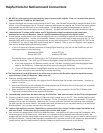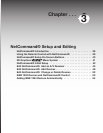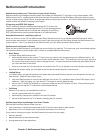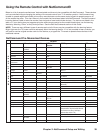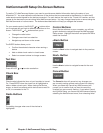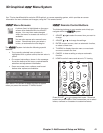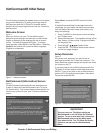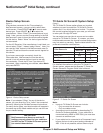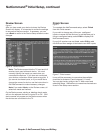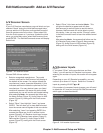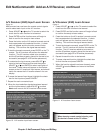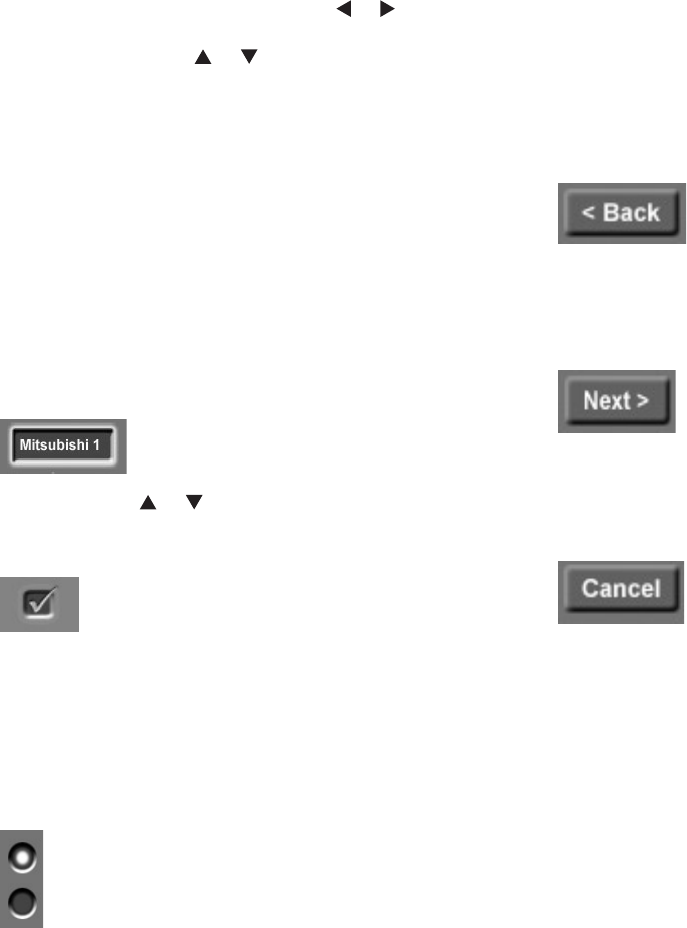
40 Chapter 3. NetCommand Setup and Editing
On your remote control, the ADJUST or buttons allow
you to navigate left and right to different selections on the
screen. The ADJUST or buttons allow you to:
• Change the radio button
• Change current text box selection
• Navigate up and down on the screen
The ENTER button allows you to:
• Confirm the selected character when naming a
device
• Add or delete check marks in check boxes
• Select on-screen buttons to change screens
Text Box
Press ADJUST or to make a selection.
Check Box
Check marks indicate the item or input is added or turned
On. Press ENTER when the check box is highlighted to
add or delete a check mark. When viewing the Review
screen, a check box reflects which devices are turned On
or Off, or connected to the TV.
Radio Buttons
The setting changes when one of the choices is
highlighted.
Control Buttons
Much like the software on your computer, you will use
graphic buttons to navigate through the NetCommand
Setup screen. Highlight the button and press ENTER to
select the function.
<Back Button
Use the <Back button to navigate back to the previous
screen.
Next> Button
Use the Next> button to navigate forward to the next
screen.
Cancel Button
The Cancel button will cancel out any changes you
are currently making without saving them into memory.
When you select the Cancel key, NetCommand will
prompt you to confirm that you want to cancel the
changes you are currently making. If you select Cancel
during Initial Setup, you can set up NetCommand later by
selecting the NetCommand menu, then choosing Initial.
NetCommand® Setup On-Screen Buttons
To use the TV’s NetCommand feature, you need to provide some detailed information during the setup of your
Mitsubishi TV. You must define the manufacturer of the devices that are connected to the television, or learn the IR
code remote control signals for the device connected. For each device, the input to the TV and A/V receiver, and the
names for the device are pre-set during Initial NetCommand setup. You may change those inputs or names using the
Edit NetCommand or Learn screens. The buttons described below will help you navigate the screens.