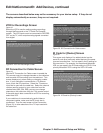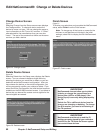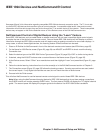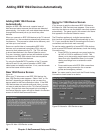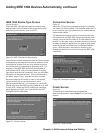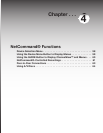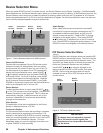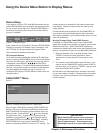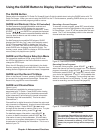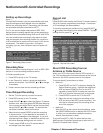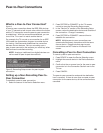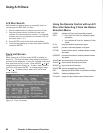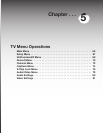Chapter 4. Netcommand Functions 59
CableCARD™ Menu
Figure 4
Press HOME key to exit
Figure 4. Possible Device Menu for CableCARD
When using a CableCARD, pressing DEVICE MENU will
display a list of up to 8 links to applications that contain
basic CableCARD information made available from your
cable provider. Press ADJUST or to move through
the application links. To select a link (blue text) to an
application, press ADJUST or to highlight the link,
then press ENTER to access the linked page. Pressing
DEVICE MENU will return to the CableCARD menu
screen and pressing HOME will return to TV viewing. The
Device Menu
If the input is a VCR or DVD, and NetCommand is set up,
press DEVICE MENU once to display the transport menu
for the current device (figure 3). Press DEVICE MENU a
second time to display the menu for the current device
source, if available.
Figure 3. Transport menu
When used with the TV Guide On Screen, DEVICE MENU
displays or removes TV Guide’s menu information. See
the TV Guide On Screen Interactive Program Guide
User’s Manual for detailed information.
IR Controlled Devices
For a NetCommand compatible traditional IR controlled
device, pressing DEVICE MENU once or twice will display
the menu for that device. While the menu for the device
is displayed, press ADJUST and ENTER to
navigate the screen. For some NetCommand traditional
devices, you will also be able to use the number buttons
and other additional buttons on the TV remote. For
traditional DVD players, DEVICE MENU is also known as
the setup menu.
Using the Device Menu Button to Display Menus
screen shown is an example of the type of screen that
may display. Specific screen menus are sent by your
cable provider.
If there are technical problems with the CableCARD, an
error screen will automatically display with information
that may be needed by your Cable provider when you call
them for assistance.
Moving Through Other CableCARD Screens
In addition to CableCARD menus, other CableCARD
application screens may display and require you to make
additional selections. While CableCARD application
screens are customized in each area, some general rules
apply in using these screens on your Mitsubishi television.
1. Blue text denotes a link to another screen. Press
ENTER to move to the next application. When
screens do not have blue text, there are no more
links.
2. You cannot move backward through the links. If you
want to exit the CableCARD system, press HOME to
exit and return to TV viewing. CANCEL may not work
with some CableCARD screens.
All information on these application screens is provided
by your local cable company. Please contact your cable
provider if you have any problems with the application
screen displays.
IMPORTANT
Most CableCARD screens show only status
or diagnostic information and do not allow
you to make changes. These screens are
meaningful only to your local cable provider.