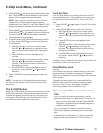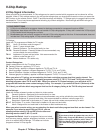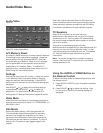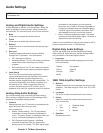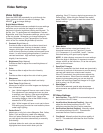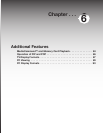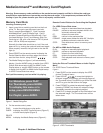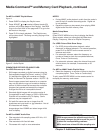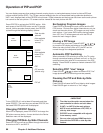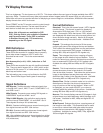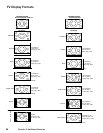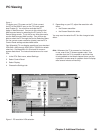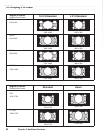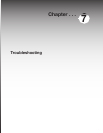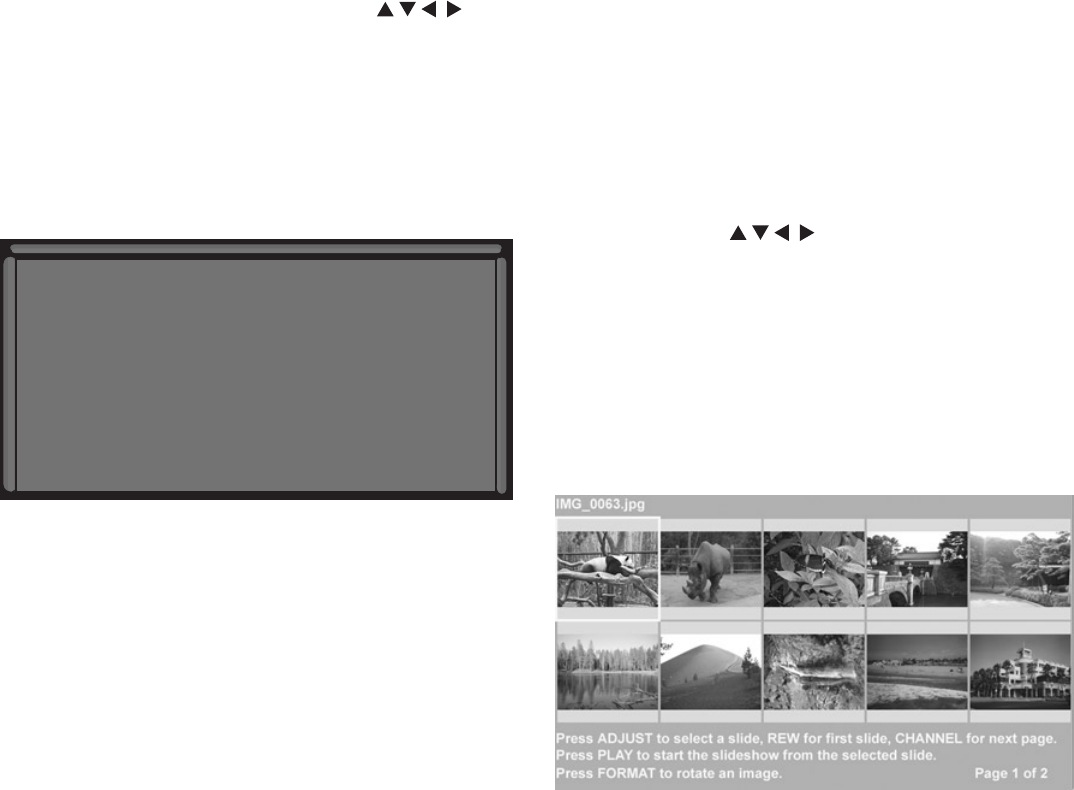
84 Chapter 6. Additional Features
MediaCommand™ and Memory Card Playback
Memory Card Slots
Inserting a memory card
1. Insert a card into a matching card slot on the front
of the TV. Be sure to use the correct card slot.
Card 1 accepts SmartMedia™. Card 2 accepts
MultiMediaCard™ and SD Media Card. Card 3
accepts CompactFlash® and MicroDrive®. Card
4 accepts MEMORY STICK™ and Memory Stick Pro.
Cards up to 1 GB, with a file format of FAT 16 (block
size = 1024 or 2048) are supported.
Normally the label side should be up, but if the card
does not fit, try turning the card over and insert again.
When properly inserted, the light next to the slot will
light up.
2. Press DEVICE on the remote control to display the
Device Selection Menu and then select the correct
card slot from the list, using ADJUST .
3. The Media Dialog box (figure 1) will automatically
display. Use the AUDIO button to switch from JPEG
Picture Slide show setup to MP3 or WMA7 Audio
Playlist setup, or use the VIDEO button on the remote
to switch from the MP3 or WMA Audio Playlist setup
to JPEG Picture Slide show setup.
Don’t pull the memory card out while it is playing.
For Slideshow, press PLAY.
For Thumbnails, press GUIDE.
To redisplay this menu o r to
setup, press DEVI CE MENU.
For Playlist, press AUDIO.
Figure 1. Media Dialog Box
4. On the remote control, press:
PLAY: to start the slide show or play audio.
GUIDE: to display the JPEG Thumbnail menu (Figure 2)
or Audio track playlist (Figure 3)
DEVICE
MENU: to display the Media Setup menu (Figure 4 ).
Remote Control Buttons for Controlling the Playback
For JPEG Picture Slide show:
PLAY: begins or resumes slide show playback
PAUSE: pauses or resumes playback while in the
automatic advance mode.
FF: skips to the next slide.
REW: returns to the previous slide.
FORMAT: single press rotates the slide 90˚. Multiple
presses continue to rotate the slide.
STOP: Stop slide show, return to memory card
screen.
For MP3 or WMA Audio Playback
PLAY: begins or resumes playlist playback.
PAUSE: pauses or resumes playback.
FF: skips to the first track/song.
REW: skips to the previous track/song.
STOP: Stop playback and returns to memory card
screen.
Using the Picture Thumbnail Menu or Audio Playlist
Menu
For JPEG Picture Thumbnail Menu:
Figure 2
1. Press GUIDE on the remote to display the JPEG
picture Thumbnail menu.
2. Press ADJUST to move the highlight to
different images (CH up/down will change pages of
the Thumbnail menu). Use REW to go to the first slide
and FF to go to the last slide on the page.
3. Press FORMAT to rotate the selected image 90˚
(pressing FORMAT four times will rotate the image
completely around to the original position).
4. Press PLAY to begin playback of the Slide show from
the selected image. The Thumbnail menu will be
taken down.
Figure 2. JPEG Thumbnails
Warning: Some memory cards available on the market are not properly certified to follow the card type
specifications noted below and cannot be used by the card reader. If you experience problems with the
reading of your file, please transfer your files to a properly certified card.