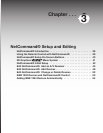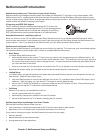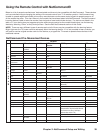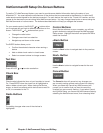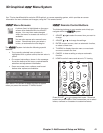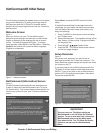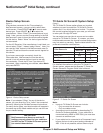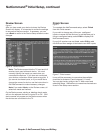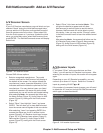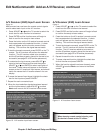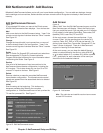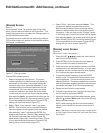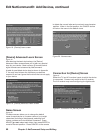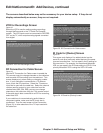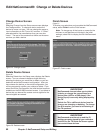Chapter 3. NetCommand Setup and Editing 45
Edit NetCommand®: Add an A/V Receiver
A/V Receiver Screen
Figure 8
If your A/V Receiver manufacturer was not listed, and you
selected “None” during the initial NetCommand setup,
you may add the A/V Receiver and have NetCommand
learn its remote control’s functions. Either select Edit
from the Finish screen or, if you have finished the initial
setup, go to the Main menu, select NetCommand, then
press ENTER. The Edit NetCommand screen will display.
Select Add.
Figure 8. A/V receiver screen
Choose ONE of these options:
• Select a recognized manufacturer. The model
number optimized for NetCommand will display at
the bottom of the screen. If a number follows the
manufacturer’s name, (example: Mitsubishi 1), this
indicates additional models are optimized for that
manufacturer. For many device types, non-listed
models will operate in the same way as the listed
models and you can still use the pre-loaded setting.
After selecting Next>, the screens that follow are:
the Name Screen (Figure 12), Audio Output to AVR
screen (Figure 13), ending with the Finish screen
(Figure 14).
• Select “Other,” then highlight “Learn” and press
ENTER. This will allow you to have NetCommand
learn the remote control signals of this new device.
After selecting “Learn” and pressing ENTER, the
screens that follow are: the A/V receiver Inputs
screen (Figure 9), A/V Receiver Input Learn screen
(Figure 10), A/V Receiver Learn screen (Figure 11),
Name screen (Figure 12), Audio Output to AVR
screen (Figure 13), ending with the Finish screen
(Figure 14).
• Select “Other,” skip Learn and select Next>. This
will allow the device to appear and will allow
NetCommand to switch inputs to use this device.
However, NetCommand will not be able to control
this device. Later you may use the “Change” option
in the NetCommand menu to learn the remote control
signals.
After selecting Next>, the screens that follow are: the
A/V Receiver Input screen (Figure 9), Name screen
(Figure 12), Audio Output to AVR screen (Figure 13),
ending with the Finish screen (Figure 14).
A/V Receiver Inputs
Figure 9
If you select “Other” as the manufacturer and then
“Learn,” you will see the A/V Receiver Input screen. After
selecting the number of inputs, this screen will not appear
again.
Depending on your A/V Receiver’s capability, you may
connect up to seven A/V inputs. Select the number of
inputs by pressing ADJUST or .
If the number of connected inputs changes, you will need
to delete the A/V receiver through Edit NetCommand and
add it again, as described above.
Figure 9. A/V receiver Input screen