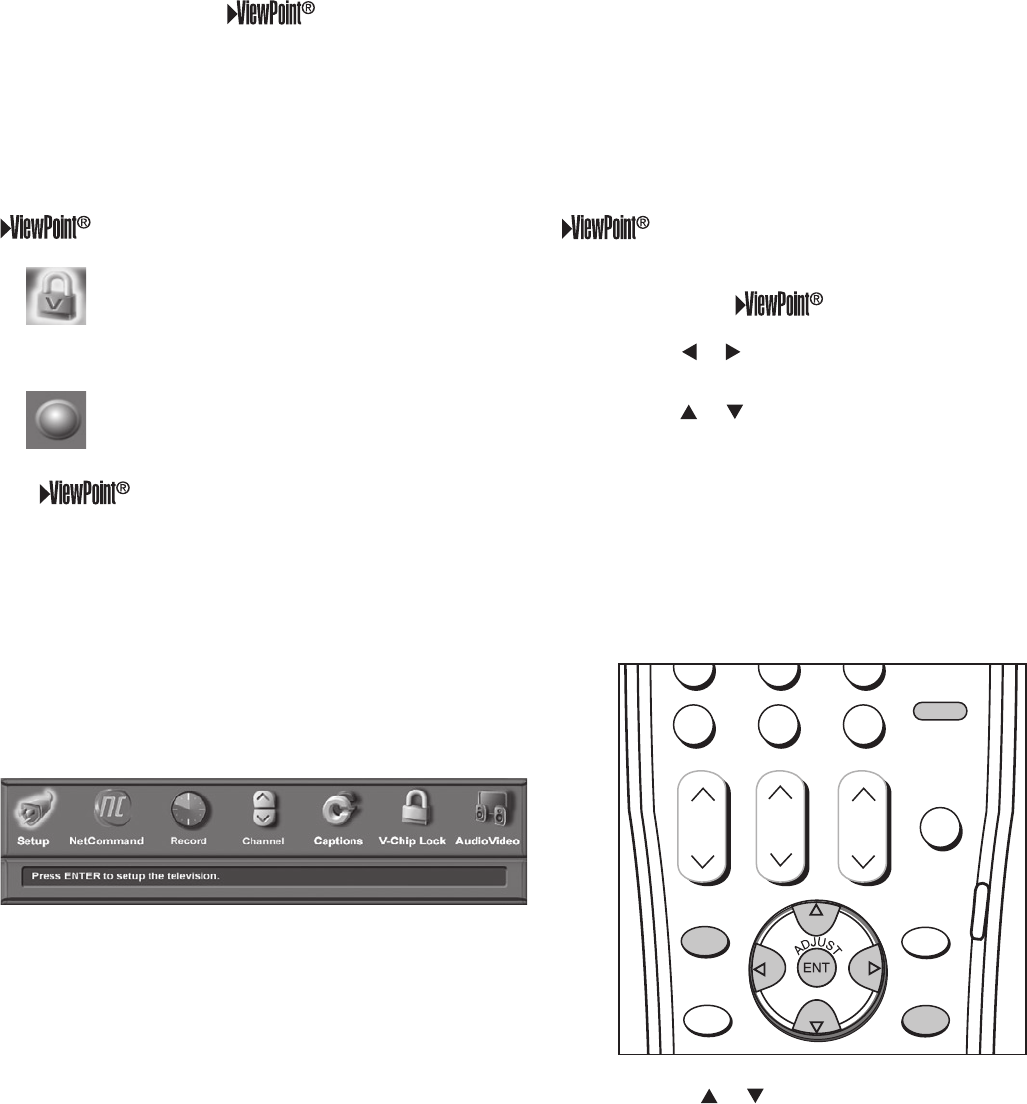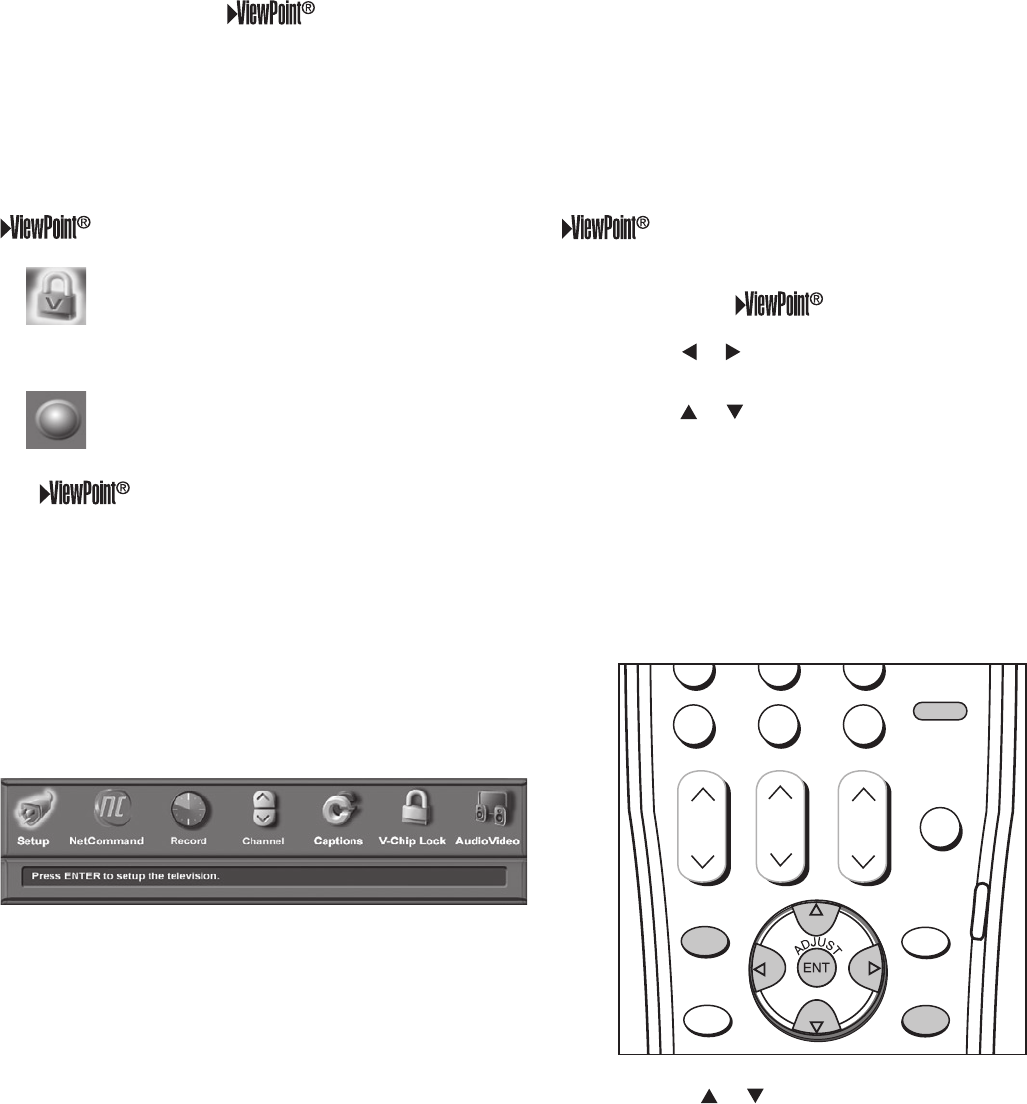
Chapter 3. NetCommand Setup and Editing 41
Remote Control Buttons
The following buttons on your remote control help you
navigate within the system:
1. ADJUST or to select the menu item you want to
change.
2. ADJUST or to change the settings.
3. ENTER to open a menu, start an automatic function,
or select a check box.
4. TV MENU to display the main menu or move back
one menu screen at a time.
5. CANCEL to clear a setting or stop an automatic
function.
6. HOME to exit all menus and return to TV viewing.
108&3
1"64&
3&$
27
%&7*$&
.&/6
)0.&
427
46#$"/$&-
57.&/6
(6*%&
.65&
$)
70-
3&83&7
'''8%
1-":
4501
4-&&1
*/'0
7$)*1
"6%*0
7*%&0
$0//&$5
57
"6%*0
$"#-&%#4%57
%7%
7$3
'03."5
1*1$)
1*1101
&9$)
1*1%&7*$&
1"(&
%&7*$&
Press ADJUST or to change text boxes. Some text
boxes have preset labels. Other boxes allow you to select
letters, numbers or characters to customize names.
Menu Screens
A picture (icon) is highlighted on the menu
screen when selected with the ADJUST
arrows. You may then make changes
within the menu or access sub-menus, if
available.
You can also access sub-menus from a
button. Sometimes when you select a
button, an automatic function begins.
The system includes the following special
features:
• The currently selected icon or button is
highlighted with a yellow outline; the text color is
yellow.
• On-screen instructions, shown in the message
line at the bottom of the menu, provide feature
selection and adjustment information.
• Some on-screen menu options must be set
before other options are available.
Main Menu: This screen is always the first to appear
when you press the remote’s TV MENU button.
3D Graphical Menu System
Your TV also has Mitsubishi’s exclusive 3D Graphical on-screen operating system, which provides on-screen
information for menu choices and changes, using the TV’s remote control.