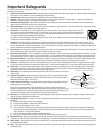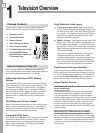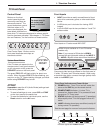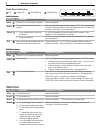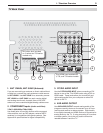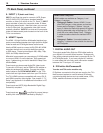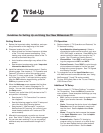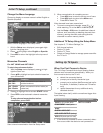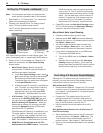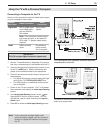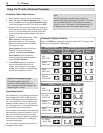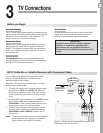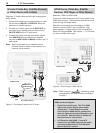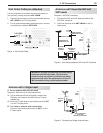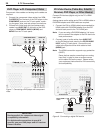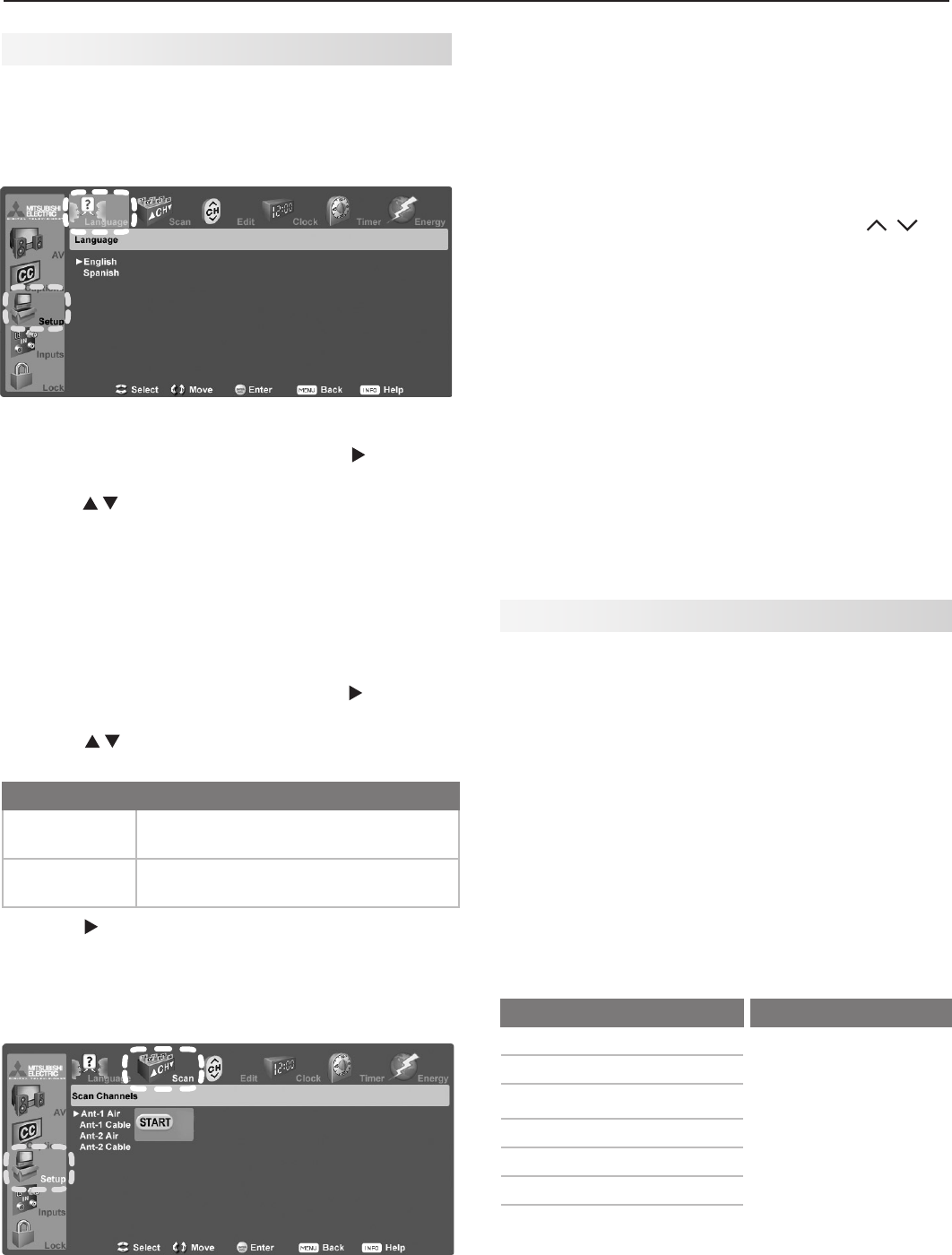
2. TV Setup 13
Change the Menu Language
Choose to display on-screen menus in either English or
Spanish (Español).
Select a menu language in the Setup menu.
1. With the Setup menu displayed, press to high-
light the Language icon.
2. Press to highlight either English or Spanish.
3. Press
MENU
to return the highlight to the top row of
icons.
Memorize Channels
For ANT 1/MAIN and ANT 2/AUX
To start channel memorization
1. With the Setup menu displayed, press to high-
light the Scan icon.
2. Press to highlight an input selection based on
your connections:
Input Condition
Ant 1 Air
Ant 2 Air
When connected to an indoor or
outdoor antenna
Ant 1 Cable
Ant 2 Cable
When connected to direct cable (no
cable box)
3. Press to highlight the on-screen START button.
4. Press
ENTER
to start automatic channel memoriza-
tion.
To stop channel memorization before
completion, press
CANCEL
.
Start channel memorization from the Setup menu.
Additional TV Setup Using the Setup Menu
See chapter 5, “TV Menu Settings,” to :
• Edit channel options
• Set the TV clock
• Set the TV Timer
• Select an Energy Mode to manage power use while
the TV is off.
Initial TV Setup, continued
5. When memorization is complete you can:
• Press
MENU
once to return to the top row of icons.
• Press
MENU
again to return to the Main menu.
• Press
EXIT
to watch TV.
After channels have been memorized:
• To tune to memorized channels, press
CH
/
while watching TV on the
ANT 1
or
ANT 2
inputs.
• Use the Setup > Edit menu for additional channel
options, such as adding or deleting channels from
memory, naming channels, and saving favorite
channels in custom memory banks.
Setting Up TV Inputs
When You First Connect a Device
This TV’s Easy Connect® Auto Input Sensing feature
detects most connections automatically. When you
first connect a device, the TV will:
a. detect the connected device
b. prompt you to identify the device type
c. prompt you to perform NetCommand set-up for
the device, if available (Y series and 734 series
only)
d. repeat these steps for any additional newly
detected devices
The tables below clarify which connections trigger Auto
Input Sensing.
Auto Detection Active No Auto Detection
INPUT 1
,
2
,
3
video jacks
ANT 1
and
ANT 2
COMPONENT
video jacks
HDMI
*
DIGITAL AUDIO OUT
AVR AUDIO OUTPUT
(analog)
USB
(USB photo port on front)
*
If the device is powered off when connected, detec-
tion occurs when the device is next powered on.