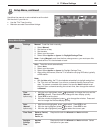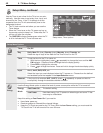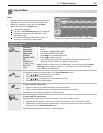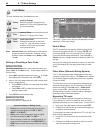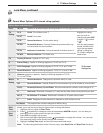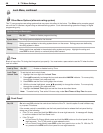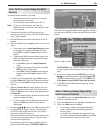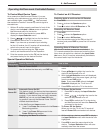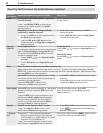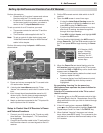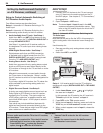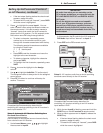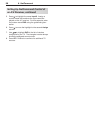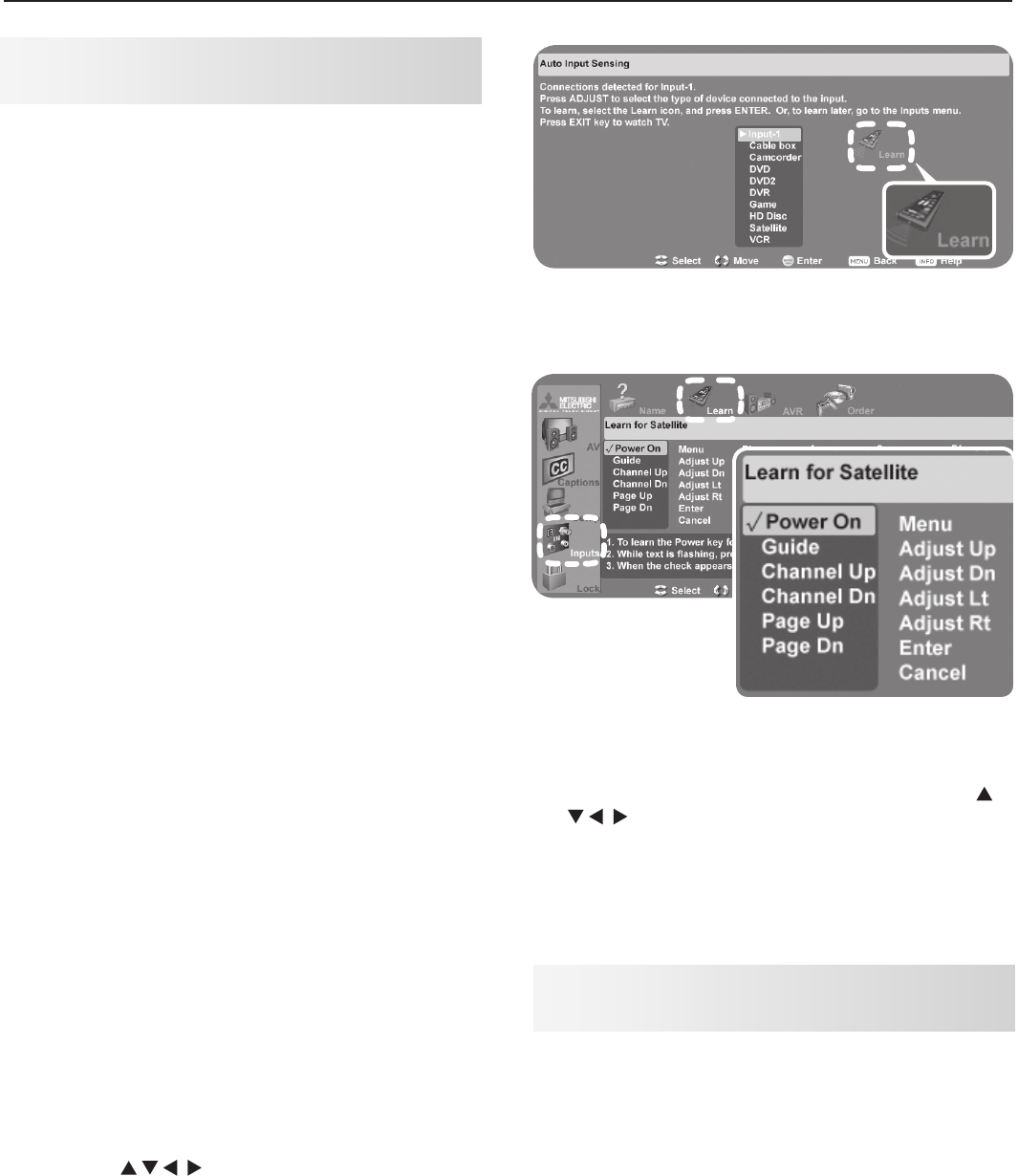
6. NetCommand 49
Initial NetCommand Setup for Most
Devices
To perform this procedure, you need:
• The remote controls for both the TV and the
device you want to control.
• The IR emitter cable supplied with the TV.
Note: To set up an A/V receiver, see “Set Up
NetCommand Control of an A/V Receiver” later
in this chapter.
1. Connect and position the IR emitters for the
devices you wish to control. See “IR Emitter Place-
ment” in this chapter.
2. Set the TV’s remote control slide switch to the
TV
position.
3. Open the NetCommand Learn screen in one of two
ways:
• If working from the Auto Input Sensing screen
for the device, highlight the Learn icon and
press
ENTER
to open the Learn screen for the
device.
• If performing NetCommand setup at any time
after the device has been recognized through
Auto Input Sensing:
a. Press
INPUT
to open the Input Selection
menu.
b. Highlight the desired input icon and press
ENTER
to switch to that input.
c. Press
MENU
, highlight Inputs, and highlight
Learn to open the Learn screen for the
device.
4. The first function highlighted in the Learn screen
is always Power On. Aim the TV’s remote control
at the TV and press
ENTER
to begin learning for that
function.
5. When the Power On text starts flashing, aim the
device’s remote control at the TV and press and
hold the
POWER
key until a check mark appears next
to Power On.
• If the text stops flashing before the check mark
appears, repeat this step.
• To remove the key from NetCommand control,
press the
CANCEL
key while the key name is
highlighted.
6. Press the keys on the TV’s remote control
to highlight other keys on the list. Repeat steps
4 and 5 for each additional function you wish to
control through NetCommand.
7. If the device’s remote control has keys that are not
in the list, you can associate up to any four keys
with the
F1
through
F4
keys.
For example, for a DVD player, assign the
F1
and
F2
keys to the DVD player’s
CHAPTER SKIP FORWARD
and
CHAPTER SKIP BACK
keys. Perform NetCommand setup
for the
F
keys the same as you did for the named
keys
.
8. If the device has a separate
POWER OFF
key, press
on the TV’s remote to highlight Power Off.
Repeat the earlier steps to “learn” the
POWER OFF
key.
If the device has no
POWER OFF
key, skip this step.
9.
Press
EXIT
to finish NetCommand “learning” for the
current device.
From the Auto Input Sensing screen, highlight the Learn
icon and press ENTER to open the NetCommand Learn
screen.
Inputs > Learn screen
Add or Remove Device Keys from
NetCommand Control
1. Press
INPUT
to open the Input Selection menu and
select the affected device.
2.
Open the Inputs menu and highlight the Learn icon.
3. When the Learn screen displays:
• To add keys: Continue as described earlier
under “Initial NetCommand Setup for Most
Device Types.”
• To delete keys: Highlight the name of the key
you wish to delete and press
CANCEL
on the TV‘s
remote control to clear the check mark.