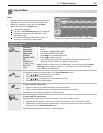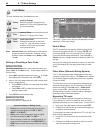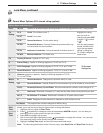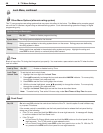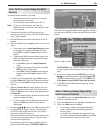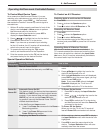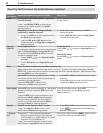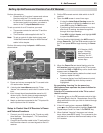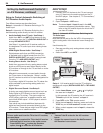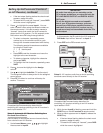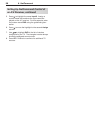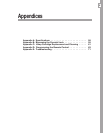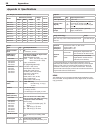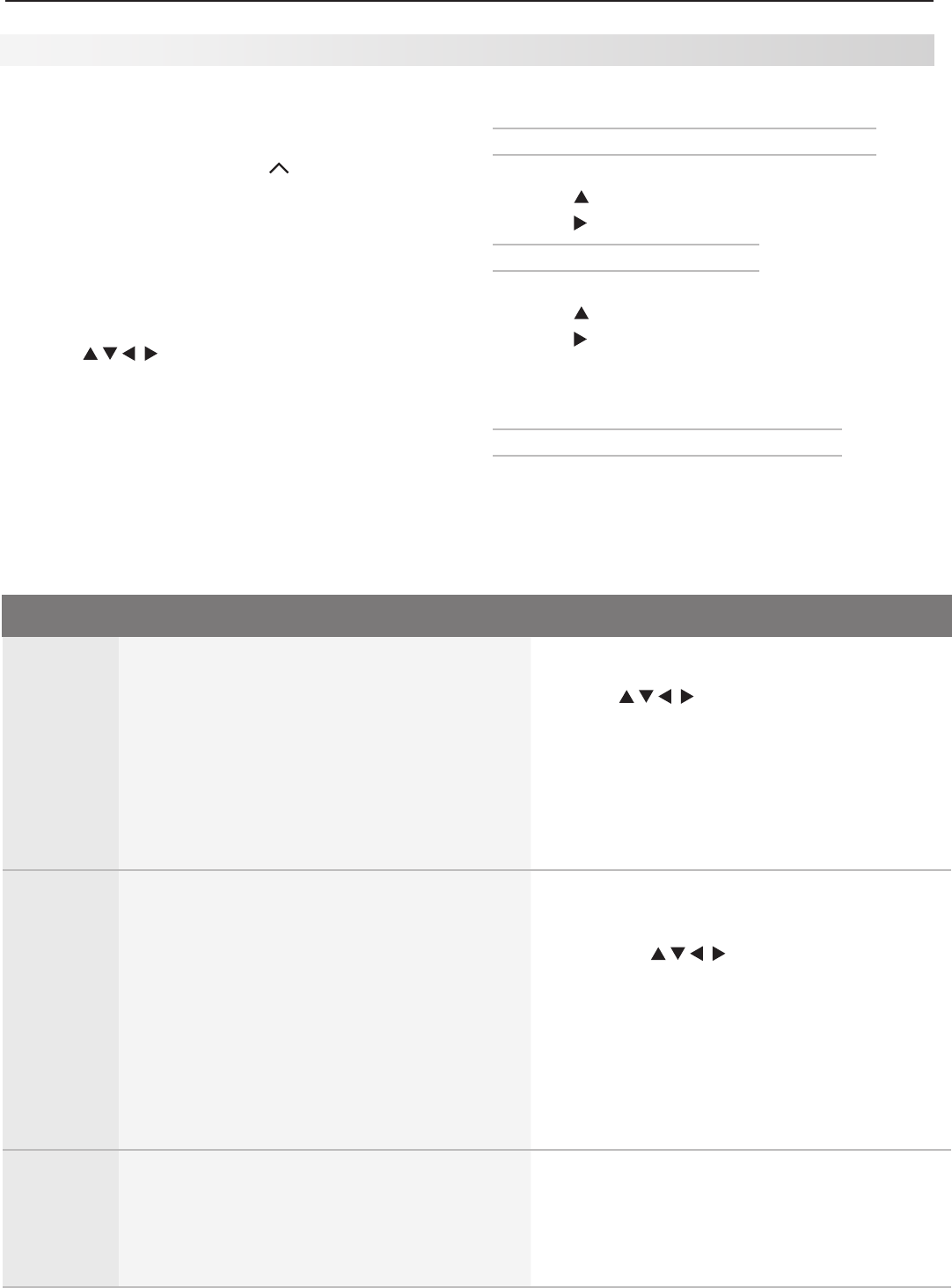
6. NetCommand 51
Key Name in
Learning Screen
Special Operation Description and Setup How to Use
Power On Manual Power On/Off
Use for devices that have only one
POWER
key.
1. Press
INPUT
to display the Input Selection
menu.
2. Press to highlight the icon for the
device to be powered on or off.
3. With the Input Selection menu still displayed,
press
POWER
to send the power signal; you may
need to press
POWER
twice.
Note: If you press
POWER
without the Input
Selection displayed, the TV will turn off.
4. Press
ENTER
to switch the TV to the device.
Power On
Power Off
Automatic Power On/Off
This feature is only for devices that have separate
POWER ON
and
POWER OFF
keys on their original remote
controls. If your device does not have a separate
POWER OFF
key, do not use the Power Off learn-
ing position; use only the Manual Power ON/OFF
method described above.
In the NetCommand Learn screen:
a. “Learn” the Power On command in the Power
On learning position.
b. “Learn” the Power Off command in the
Power Off learning position.
• To Power On the Device
1. Press
INPUT
to display the Input Selection
menu.
2. Press to highlight the icon for the
device to be powered on or off.
3. Press
ENTER
to switch the TV to the device
and NetCommand will send the Power On
command to the device.
• To Power Off the Device
When you turn the TV off, the TV sends all
learned Power Off commands to all devices.
Menu Displaying the Menu for a Device 1. While watching a device, press
INPUT
to display
the Input Selection menu with the device icon
highlighted.
2. Press
MENU
to send the menu signal to the
device. The Input Selection menu will auto-
matically clear from the screen.
Special Operation Methods
Operating NetCommand-Controlled Devices
To Control an A/V Receiver
Switching Audio to and from the A/V Receiver
1. Press
AUDIO.
2. Press to show the Speakers option.
3. Press to select either AV Receiver or TV.
Controlling A/V Receiver Power
1. Press
AUDIO.
2. Press to show the Speakers option.
3. Press to select AV Receiver.
4. Point the remote control at the TV (not the A/V
receiver) and press
POWER
to power the A/V receiver
on or off.
Controlling Other A/V Receiver Functions
With the A/V receiver powered on and selected, the
TV’s remote operates the volume and mute functions.
Also, when you switch to a device in the Input Selec-
tion menu, the A/V receiver automatically switches to
the correct audio input for the device.
To Control Most Device Types
As an example of NetCommand control, if you are
watching your cable box and you wish to tune to the
next channel higher, press
CH/PAGE
. NetCommand
then sends the “learned” channel-up control signal to
the cable box.
1. With an IR emitter properly positioned in front of the
device, use the Inputs > Learn screen to perform
NetCommand setup for the device.
2. When you wish to use the device, press
INPUT
to
display the Input Selection menu.
3. Press to highlight the icon for the device.
4. Press
ENTER
to switch the TV to the device.
Note:
if you have set up automatic input switching
for the A/V receiver, the A/V receiver will automatically
switch to the correct input for the device.
5. To operate the device using the TV’s remote
control, set the slide switch to the
TV
position.
6. Point the remote control at the TV (not the device)
and press the key for the desired function.