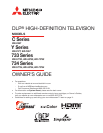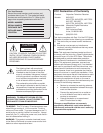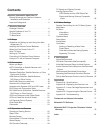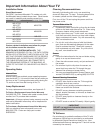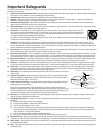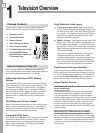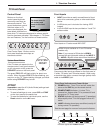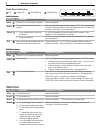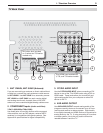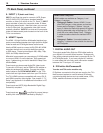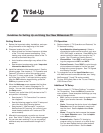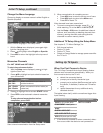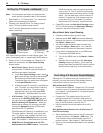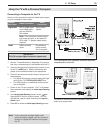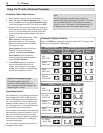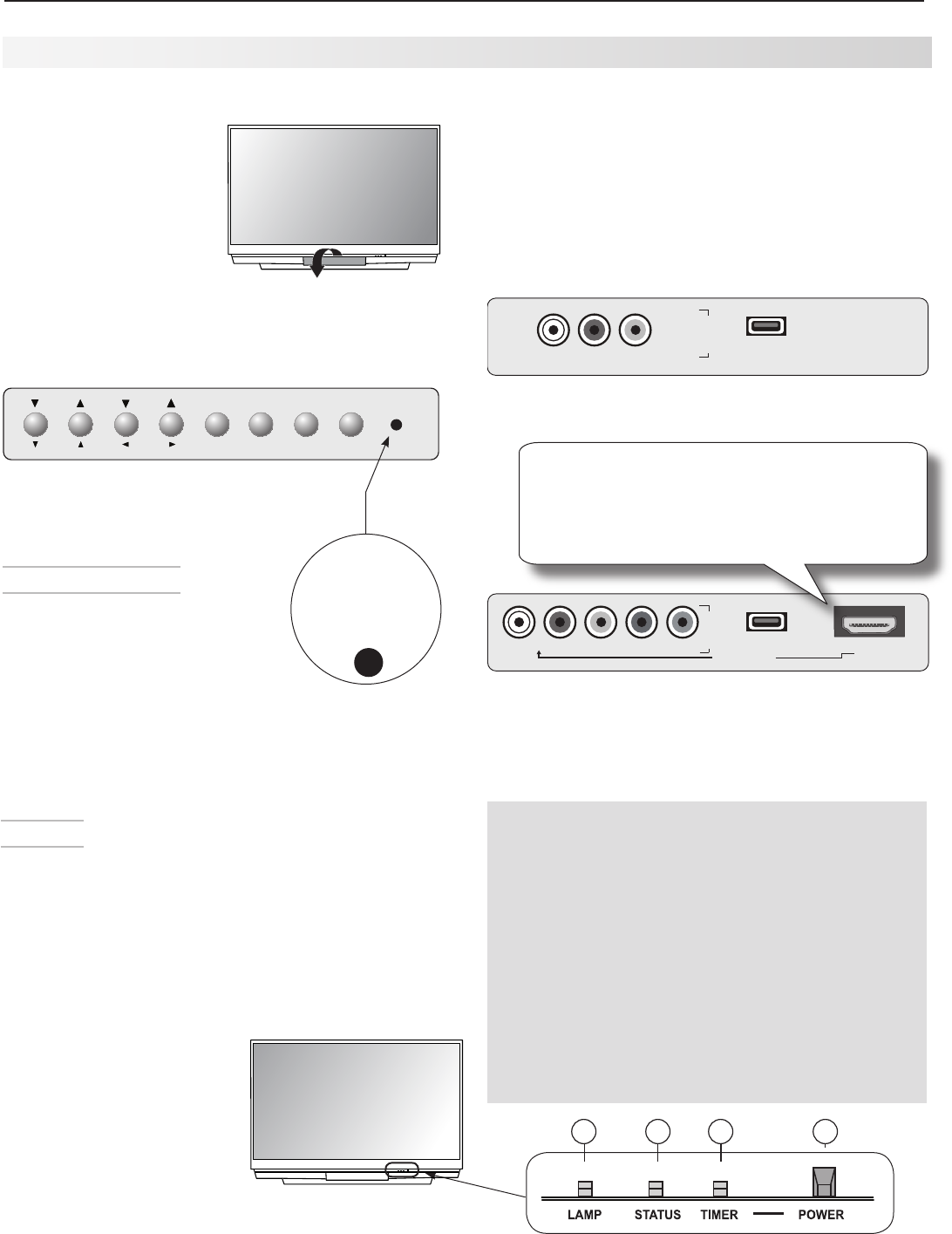
1. Television Overview 7
TV Front Panel
A/V Reset
If you wish to reset the A/V (Audio/Video) settings back
to the factory defaults:
• To reset all settings at once, press
GUIDE
and
FORMAT
on the front panel at the same time.
• To reset the defaults for individual inputs, use the
Reset selection on the AV menu.
Front Panel Indicators and Power Button
1. POWER button. Turns TV on and off; works the
same as the
POWER
key on the remote control.
2. POWER/TIMER indicator. Lit when TV is
powered on; flashes when TV is powered off and
the auto-on TV Timer is set.
3. STATUS
indicator (off during normal TV operation);
blinks rapidly when TV is first plugged into an AC
outlet.
4. LAMP indicator shows lamp condition (usually off
during normal TV operation).
See the next page for more on front-panel indicators.
Control Panel
Buttons on the front
control panel duplicate
commonly used keys on
the remote control. The
upper labels show control
functions when no TV
menus are displayed; the
lower labels indicate func-
tions when TV menus are displayed or when a special
function has been activated. See chapter 4, “TV Opera-
tion and Features,” for the functions of these buttons.
Flip down cover to
use buttons and
inputs on the front
panel.
System Reset Button
If the TV does not respond to the
remote control, front panel controls,
or will not power on/off, press the
SYSTEM RESET
button on the front panel.
The green
STATUS
LED will flash quickly for about one
minute. When the green
STATUS
LED stops flashing, you
may turn on the TV. Recent setting changes you made
before using
SYSTEM RESET
may be lost.
Front Control Panel. Buttons on the
front panel duplicate some keys on
the remote control.
VOL
ADJ
ADJ
CH
FORMAT
MENU
GUIDE
INPUT
SYSTEM
RESET
ENTER
MENU
CANCEL
VOL
ADJ
ADJ
CH
FORMAT
MENU
GUIDE
INPUT
SYSTEM
RESET
ENTER
MENU
CANCEL
4:45&.
3&4&5
Indicator lights and
POWER
button
13
4 2
Front Inputs
• INPUT 3
provides an easily accessible set of input
jacks for a camcorder, game, or other audio/video
device.
• A USB photo port is included for viewing JPEG
images.
• A fourth HDMI input is also provided on Y and 734
series models.
I
N
P
U
T
L-AUDIO-R
VIDEO
3
USB
Front inputs on C series model WD-C657
I
N
P
U
T
L-AUDIO-R
VIDEO/Y
Pb
Pr
3
USB
HDMI 4
DVI AUDIO
HDMI 4 input available on Y and 734 series
models only.
Note: If you connect a DVI device to HDMI 4,
connect left and right audio cables to the INPUT 3
L - AUDIO - R jacks to hear sound from the device.
Component video inputs are offered on the front panel of
Y series, 733 series, and 734 series models. When using
a standard video device, connect the single (yellow) video
cable to the
VIDEO/Y
jack.