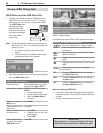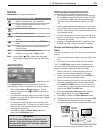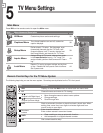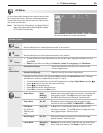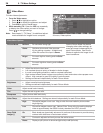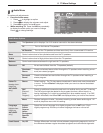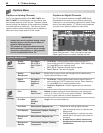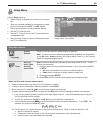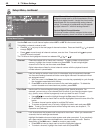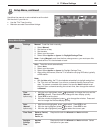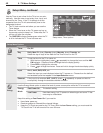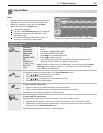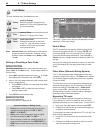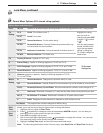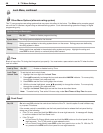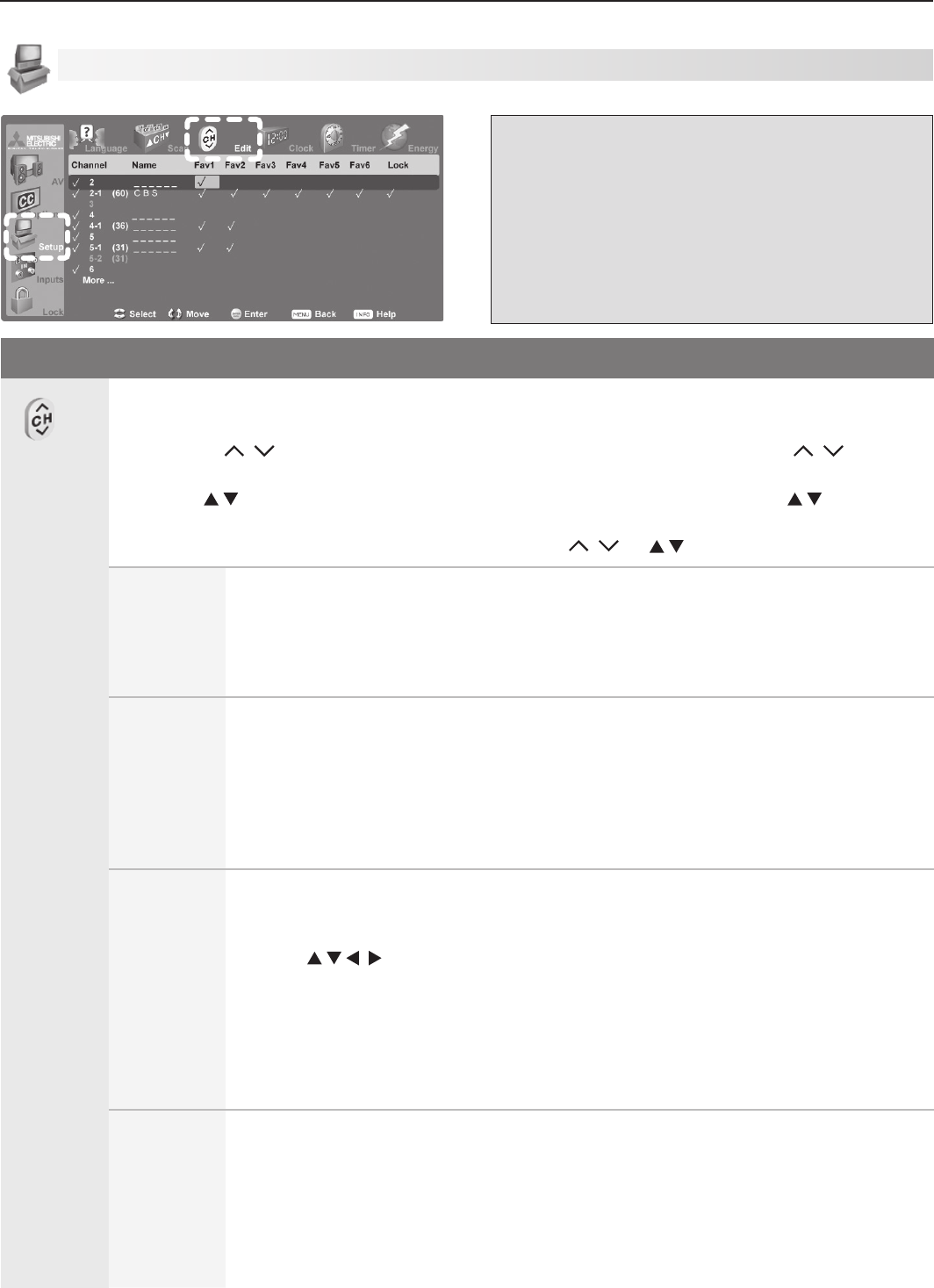
40 5. TV Menu Settings
Setup Menu Options
Edit
Use the Edit menu to edit channel options when
ANT 1
or
ANT 2
is the current source,
To highlight a channel number to edit:
• Press
CH
/ to jump to the next page of channel numbers. Press and hold
CH
/ to speed
through pages.
• Press to move through all channel numbers, one at a time. Press and hold to speed
through channel numbers.
The TV tunes to the highlighted channel on release of
CH
/ or .
Channel Channels marked with a check are in memory. To add or delete a channel from
memory, highlight the channel number and press
ENTER
. To add a single digital
channel not in the list, see the notes under Scan.
Digital channels are listed by virtual channel number with the physical channel
number shown in parentheses.
Name Lets you assign a custom name up to six characters long to memorized channels.
You can name analog channels and also name digital channels if broadcast without
pre-assigned names.
1. With the cursor in the Name field, press a number key repeatedly to cycle through
the characters associated with the key.
2. Press
ENTER
to set the letter and move to the next letter position. To delete the
current character and move back one position, press
CANCEL
.
Fav1–Fav6 Use the six Fav channel banks to store groups of your favorite channels. For
example, you can set up a Fav channel bank for each of your favorite program types
(e.g., sports, news, children’s programs) or set up a bank for each TV user.
• Use to move the highlight through the Fav area of the screen.
• Press
ENTER
to insert a check mark to add the highlighted channel to one of the Fav
banks.
• The same channel can be added to multiple FAV banks
•
To remove a channel from a Fav bank, highlight the check mark and press
ENTER
.
Note: To set up Fav channel banks without using this menu, see chapter 4, “TV
Operation and Features.”
Lock Lock channels so that a pass code is required to view them. When you rememorize
channels, the lock settings are cleared.
Highlight the Lock column and enter a pass code when prompted. If you previously
set a pass code to open the main Lock menu, use the same pass code. See the
description of the Main menu > Lock for more on pass codes.
• Press
ENTER
to insert a check mark to lock the highlighted channel.
• To unlock a channel, highlight the check mark and press
ENTER.
Setup Menu, continued
Virtual Channel Number (digital channels only)
A channel number sent by a local broadcaster to help
identify their digital channel. Usually the virtual number
is associated with the corresponding analog channel
number. For example, a broadcaster may be associat-
ing digital channel 2-1 with their analog channel 2.
Physical Digital Channel Number
The channel number officially assigned to the actual
broadcast frequency; shown on screen in parentheses.