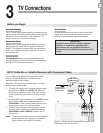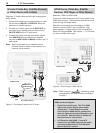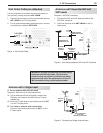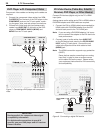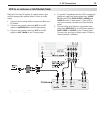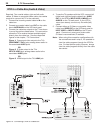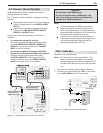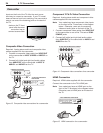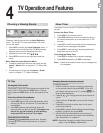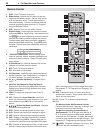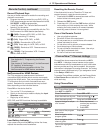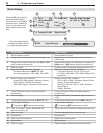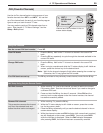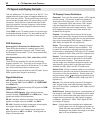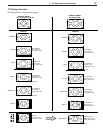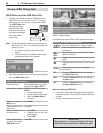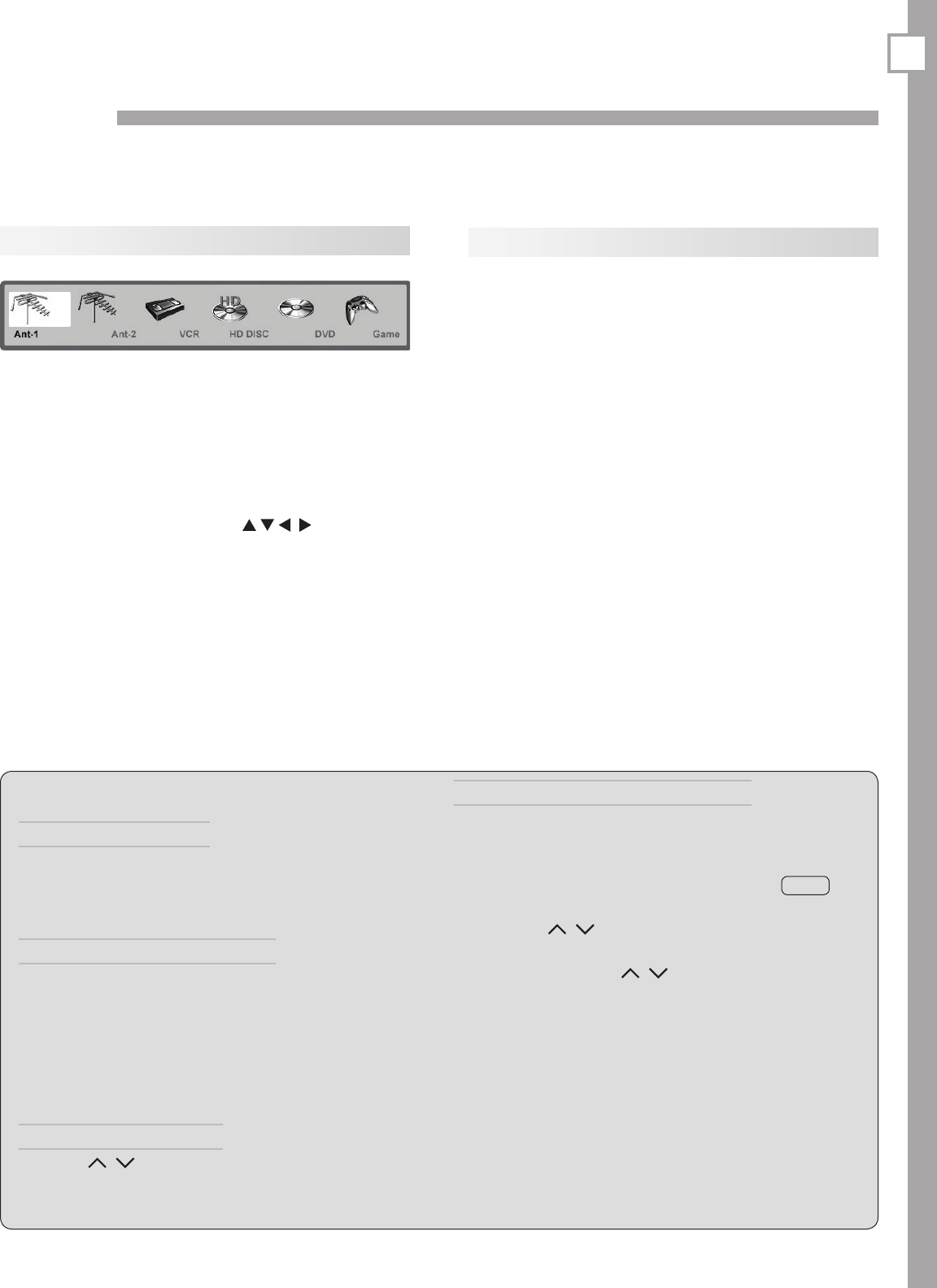
25
TV Operation and Features
4
Choosing a Viewing Source
Input Selection menu
Choose a viewing source from the Input Selection
menu. The current TV input appears as a full-color
icon in this menu.
1. Press
INPUT
to display the Input Selection menu. If
there are only two inputs to the TV,
INPUT
switches
between them without displaying the menu.
2. Highlight an input icon using .
3. Press
ENTER
to switch to the input and close the
menu.
More About the Input Selection Menu
• To assign meaningful names to the icons, see the
Inputs > Name menu in chapter 5, “TV Menu Set-
tings.”
• To rearrange the icons, see the Inputs > Order
menu in chapter 5, “TV Menu Settings.”
Sleep Timer
The Sleep Timer turns the TV off after the length of time
you set.
Setting the Sleep Timer
1. Press
SLEEP
on the remote control.
2. Press
SLEEP
additional times to increase the time in
30-minute increments up to the maximum of 120
minutes.
3. Press
EXIT
or wait five seconds without pressing any
buttons for the message to disappear.
4. Press
SLEEP
to view the time remaining before the
sleep timer turns off the TV.
Cancelling the Sleep Timer
1. Press
SLEEP
to display the on-screen message.
2. Press
SLEEP
repeatedly until OFF is displayed.
Note: After five seconds of inactivity, the message box
will disappear.
TV Tips
Turning the TV On or Off
To turn the TV on or off, point the remote control at the
front of the TV and press the
POWER
button. Alterna-
tively, press the
POWER
button on the front panel of the
TV.
If You Turn Off the TV by Mistake
1. Press
POWER
again within about 30 seconds, while
the lamp is still hot, to have the TV come back on
immediately.
2. If the
LAMP
indicator starts blinking (about 30
seconds after you shut off power), wait about one
minute for the
LAMP
indicator to stop blinking
and press
POWER
to turn the TV on again.
Controlling Sound Volume
Press
VOL
/ to adjust the sound level.
See also
“Controlling A/V Receiver Sound Volume” in chapter 2,
“TV Setup.”
Changing Channels (antenna sources)
To change channels:
• Enter the channel number using the number keys
on the remote control and press
ENTER
. For a two-
part digital channel, such as 3-1, press
3
—
CANCEL
1
to
enter a dash (separator).
• Press
CH
/ to change channels one channel at
a time.
• Press and hold
CH
/ to move quickly through
channels.
• Press
QV
(QuickView) to switch back to the previ-
ously tuned channel.
• Press
GUIDE
to display ChannelView channel listings,
highlight a channel, and press
ENTER
.
• Use the FAV (Favorites) feature to set up lists of
favorite channels and tune to them with the
FAV
key.
See “Setup Menu” in chapter 5.
NOTE: Memorize channels to make finding channels
easier. See the Setup > Scan menu.