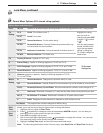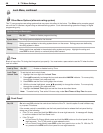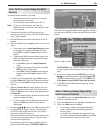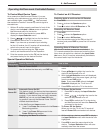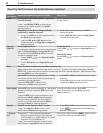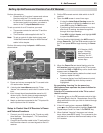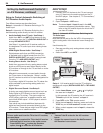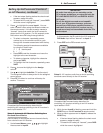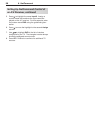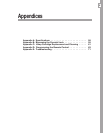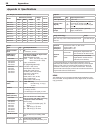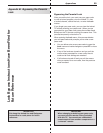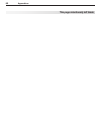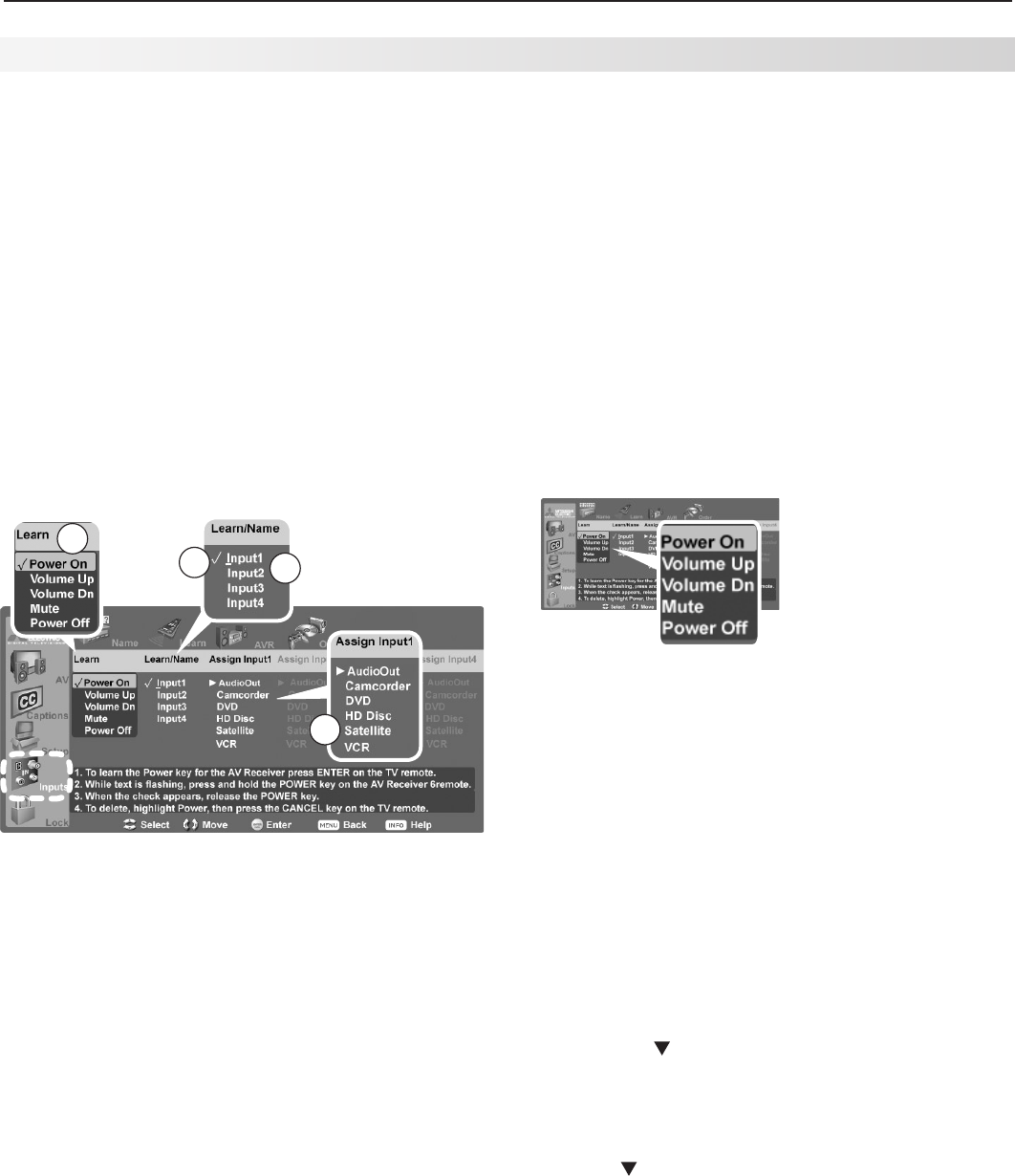
6. NetCommand 53
Perform this setup to:
• Operate the A/V receiver’s power and volume
functions with the TV’s remote control.
• Enable the A/V receiver to switch automatically
to the correct audio input when you select a
device in the TV’s Input Selection menu.
To set up control of an A/V receiver you need:
• The remote controls for both the TV and the
A/V receiver.
• The IR emitter cable supplied with the TV.
Note: To set up control of other device types, see
“Initial NetCommand Setup for Most Devices”
earlier in this chapter.
Perform this setup using the Inputs > AVR screen,
shown below.
1
3
4
2
AVR screen overview
1. Power and volume
commands the TV can send to the
A/V receiver when “learned”
2.
A check under
Learn/Name
means the TV has
“learned” the command to switch the A/V receiver to the
input.
3.
Input1 through Input4 are placeholder names for A/V
receiver inputs. Use this screen to assign meaningful
names , e.g., the name of the A/V receiver input.
4. Match up devices connected to the TV inputs with
audio inputs on the A/V receiver.
3. Set the TV’s remote control slide switch to the
TV
position.
4. Open the AVR screen in one of two ways:
• If using the Auto Output Sensing screen for
the A/V receiver, highlight the Learn icon and
press
ENTER
to open the AVR screen.
• If performing NetCommand setup at any time
after the A/V receiver has been recognized
through Auto Input Sensing:
Press
MENU
, highlight Inputs, and highlight AVR
to open the AVR screen.
5. The first function highlighted in the AVR screen is
always Power On. Aim the TV’s remote control at
the TV and press
ENTER
to begin learning for Power
On.
A/V Receiver (AVR)
screen. Perform
NetCommand IR
“learning” for A/V
receiver power and
volume keys.
6. When the Power On text starts flashing, aim the
A/V receiver’s remote control at the TV and press
and hold the
POWER
or
POWER ON
key until a check mark
appears next to Power On.
• If the text stops flashing before the check mark
appears, repeat this step.
• To remove the key from NetCommand control,
press the
CANCEL
key while the key name is
highlighted.
By completing “learning” for the power key,
NetCommand now operates the power function for
the A/V receiver.
Point the TV’s remote control at the TV to control
the A/V receiver.
7. Press the key on the TV’s remote control to high-
light other keys in the list. Repeat steps 5 and 6 for
each additional function you wish to control through
NetCommand.
8. If the A/V receiver has a separate
POWER OFF
key,
press on the TV’s remote to highlight Power Off.
Repeat steps 5 and 6 to “learn” the
POWER OFF
key.
9. When finished “learning” the power and volume
keys, either press
EXIT
to watch TV or proceed to the
next section to continue NetCommand setup of the
A/V receiver.
Setup to Control the A/V Receiver’s Power
and Volume Functions
1. Connect your A/V receiver to the TV and any addi-
tional devices. See chapter 2, “TV Connections,”
for suggestions.
2. Connect the IR emitter cable to the TV and position
the IR emitter where it can send signals to the A/V
receiver.
Setting Up NetCommand Control of an A/V Receiver