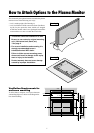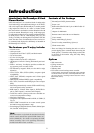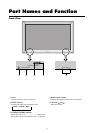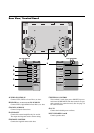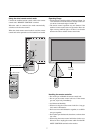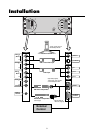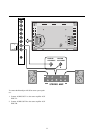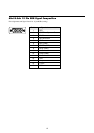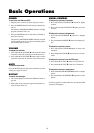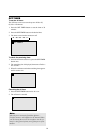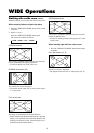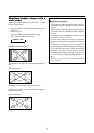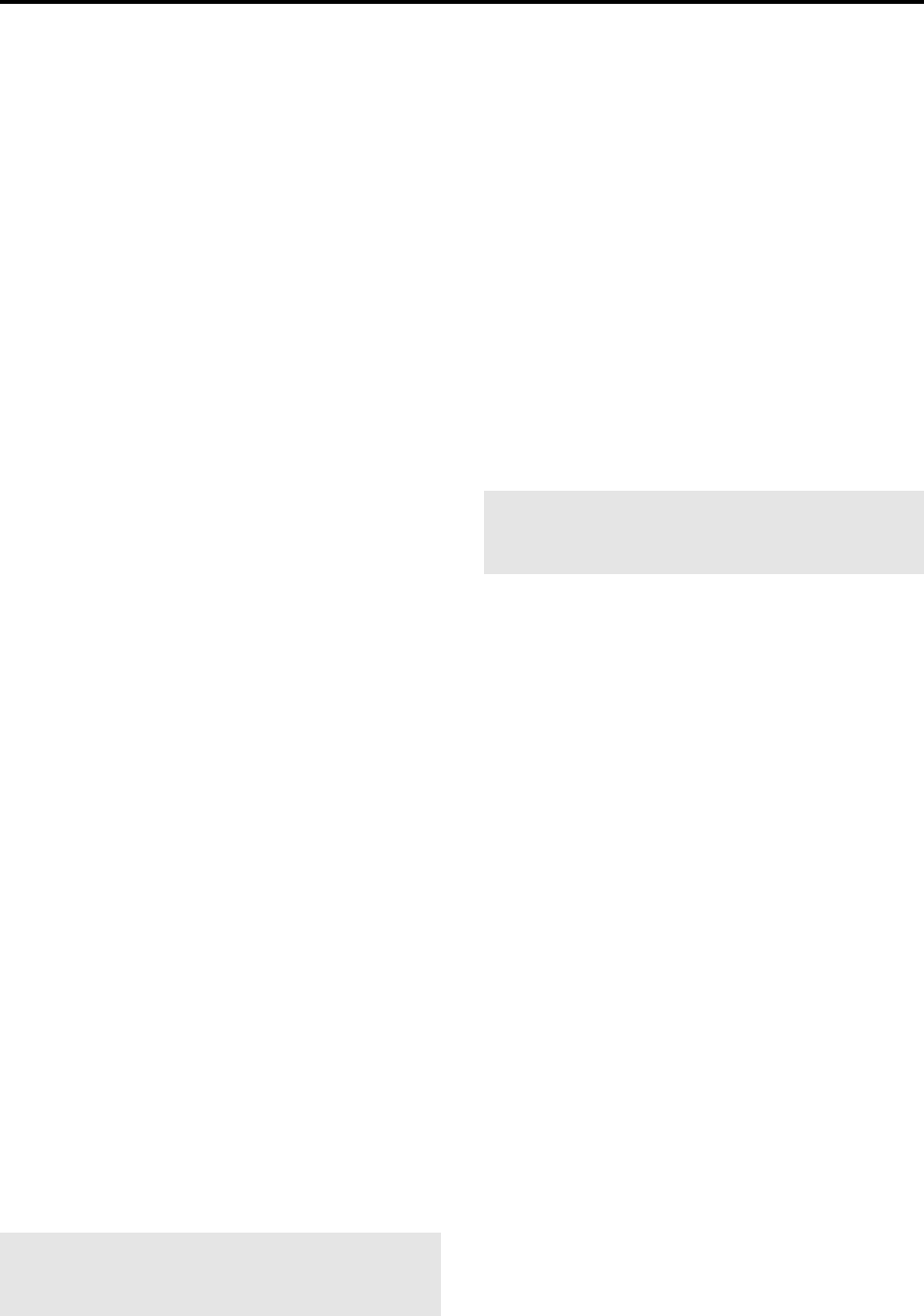
9
Connecting Your PC Or Macintosh
Computer
Connecting your PC or Macintosh computer to your
PlasmaSync 4210W will enable you to display your
computer's screen image for an impressive presentation. The
PlasmaSync 4210W supports the signals described on page
50.
To connect to a PC, Macintosh or compatible graphics
adapter, simply:
1. Turn off the power to your PlasmaSync 4210W and
computer.
2.
If your PC does not support XGA/SVGA/VGA you will
need to install an XGA/SVGA/VGA graphics board. Con-
sult your computer's owner's manual for your SXGA/XGA/
SVGA/VGA configuration. If you need to install a new
board, see the manual that comes with your new graphics
board for installation instructions.
3. The PlasmaSync 4210W provides signal compatibility with
VESA 1280ן1024@60MHz (SXGA). However, it is not
recommended to use this resolution due to image readabil-
ity on the monitors 853ן480 native pixel resolution panel.
4. Use the signal cable that's supplied to connect your PC or
Macintosh computer to the PlasmaSync 4210W. For
Macintosh, use the supplied monitor adapter to connect
to your computer's video port.
5. Turn on the PlasmaSync 4210W and the computer.
6. If the PlasmaSync 4210W goes blank after a period of
inactivity, it may be caused by a screen saver installed on
the computer you've connected to the PlasmaSync
4210W.
When using a Macintosh with the PlasmaSync 4210W, the
following three display standards are supported using the
included Macintosh adapter :
13" fixed mode
16" fixed mode
19" fixed mode
The 13" fixed mode is recommended for the PlasmaSync
4210W.
Connecting Your Document Camera
You can connect your PlasmaSync 4210W to a document
camera. To do so, simply:
1. Turn off the power to your PlasmaSync 4210W and
document camera.
2. Use a standard video cable to connect your document
camera to the Video input on your PlasmaSync 4210W.
3. Turn on the PlasmaSync 4210W and the document cam-
era.
Note:
Refer to your document camera's owner's
manual for more information about your camera's video
output requirements.
Connecting Your VCR Or Laser Disc Player
Use common RCA cables (not provided) to connect your
VCR or laser disc player to your PlasmaSync 4210W. To
make these connections, simply:
1. Turn off the power to your PlasmaSync 4210W and
VCR or laser disc player.
2. Connect one end of your RCA cable to the video out-
put connector on the back of your VCR or laser disc
player, connect the other end to the Video input on your
PlasmaSync 4210W. Use standard RCA audio patch
cords to connect the audio from your VCR or laser disc
player to your PlasmaSync 4210W (if your VCR or
laser disc player has this capability). Be careful to keep
your right and left channel connections correct for stereo
sound.
3. Turn on the PlasmaSync 4210W and the VCR or laser
disc player.
Note:
Refer to your VCR or laser disc player owner's
manual for more information about your equipment's
video output requirements.
Connecting Your DVD Player
You can connect your PlasmaSync 4210W to a DVD player.
To do so, simply:
1. Turn off the power to your PlasmaSync 4210W and
DVD player.
2. Use a standard video cable to connect your DVD player
to the Y, Cb, and Cr inputs on your PlasmaSync 4210W.
Or use the DVD-player's S-Video output. Use a stand-
ard S-Video cable to connect to the S-Video input on
the PlasmaSync 4210W.
3. Turn on the PlasmaSync 4210W and the DVD player.