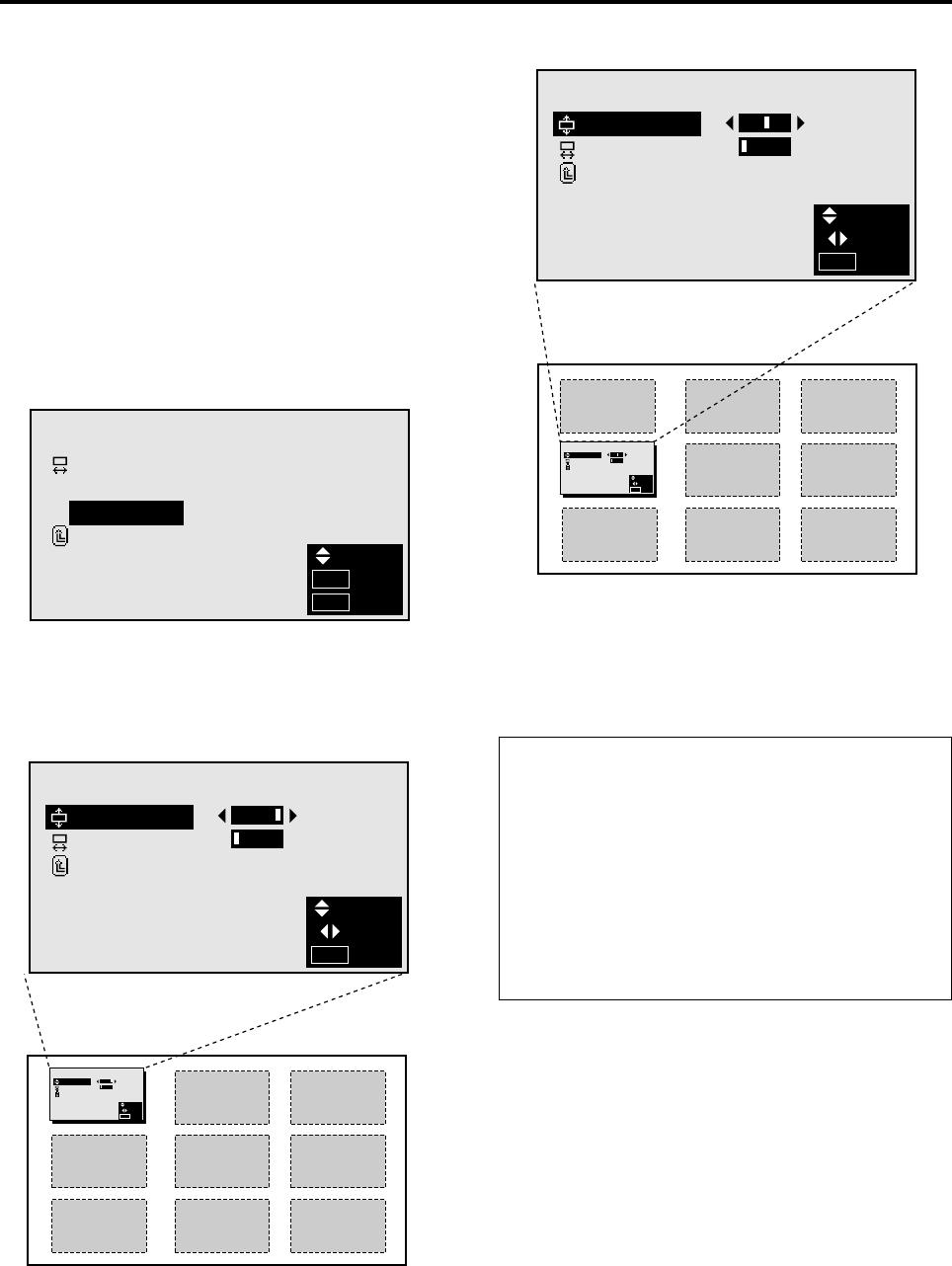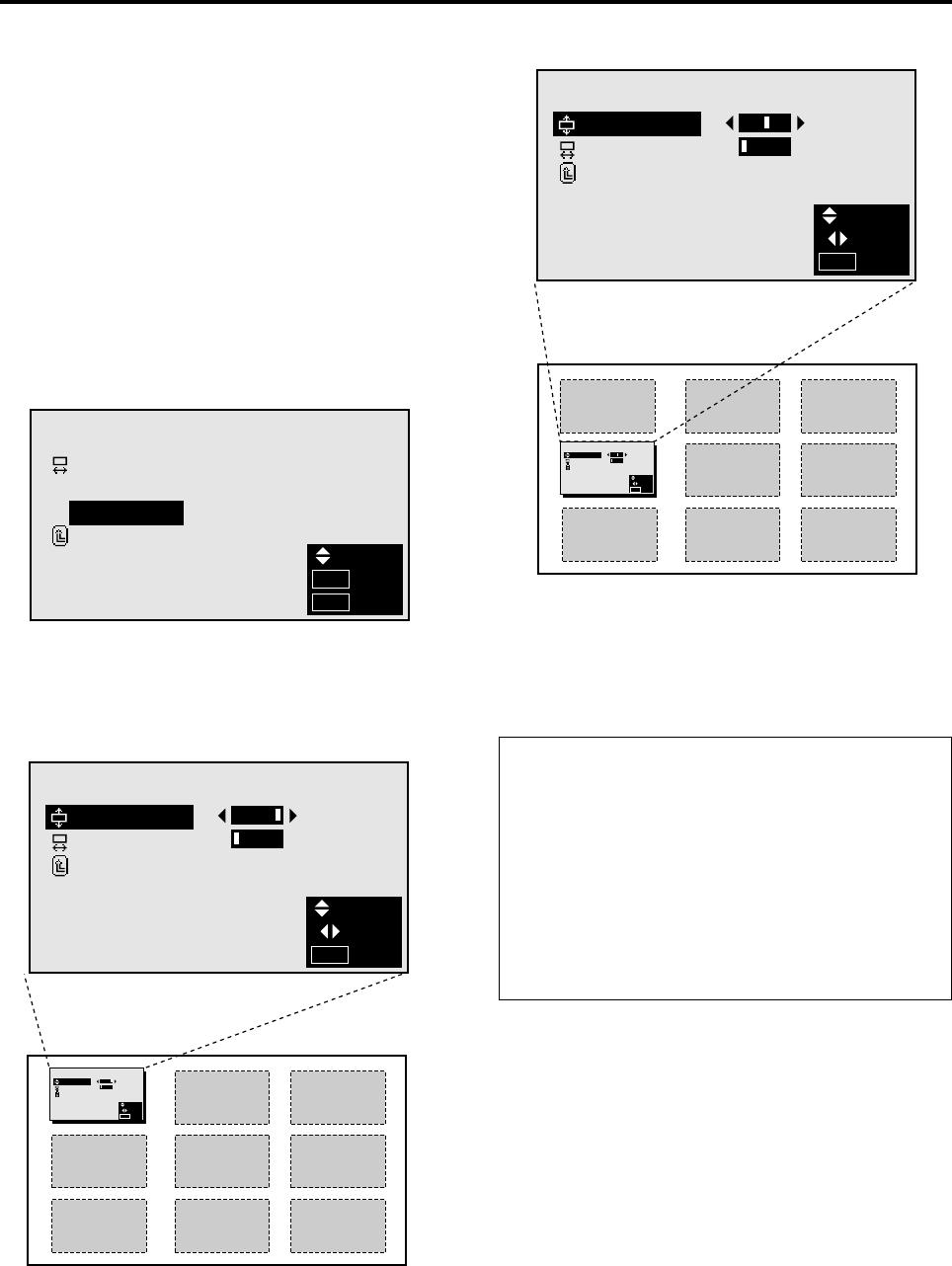
28
OSM ADJ.
V–POSITION
H–POSITION
RETURN
:
:
SEL.
ADJ.
EXIT
MENU
Adjusting the position of the menu display
Use these operations to adjust the position of the menus
that appear on screen.
Example: Adjusting the vertical position of the menu
display
Press the MENU button on the remote controller to dis-
play the MAIN MENU on the screen, then...
1. Use the ▲ and ▼ buttons to select “SCREEN”, then
press the “OK” button.
The “SCREEN” menu appears.
2. Use the ▲ and ▼ buttons to select “OSM ADJ.”, then
press the “OK” button.
SCREEN
WIDE ADJ.
RGB ADJ.
OSM ADJ.
RETURN
SEL.
OK
EXIT
OK
MENU
OSM ADJ.
V–POSITION
H–POSITION
RETURN
:
:
SEL.
ADJ.
EXIT
MENU
The “OSM ADJ.” screen appears.
3. To adjust the vertical position ...
Use the ▲ and ▼ buttons to select “V-POSITION”.
4. Adjust using the ᮤ and ᮣ buttons.
OSM ADJ.
V–POSITION
H–POSITION
RETURN
:
:
SEL.
ADJ.
EXIT
MENU
OSM ADJ.
V–POSITION
H–POSITION
RETURN
:
:
SEL.
ADJ.
EXIT
MENU
To continue making other menu position adjustments...
Repeat from step 3.
5. Once all adjustments are completed ...
Press the “MENU” button.
The menu disappears.
Information
Ⅵ Adjusting the position of the menu display
V-POSITION....... Adjusts the vertical position of the
menu display.
H-POSITION ...... Adjusts the horizontal position of
the menu display.
Ⅵ Restoring the factory default settings
Select “RESET” under the function menu. Note that this
also restores other settings to the factory defaults.