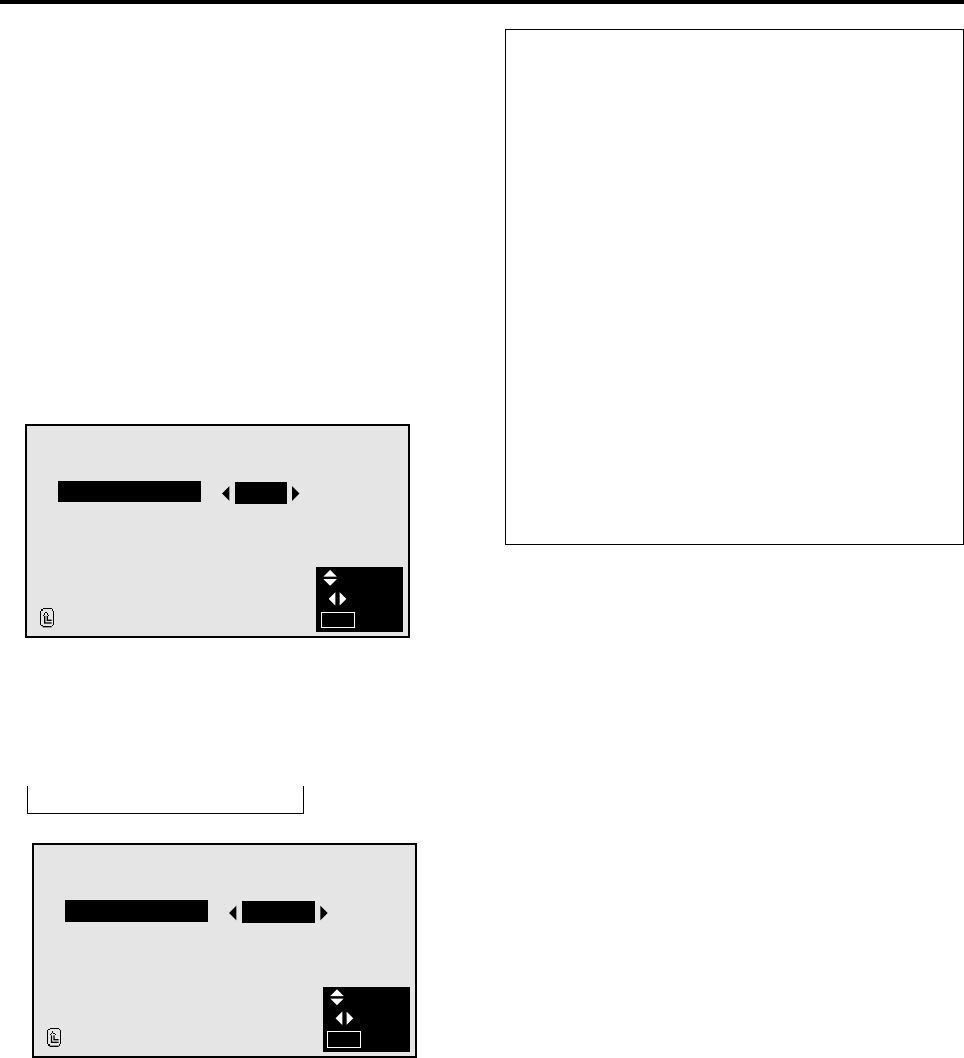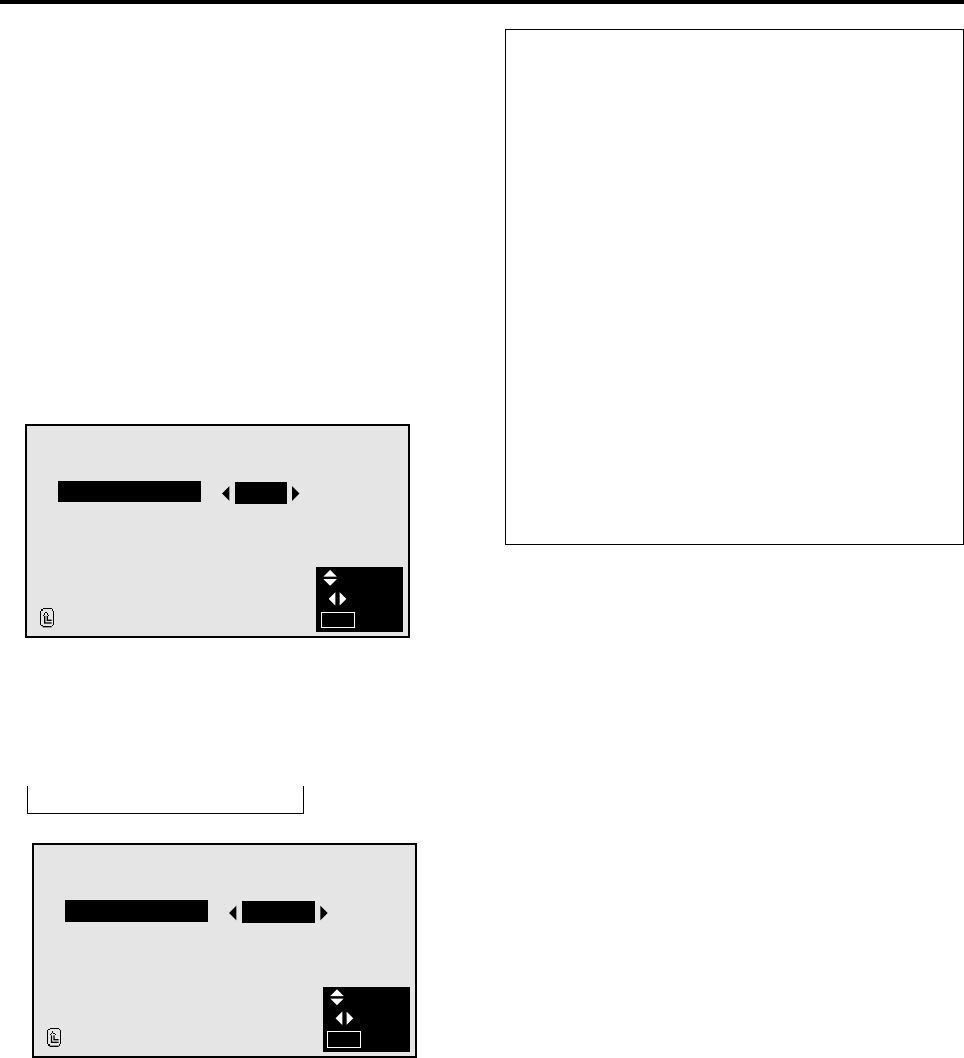
31
Setting a computer image to the correct RGB se-
lect screen
On the computer image select the RGB mode, moving im-
age (video) mode, wide mode or digital broadcast.
Example: Setting the RGB SELECT mode to “VIDEO”
Press the MENU button on the remote controller to dis-
play the MAIN MENU on the screen, then...
1. Use the ▲ and ▼ buttons to select “FUNCTION”, then
press the “OK” button.
The “FUNCTION” screen appears.
2. Use the ▲ and ▼ buttons to select “RGB SELECT”.
Information
Ⅵ RGB SELECT modes
These 4 mode are not displayed in correct image auto-
matically.
RGB .........VESA 640ן480@60Hz (Use this mode
for normal computer images.)
VIDEO ......To display the video signal that is converted
to the RGB signal, set this mode.
WIDE........When an 852 dotן 480 line signal with a
vertical frequency of 31.72 KHz is input,
the image may be compressed horizontally.
To prevent this, set RGB SELECT to
WIDE.
DTV ..........Set this model when watching digital broad
casting (480P).
Ⅵ Restoring the factory default settings
Select “RESET” under the function menu. Note that this
also restores other settings to the factory defaults.
3. To set the RGB select mode to “VIDEO” ...
Use the ᮤ and ᮣ buttons to select “VIDEO”.
The mode switches as follows each time the ᮤ or ᮣ
button is pressed:
RGB ↔ VIDEO ↔ WIDE ↔ DTV
FUNCTION
POWER MGT
RGB SELECT
HD SELECT
OSM
GRAY LEVEL
PLE
RESET
RETURN
:
:
:
:
:
:
OFF
VIDEO
1080I
ON
3
AUTO
SEL.
ADJ.
EXIT
MENU
4. Once the setting is completed ...
Press the “MENU” button.
The RGB select mode is set to “VIDEO”, and the menu
disappears.
FUNCTION
POWER MGT
RGB SELECT
HD SELECT
OSM
GRAY LEVEL
PLE MODE
RESET
RETURN
:
:
:
:
:
:
OFF
RGB
1080I
ON
3
AUTO
SEL.
ADJ.
EXIT
MENU