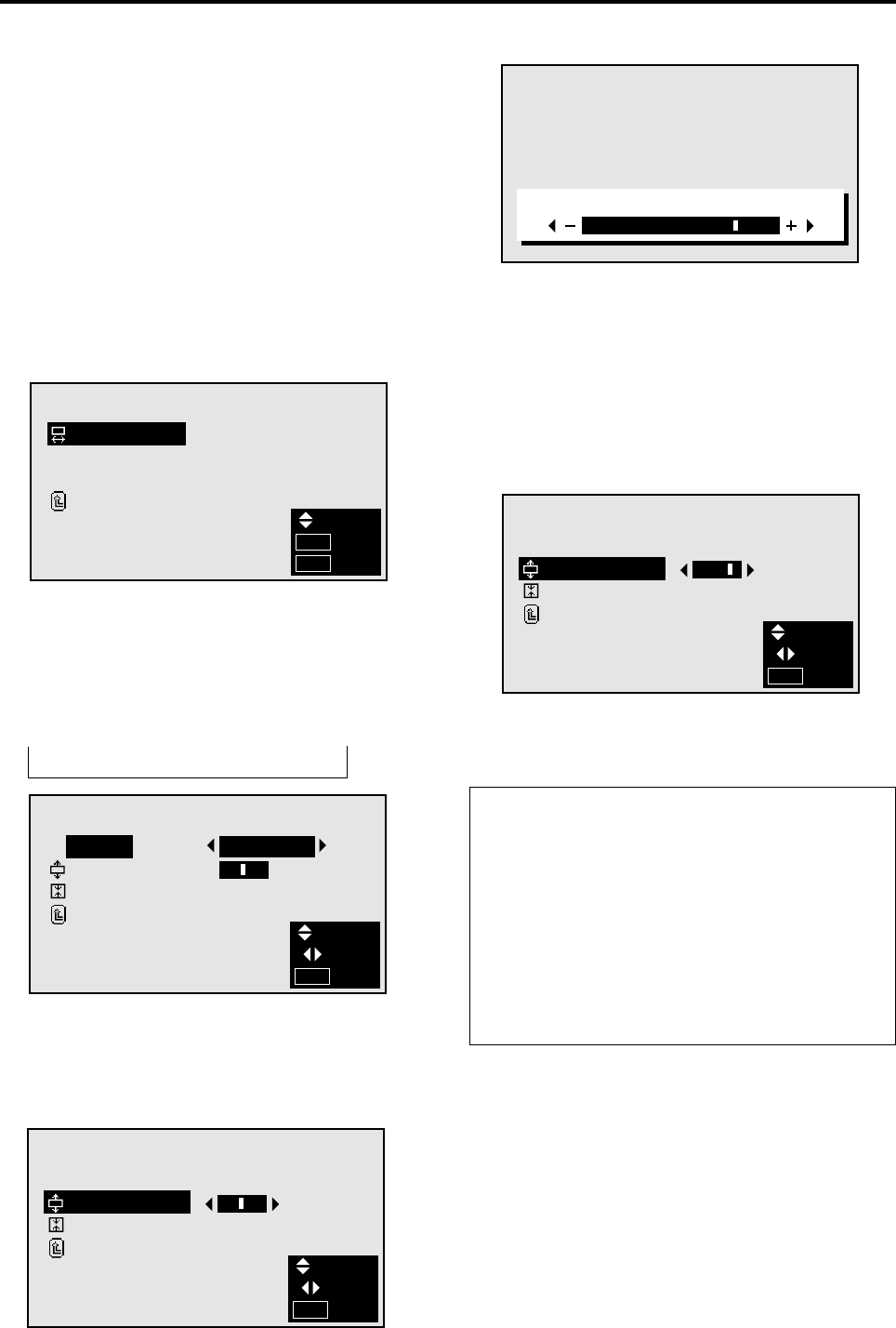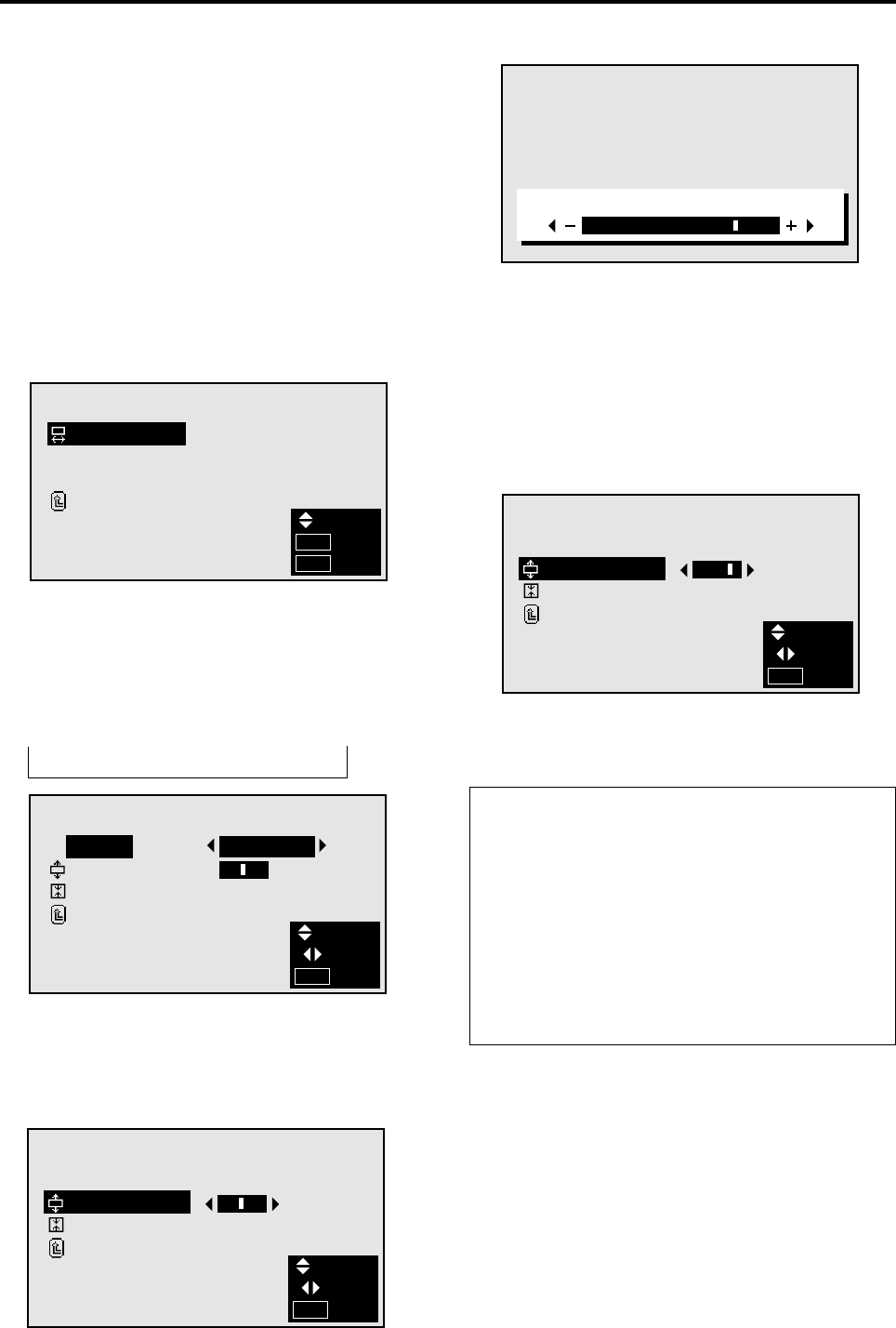
25
Screen Settings Menu
Adjusting the position and size of the wide screen
The position and size of the wide screen can be fine-adjusted.
Example: Adjusting the vertical position in the zoom mode
Press the MENU button on the remote controller to dis-
play the MAIN MENU on the screen, then...
1. Use the ▲ and ▼ buttons to select “SCREEN”, then
press the “OK” button.
The “SCREEN” screen appears.
2. Use the ▲ and ▼ buttons to select “WIDE ADJ.”, then
press the “OK” button.
SCREEN
WIDE ADJ.
RGB ADJ.
OSM ADJ.
RETURN
SEL.
OK
EXIT
OK
MENU
The “WIDE ADJ.” screen appears.
3. To adjust the zoom mode ...
Use the ᮤ and ᮣ buttons to select “ZOOM”.
The mode switches as follows when the ᮤ and ᮣ but-
tons are pressed:
→ ZOOM ↔ NORMAL ↔ FULL ↔ STADIUM ←
WIDE ADJ.
MODE
V–POSITION
V–HEIGHT
RETURN
:
:
:
3
SEL.
ADJ.
EXIT
MENU
ZOOM
*The mode can also be switched by pressing the “WIDE/
AUTO WIDE” button on the remote controller.
4. To adjust the vertical position ...
Use the ▲ and ▼ buttons to select “V-POSITION”.
5. Adjust using the ᮤ and ᮣ buttons.
* If neither the ᮤ or ᮣ button is pressed within 5 sec-
WIDE ADJ.
MODE
V–POSITION
V–HEIGHT
RETURN
:
:
:
SEL.
ADJ.
EXIT
MENU
ZOOM
3
V–POSITION
onds, the current adjustment is set and the previous
screen reappears.
To continue making other wide screen adjustments ...
Repeat from step 4.
6. Press the “OK” button.
The wide screen’s vertical position has now been ad-
justed.
7. Once the adjustment is completed ...
WIDE ADJ.
MODE
V–POSITION
V–HEIGHT
RETURN
:
:
:
3
SEL.
ADJ.
EXIT
MENU
ZOOM
Press the “MENU” button.
All menus disappear.
Information
Ⅵ Adjusting the wide screen
V-POSITION....... Adjusts the vertical position of the
picture.
V-HEIGHT .......... Adjusts the vertical size of the pic-
ture.
Ⅵ Restoring the factory default settings
Select “RESET” under the function menu. Note that this
also restores other settings to the factory defaults.