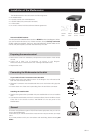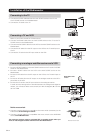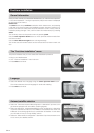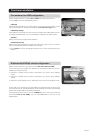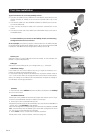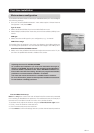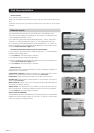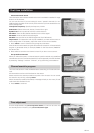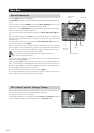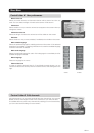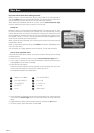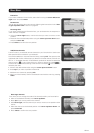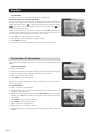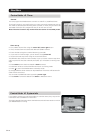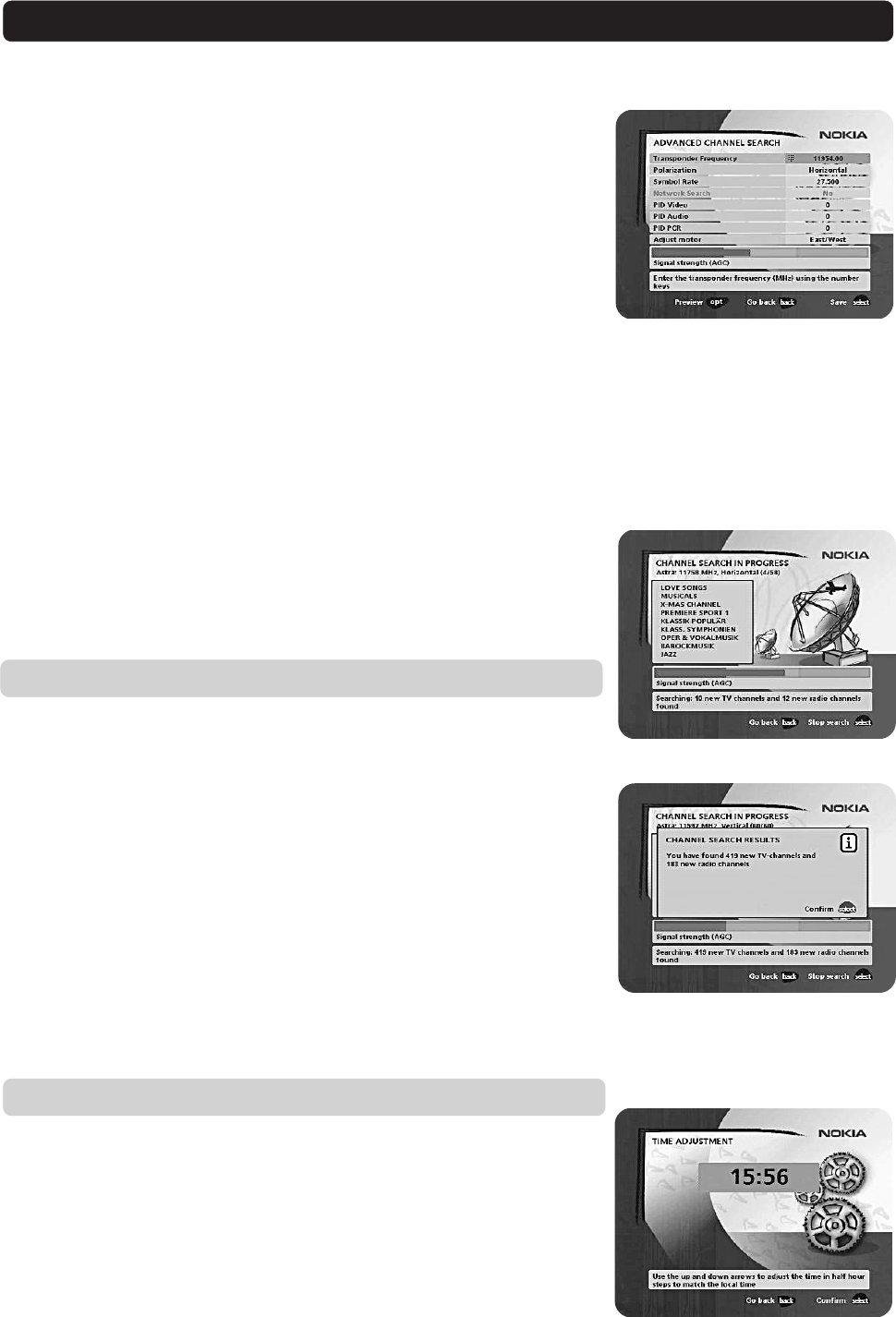
GB 19
Channel search in progress
This menu will be shown while the Mediamaster is searching for TV and radio chan-
nels.
All channels that are found will be listed on the screen.
Please note that the search procedure may take a few minutes. You can cancel
the search at any time by pressing select.
When the search procedure has ended, a message will tell you how many TV and
radio channels have been found.
•Press select to continue.
Time adjustment
The time is adjusted by using cursor up/cursor down, ±1/2 an hour at a time. You
can also adjust the minutes by using cursor left/cursor right.
Advanced manual search
The information that must be entered in this menu is available in satellite TV maga-
zines or on the Internet.
You can use this menu if you are looking for some “special” channels (i.e. non-
DVB standard channels) which can only be found when you have entered the nec-
essary settings here.
Transponder frequency: Specify the frequency in MHz.
Polarisation: Select Horizontal, Vertical, Circular left or right.
Symbol rate: Enter symbol rate with the numeric buttons.
PID Video: Enter the PID (Packet Identifier) for the video signal.
PID Audio: Enter the PID for the audio signal.
PID PCR: Enter the PID for the PCR (Programme Clock Reference).
Adjust motor: This alternative will only be available if you have set the motor an-
tenna configuration. If necessary, adjust the motor for the current satellite.
•Press select to tune in channels using the given parameters.
All channels that are located using the advanced manual search will automatically
be given a generated name, for example, P0001 for the first channel, P0002 for
the second, etc.
•Press select to save the new channel or back if you don´t want to save it.
Use predefined channels
When you select this option, no channel search is performed and only predefined
channels are used. You can also activate this function separately with the Navi Bars
by selecting “Settings” and then “Channel”, or by performing a reinstallation.
First time installation