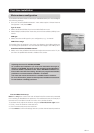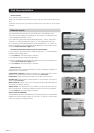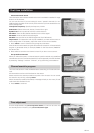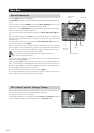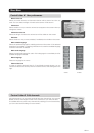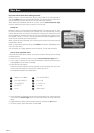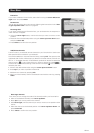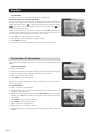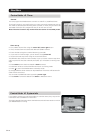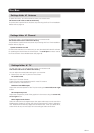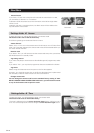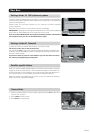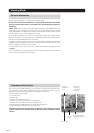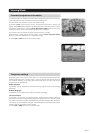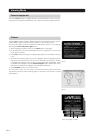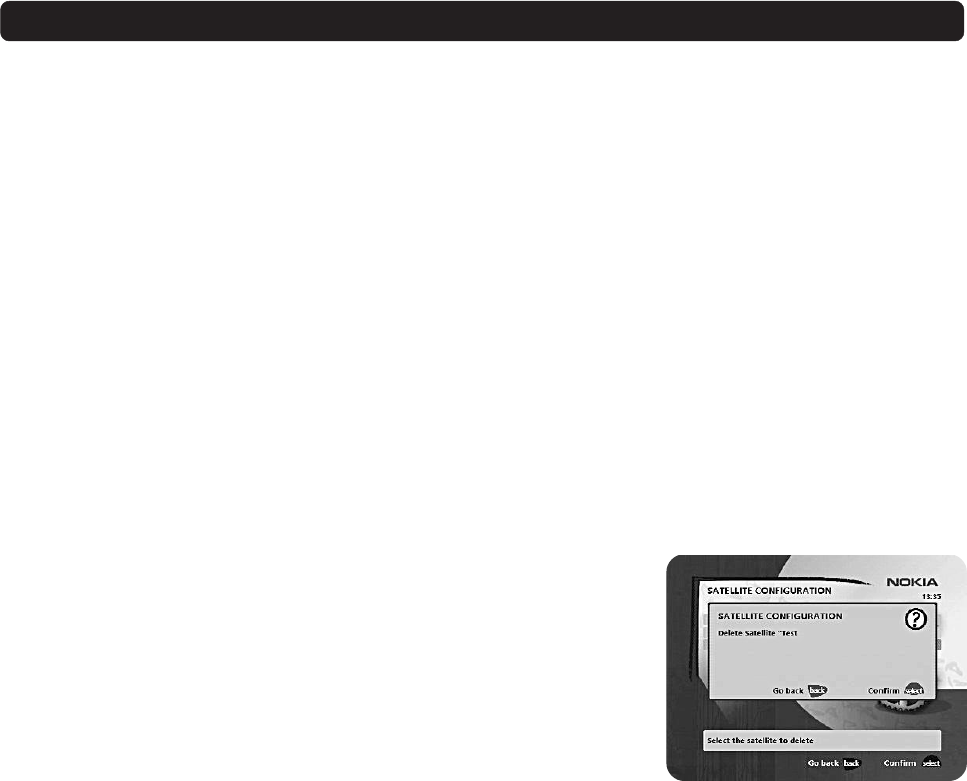
GB 25
•You can adjust the dish using channel preview if PID information has been en-
tered.
•Press select to start the channel search.
•When you get the message on the screen that ”you have found X new TV-chan-
nels and X new radio channels”, press select to save the new channels.
The new channels will be saved and added to the TV and radio lists.
When your antenna is controlled by a motor:
• Select “Channel” in the Navi Bars.
• Select “Manual” or “Advanced” search.
• Select the new satellite name.
• Enter the settings for the transponder frequency, polarisation, etc., for the new
satellite.
• Adjust the antenna towards the new satellite using “Adjust motor”. Please
note: With a user-defined satellite, you do not see a TV picture in the back-
ground of the screen. You can get a preview of the TV picture if PID informa-
tion has been entered. Look at the signal strength (AGC) bar to check the sig-
nal. When the Signal strength is at its best:
•Press select to start the channel search.
• When you see a message on the screen that “you have found X new TV chan-
nels and X new radio channels”, press select to save the new channels.
The new channels will be saved and added to the TV and radio lists.
Edit Satellites
You can change the name, position and orientation of a user defined satellite.
Predefined satellites can only be renamed.
Delete Satellite
You can only delete user-defined satellites.
When you delete a satellite, you also delete the channels that belong to it.
Navi Bars