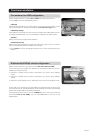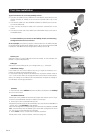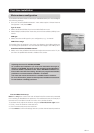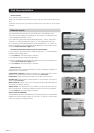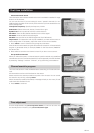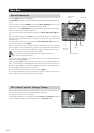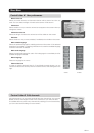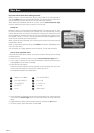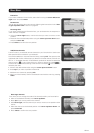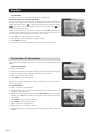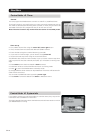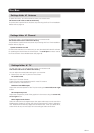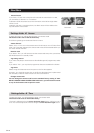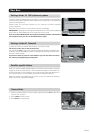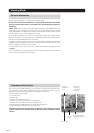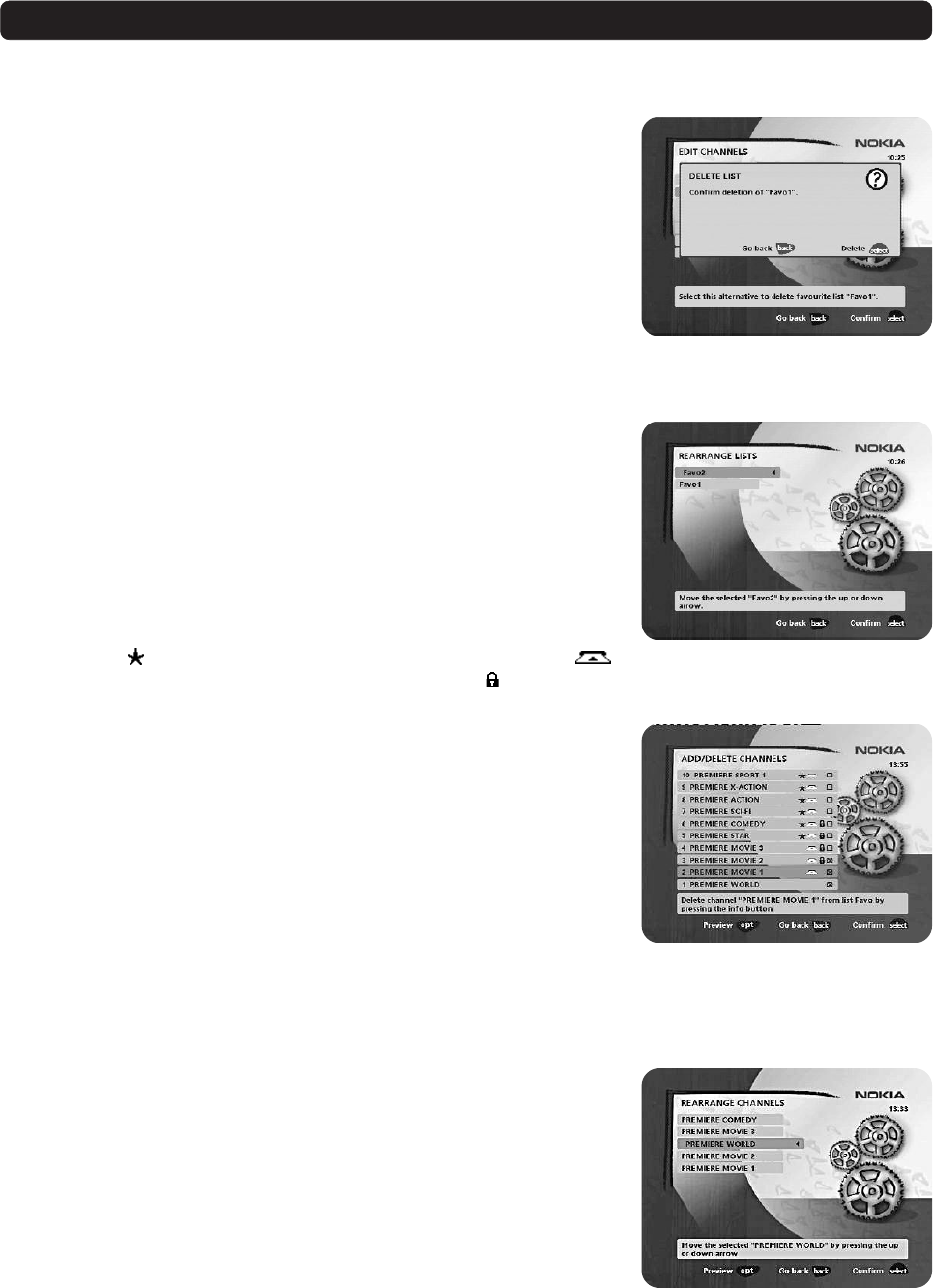
GB 23
Delete list
If you want to delete a Favourite list, select the list using the cursor left/cursor
right button and press select.
Rename list
You can give an existing list a new name by following the instructions in the “How
to give a specific name” section on page 19.
Rearrange lists
If you have created several Favourite lists, you can determine the sequence in
which the lists will appear.
•Using the cursor right button, mark the list that you want to move to a new
position.
• Move the list to the desired position using the cursor up/cursor down button
and press cursor left.
•Press select to confirm the new position.
Rearrange channels
From here you can arrange the order of the channels within your favourite list.
• Move to the desired channel(s) with cursor up/down.
•Press opt if you want to preview the channel.
•With cursor right, mark the channel you want to move to a new position within
the list.
• Move the channel to the desired position with cursor up/cursor down and
press cursor left.
•Press select to confirm the new position.
Add/Delete channels
From this menu, you add and remove channels in your Favourite list. Use the sat-
ellite specific lists as a basis for your selection.
A channel is added to or removed from the list by pressing info. The square on the
right/hand side of a line will be empty to denote a removed channel, and will con-
tain an “x” for added channels. Three different symbols can be shown beside the
channel name. (
= a new channel that you have not previously visited. =
the channel is scrambled according to the service information.
= the channel is
locked by the user.)
• Move to the desired channel(s) using the cursor up/cursor down button.
•Press opt if you want to preview the channel.
• Add/remove a channel by pressing info.
• When you have finished, confirm the selections and exit the menu by pressing
select.
Navi Bars