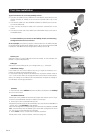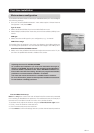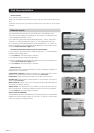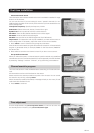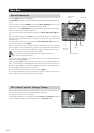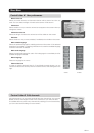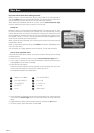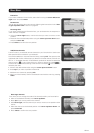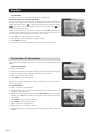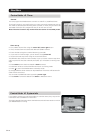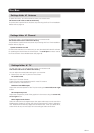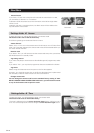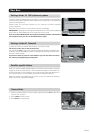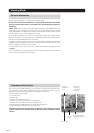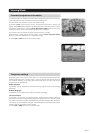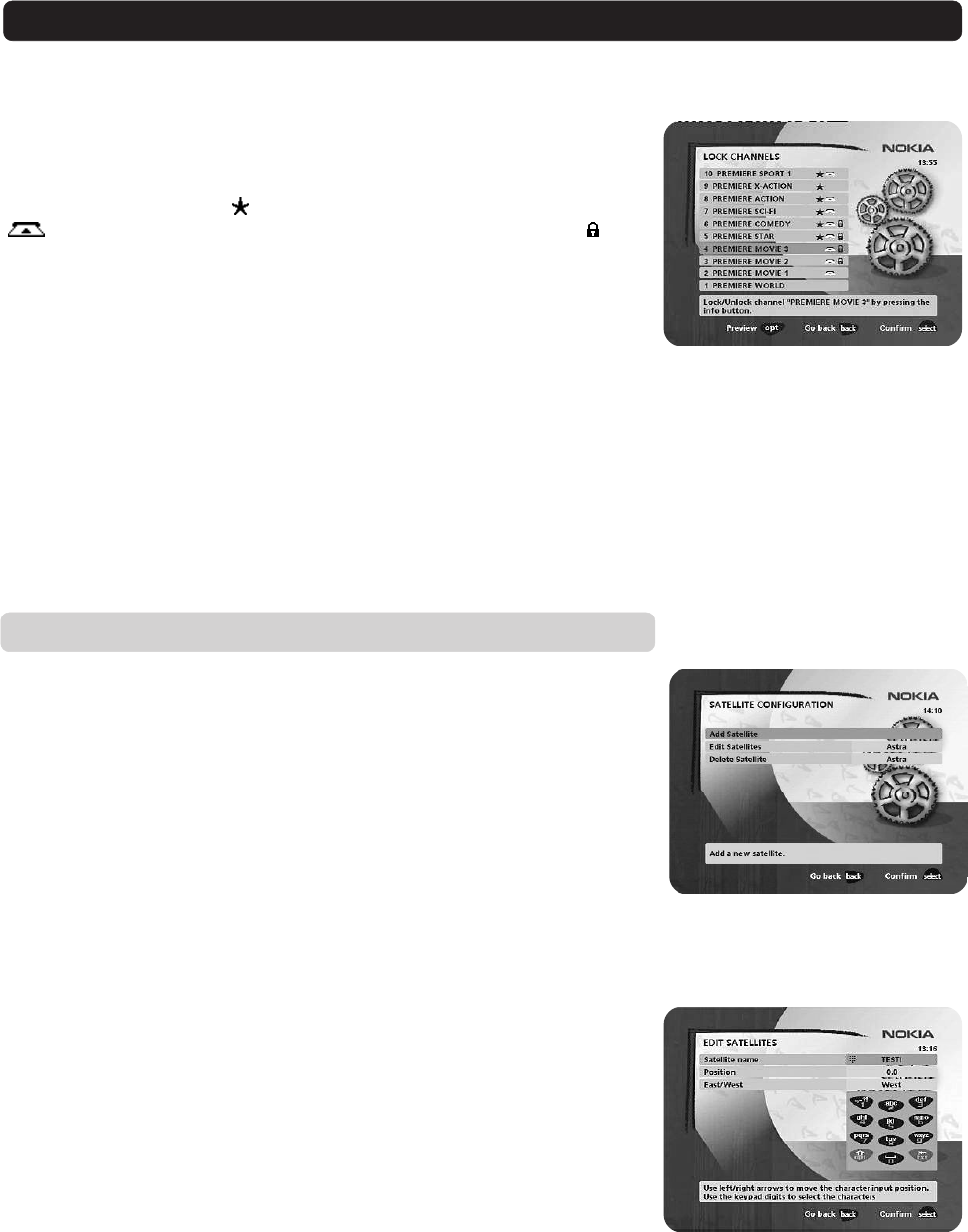
GB 24
Control folder ☛ Edit satellites
You can add a new satellite to the system. You can also edit or delete existing sat-
ellites.
To add a new satellite
• Select “Add Satellite”.
• Enter the name of the new satellite. (Entering a name is described on page 23.)
• Enter the orbital position (in degrees) using the numeric buttons.
• Select an orientation, East or West.
•Press select to save these settings.
Before you can watch channels from that new satellite you must also carry out
the following steps:
For a fixed antenna:
• Select “Antenna” in the Navi Bars.
• Follow the instructions on page 17 or 18. Select the new satellite name on line
3 (page 17) or 4 (page 18).
• Adjust the antenna towards the new satellite. Please note: With a user defined
satellite you do not see a TV picture on the screen. When the Signal Strength
is at its best:
•Press select to confirm the new settings.
•Press back to return to the Navi Bars.
• Select ”Channel” in the Navi Bars.
• Select “Manual” or “Advanced” search.
• Enter the settings for the transponder frequency, polarisation etc. for the new
satellite.
Lock channels
To open this menu, you will be asked to enter your access code.
The access code is set to 1234 at the factory.
You can lock (and later unlock) channels on any of the lists in order to prevent, for
example, your children from watching. Three different symbols can be shown
beside the channel name. (
= a channel that you have not previously visited.
= the channel is scrambled according to the service information. = the
channel is locked by the user.)
Select the channel that you want to lock or unlock and press info. Repeat the pro-
cedure for each channel that you want to lock. When you lock a channel on any
list, the channel will automatically be locked on all other lists.
•Press opt if you want to preview the channel.
A locked channel will be indicated by a padlock symbol.
•Press select to confirm.
You must enter your access code before you can watch a locked channel.
Navi Bars