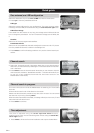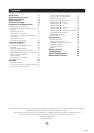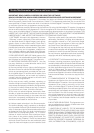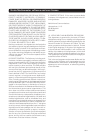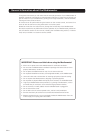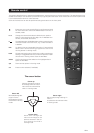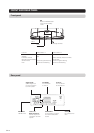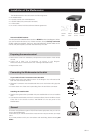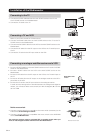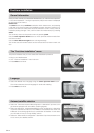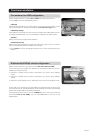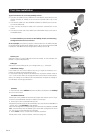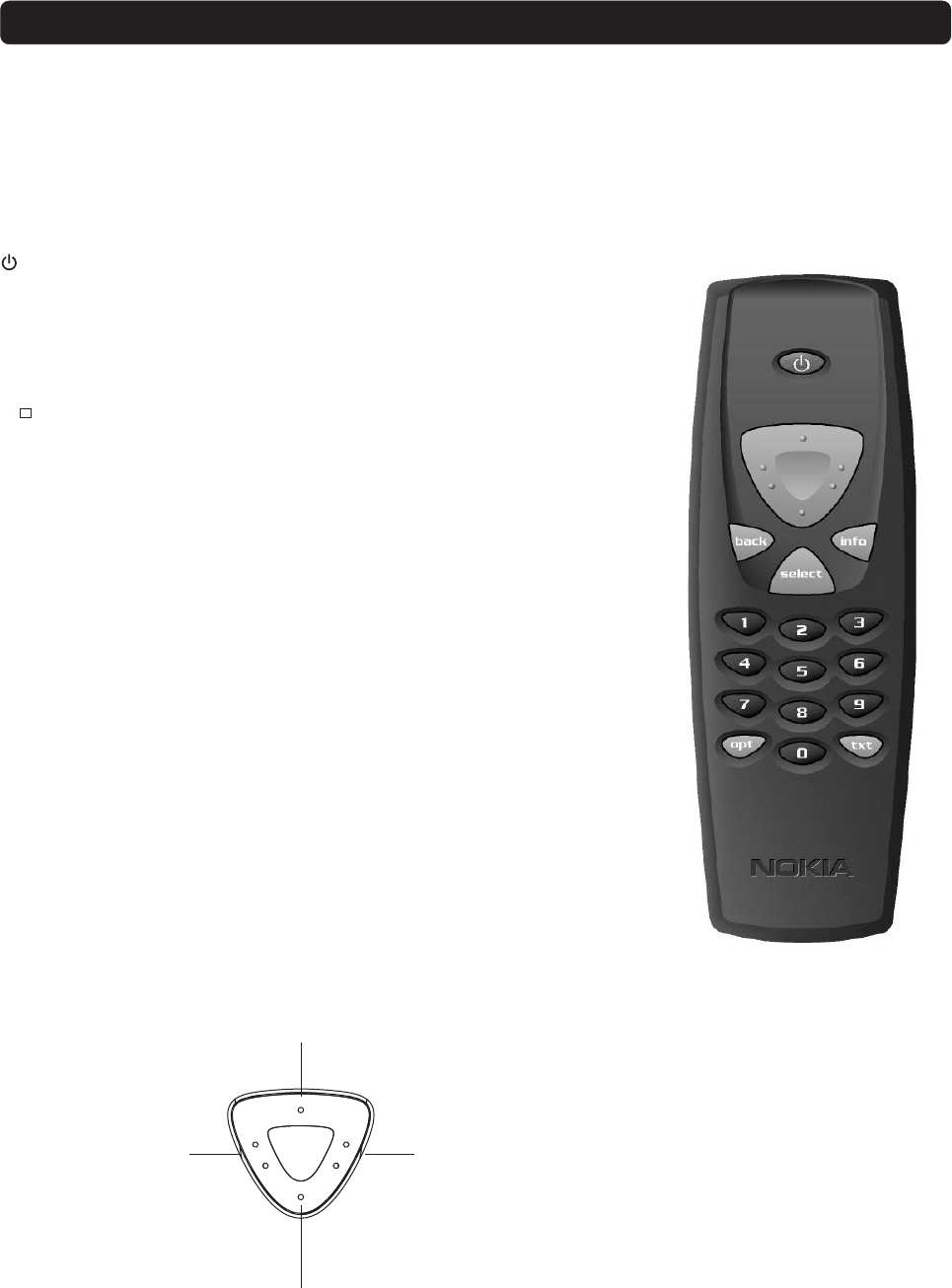
GB 9
Remote control
Press once to turn the sound off/on (mute). Press and hold
for a few seconds to switch the Mediamaster in and out of
standby mode.
0 - 9 Change the channel and select individual menu options.
Note: If 0 is entered as the first digit, the TV Release func-
tionality is activated (see below).
0
To toggle between the Mediamaster and any external equip-
ment connected to the AUX Scart, e.g. a video recorder or
a satellite.
info To display short and extended information (if transmitted)
about current and forthcoming programmes. Shows the
viewing banner in viewing mode.
back Go back one level at a time within menus without storing any
settings. To toggle between the current and previous TV/Ra-
dio channel in viewing mode. Close the Navi Bars.
select Confirm choices and the selection of a highlighted item.
Open the Navi Bars.
opt Show service options in viewing mode.
txt Press to show teletext (if available).
This section describes how to operate the Mediamaster using the buttons on the remote control. The standby button has
double functionalitys. One function is performed if you gently press the button once and the other function is performed
if you hold the button down for a few seconds.
Some of the functions can also be performed using the buttons on the front panel.
Cursor up
Move up through the menus
and change to the next chan-
nel in the current channel list
while in viewing mode.
Cursor down
Move down through the
menus and change to the
previous channel in the cur-
rent channel list while in
viewing mode.
Cursor left
Move left/change set-
tings in menus.
Decrease the volume
level while in viewing
mode.
Cursor right
Move right/change settings in
menus.
Increase the volume level while
in viewing mode.
The cursor button