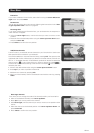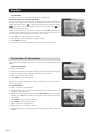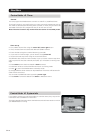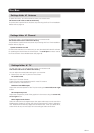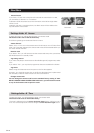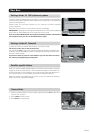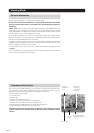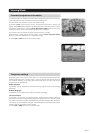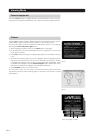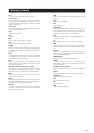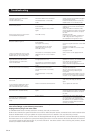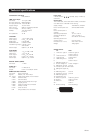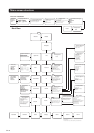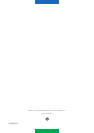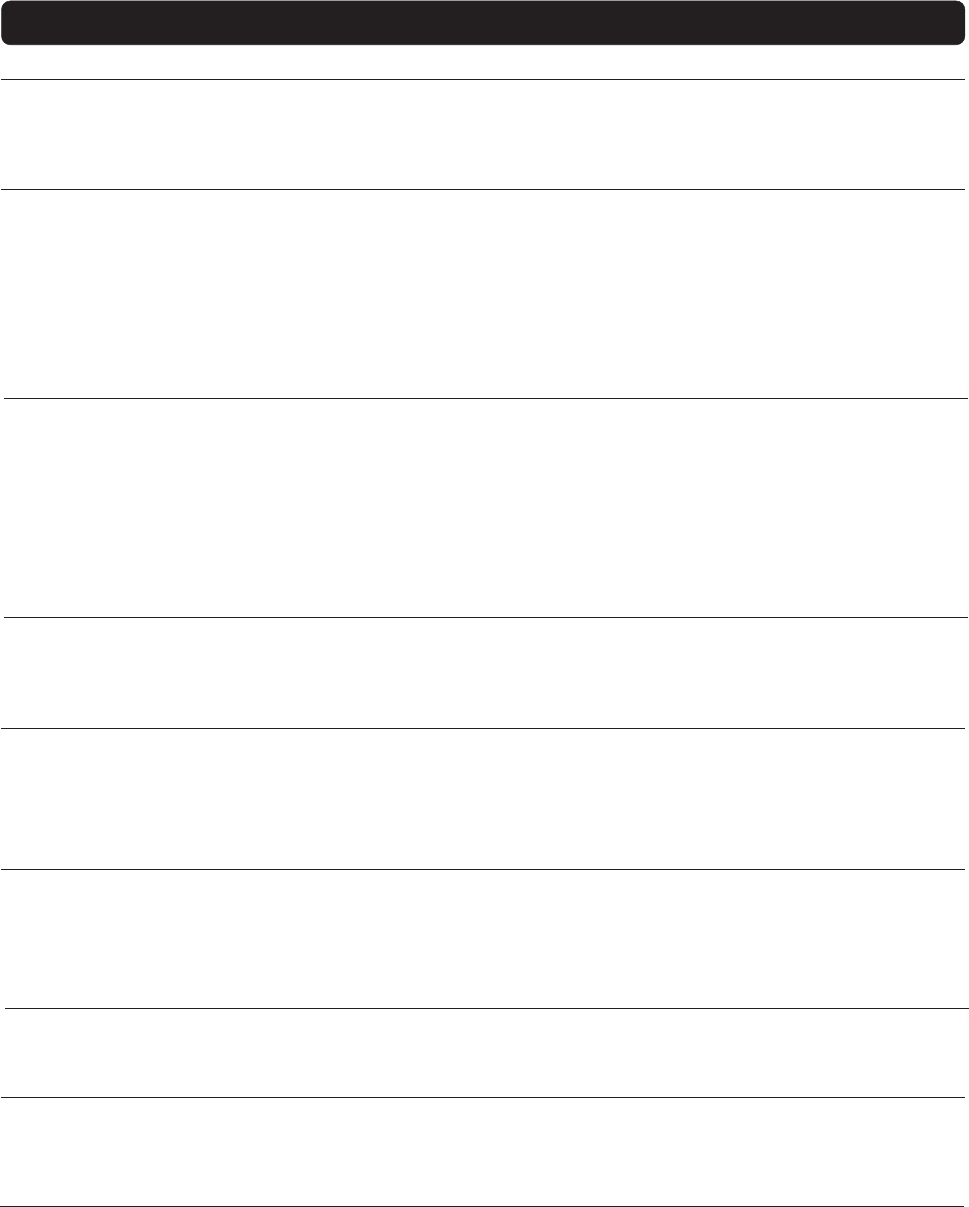
GB 34
Troubleshooting
Problem
The LED on the front panel does
not light up/is not lit.
The left-hand LED is red
No sound or picture.
No sound or picture on the horizon-
tal modulated transponder.
Bad picture/blocking error.
There is no Welcome menu on the
screen after you have switched the
Mediamaster on for the first time.
You made a video recording from a
digital satellite channel and the
whole programme, or parts of it,
were not recorded.
The remote control is not working.
You have forgotten your secret ac-
cess code.
In the software update state, both
LEDs simultaneously blink red a
few times before system start-up.
In the software download state
both LEDs blink red alternatively.
After the software update, or when
you start-up your Mediamaster,
both LEDs blink red simultane-
ously.
Possible causes
The mains cable is not connected.
The Mediamaster is in standby
mode.
The satellite dish is not pointing
at the satellite.
There is no signal or only a weak
signal.
The LNB is faulty.
The satellite dish is not pointing
at the satellite.
The signal is too strong.
The satellite dish is too small.
LNB noise factor is too high.
The LNB is faulty.
The system is connected by SCART
cables and the TV is not in AV/EXT
mode.
The Mediamaster was not left on
the appropriate channel.
The system is connected by SCART
cables and the VCR is not in AV/EXT
mode.
The batteries are exhausted.
The remote control is incorrectly
aimed.
The Mediamaster is in standby
mode.
There is a software download error.
There is no signal or only a weak
signal.
System failure.
What to do
Check that the mains cable is plugged
into the power socket.
Press the standby button to take the
Mediamaster out of standby mode.
Adjust the dish. Check the signal level
indicator in one of the channel search
submenus.
Check the cable connections, LNB,
and other equipment that is connected
to the LNB and the receiver, or adjust
the dish.
Replace the LNB.
If you have a long cable, increase the
LNB voltage by 0.5 V using the An-
tenna/Satellite Configuration menu.
Adjust the dish.
Connect a signal attenuator to the LNB
input.
Change to a larger dish.
Change to an LNB with a lower noise
factor.
Change the LNB.
Switch the TV to the appropriate AV
input.
If you make a recording froma digital
satellite TV channel, your Mediamaster
must be left on the channel from
which you want to record.
Switch the VCR to appropriate the AV
input.
Change both batteries.
Aim the remote control at the box.
Check that nothing is blocking the
front panel.
Check whether LED indicator 2 on the
front panel is flashing when you press
a button. If not, replace both batteries.
Contact your dealer or Service Pro-
vider. They will help you set it up
again.
Try to update the software.
Check the cable connections, LNB,
and other equipment that is connected
to the LNB and the receiver, or adjust
the dish.
Disconnect the mains cable. When
you reconnect it, the Mediamaster will
try to download new software from
the satellite. Try to update the system
software via serial cable connection.
Contact your dealer.
In case your problem with Mediamaster does not match any of the above mentioned situations and you cannot
solve it accordingly, try the following instructions:
Unplug and then plug in the mains cable.
1) If Mediamaster starts normally and works correctly, this is all you have to do.
2) When reconnected, the green LEDs blink one at a time. Wait! Keep the receiver connected to the mains outlet and the
antenna. Mediamaster is trying to update the system software from a satellite. This may take thirty minutes.
3) If the receiver starts but you cannot enter the Settings/Reinstall through the Navi Bars, activate Reinstall by pressing
all three buttons on the receiver front panel and keeping them down for three seconds. Note that Reinstall will reset ALL
your previous settings and favorite lists. If you have tried all of the above actions without solving the problem, please
contact your dealer or Service Provider.