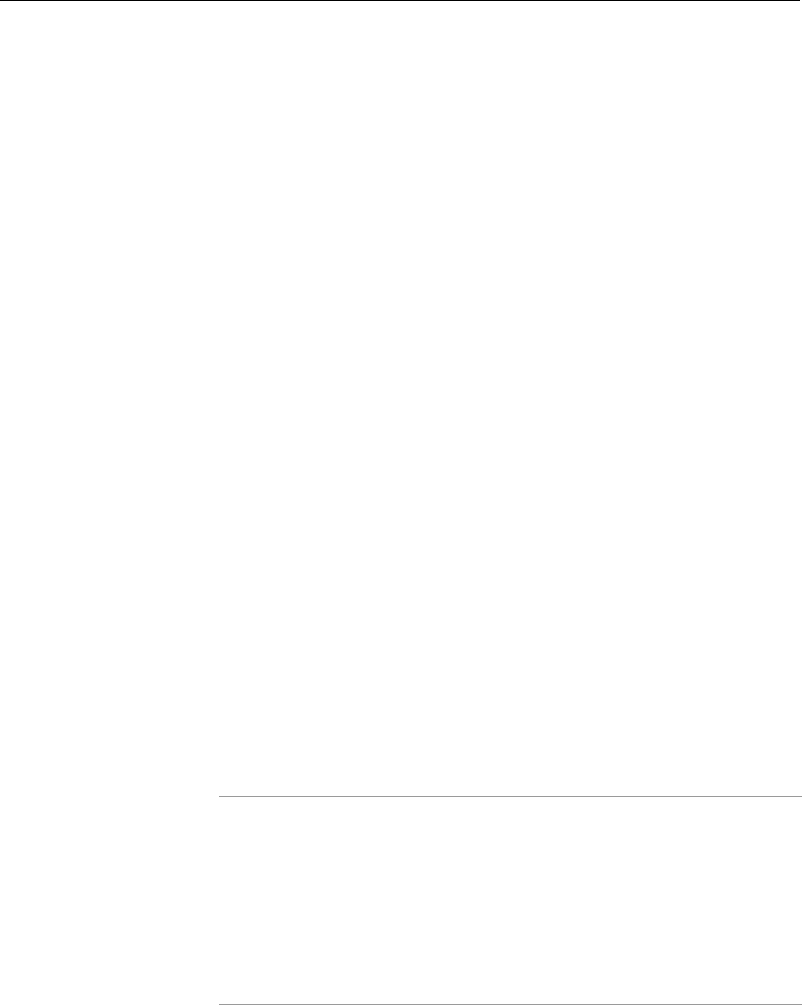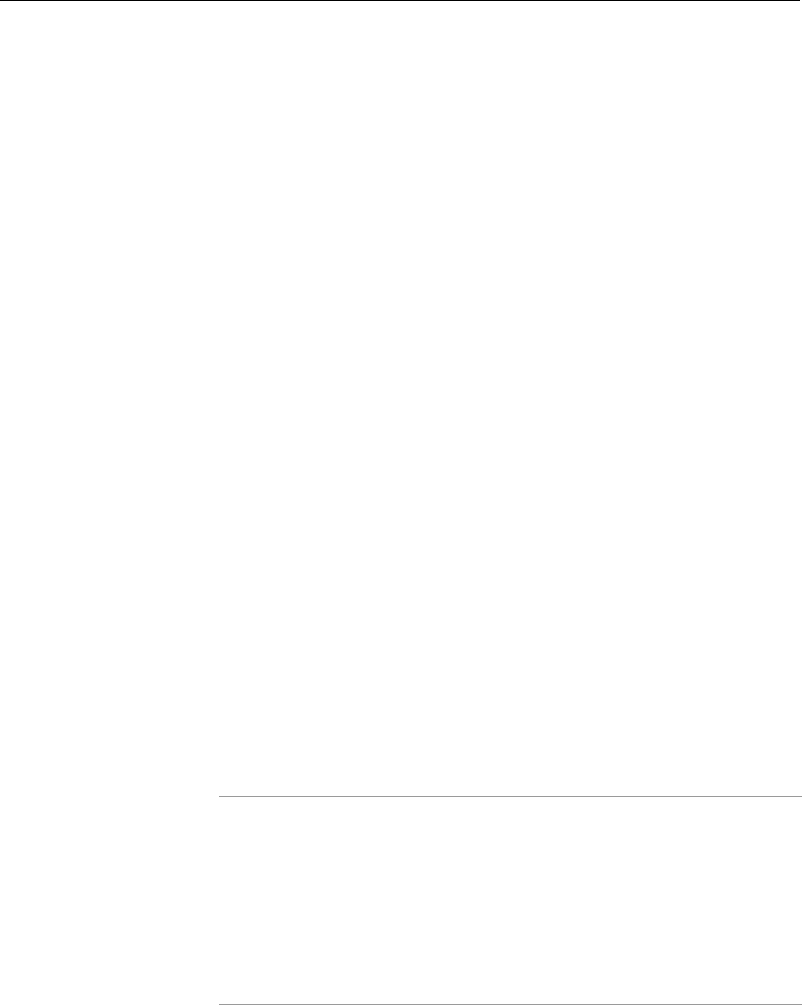
Chapter 2 • Initial Configuration
Restoring Default Settings
In some cases, you may wish to restore MGW 2400’s default
settings. MGW 2400 lets you restore the default of network
settings and the hostname as follows:
1. Make sure that MGW 2400’s default settings won’t cause
network conflicts.
2. Log on to MGW 2400’s Configuration Utility as
Administrator
; the Main menu appears.
3. Press 5 (Restore Default Settings) and confirm your
request; MGW 2400 restores the default settings. If you
don’t want MGW 2400 to restore default settings, press N.
4. Press any key to return to the Main menu.
5. To log off MGW 2400, press 0 (Quit); you will be asked
whether you want to restart now or later.
6. To restart now, press Y; The Logon prompt appears and
MGW 2400 reboots, which may take several minutes. The
booting is completed when you hear a beep and the Power
LED turns green.
7. To log on again, type the username and password for
Administrator; the Main menu appears.
8. To restart later, press N; the Logon prompt appears. You
will have to restart MGW 2400 at a later stage.
9. If you don’t want to log on again, terminate the connection.
Note
• The password does not reset to default.
• If your network is not DHCP enabled, you will have to manually redefine
the TCP/IP settings.
• It is necessary to restart MGW 2400 in order for changes to take effect.
We highly recommend you restart the system after exiting the
configuration utility, as prompted.
38