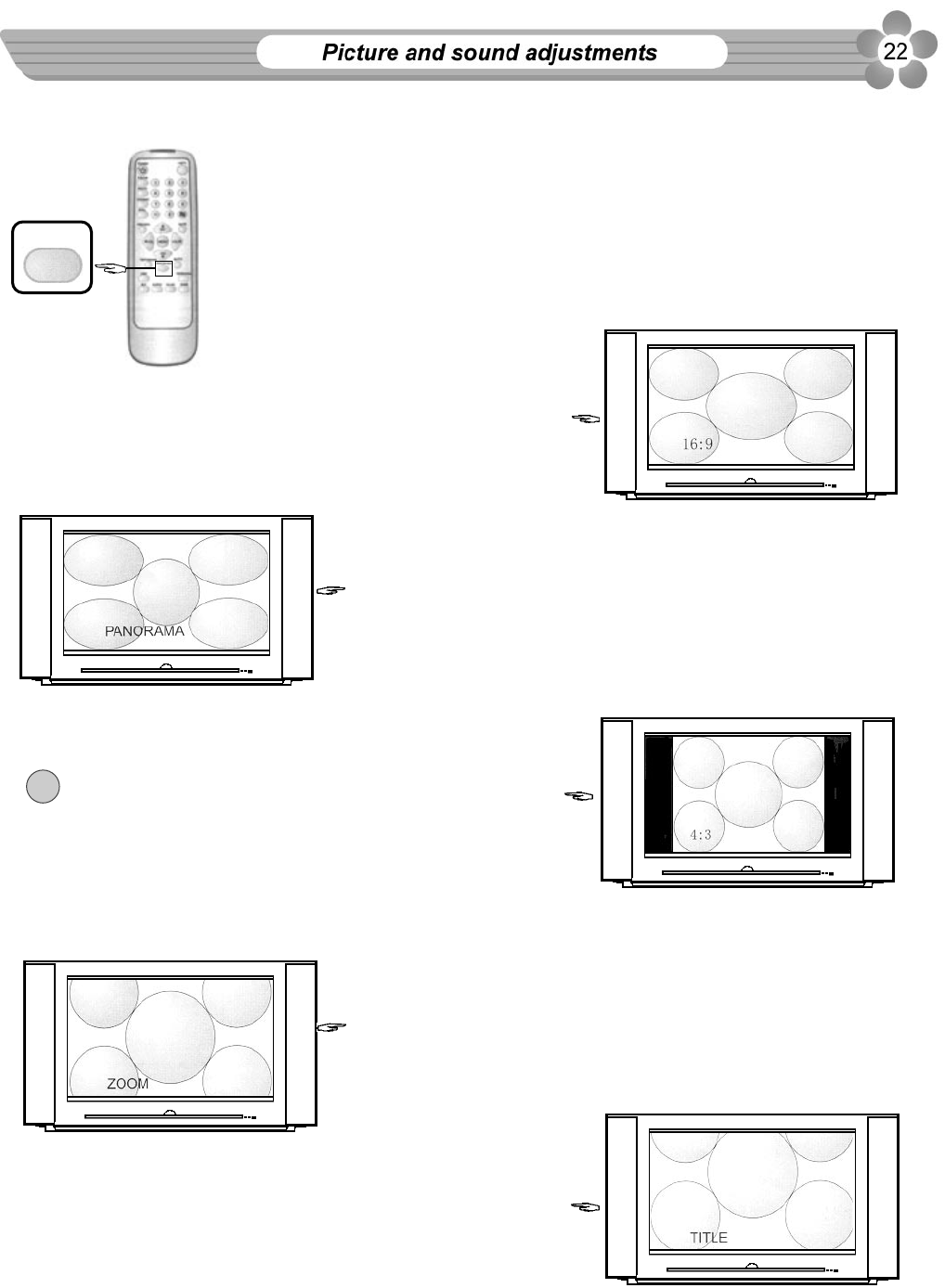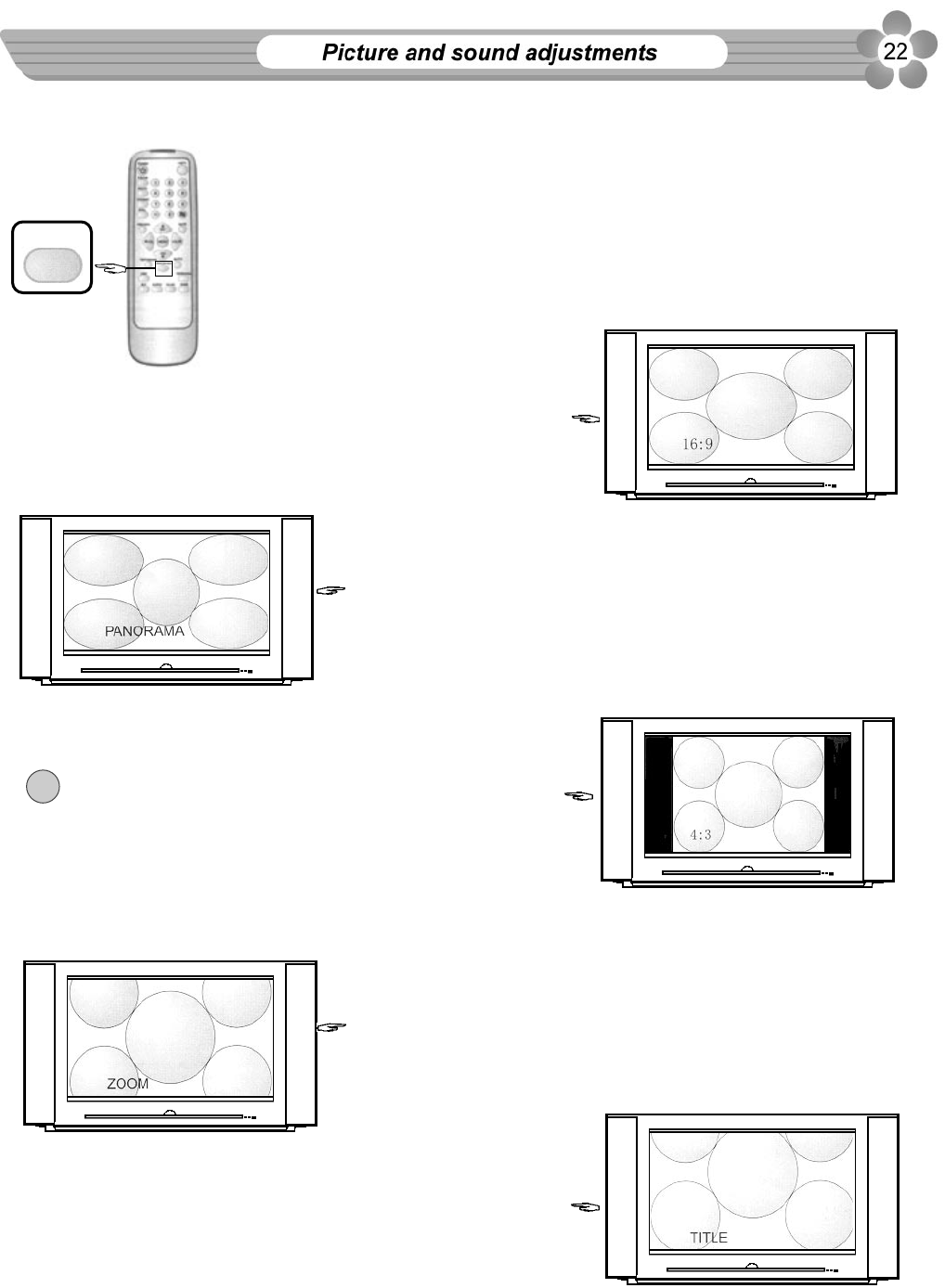
PANORAMA
9.1.7 Making use of PANORAMA button
Press PANORAMA button to cycle through 16:9 Mode/PANORAMA/4:3 Mode
/ZOOM/TITLE and select your desired screen aspect ratio. When you switch to
other programs, the screen aspect ratio will restore to the default one. If you
wish to keep your selected screen aspect ratio even when changing programs,
please enter into the OPTION menu and select Default item to set the default
screen aspect ratio.
16:9 mode expands the conventional 4:3 picture into a full
16:9 picture and at the same time still maintains the height
of the picture. Or view DVD program, movie in 16:9 mode.
PANORAMA mode expands the conventional 4:3 picture into
a full 16:9 picture and at the same time still maintains a good
aspect ratio at the centre of the screen. This will minimise
distortion and produce a remarkable panoramic picture.
The 4:3 mode leaves conventional 4:3 picture as they are,
with black bars on both sides of your screen.
Note: the 4:3 display mode is one which is suggested
not to use. When the current picture's brightness changes
largely, there occurs blurry and tingling on picture's left
and right sides, or when picture's upper and lower part's
brightness differs greatly, there is tilt on picture's sides,
these are normal phenomena, it is not necessary to worry
about them.
This feature is recommended for viewing "letter-box'' movie
(picture with a black bar on the top and bottom) with 16:9
format. When you select this mode, you are able to fill up the
whole screen. If you watch a 4:3 picture in this mode, the
picture will be expanded and some information at the top and
bottom will be lost.
Title mode moves the picture in ZOOM mode upward so that
when viewing programs with title at the bottom, the bottom
title can be revealed.
!