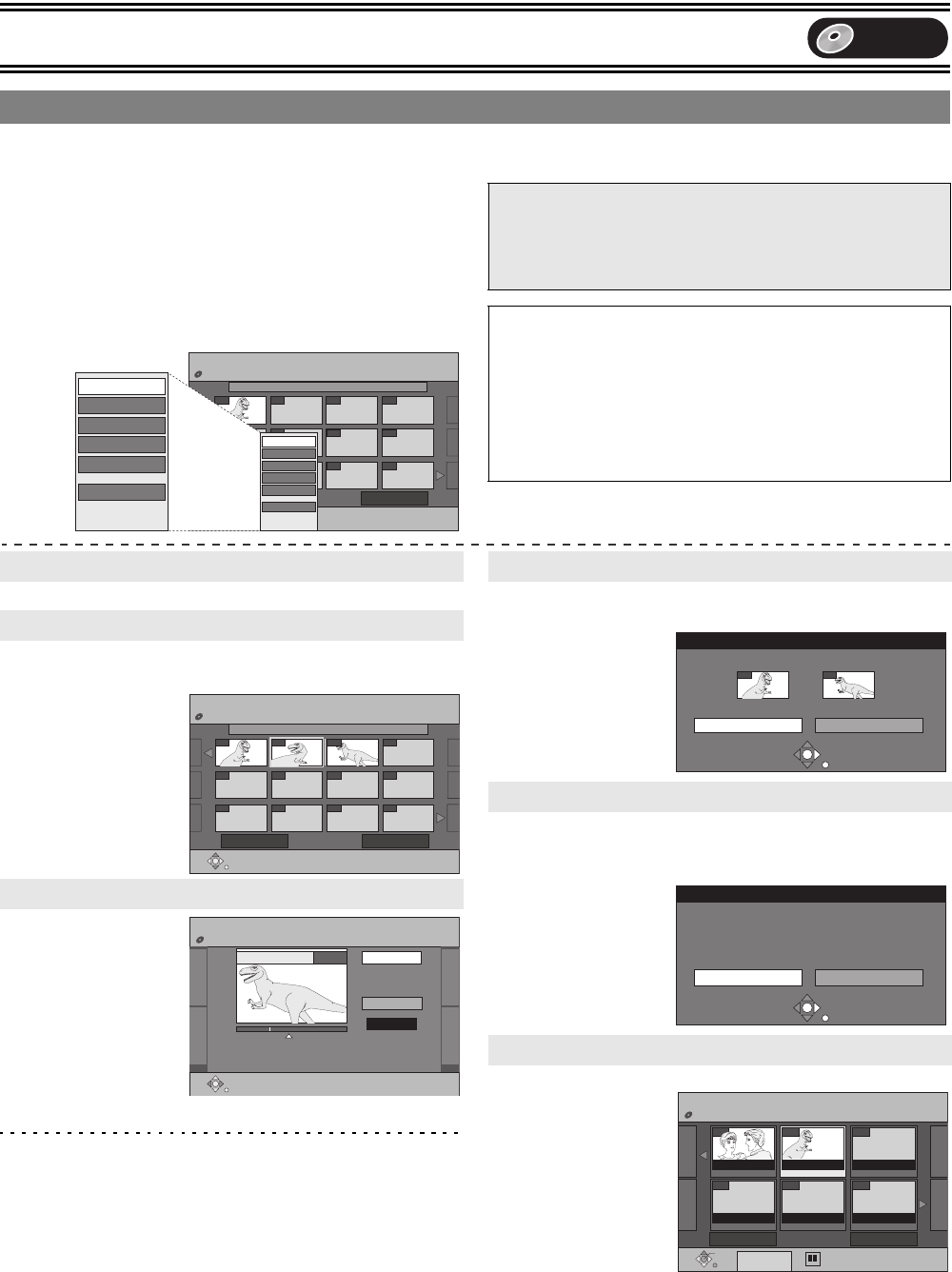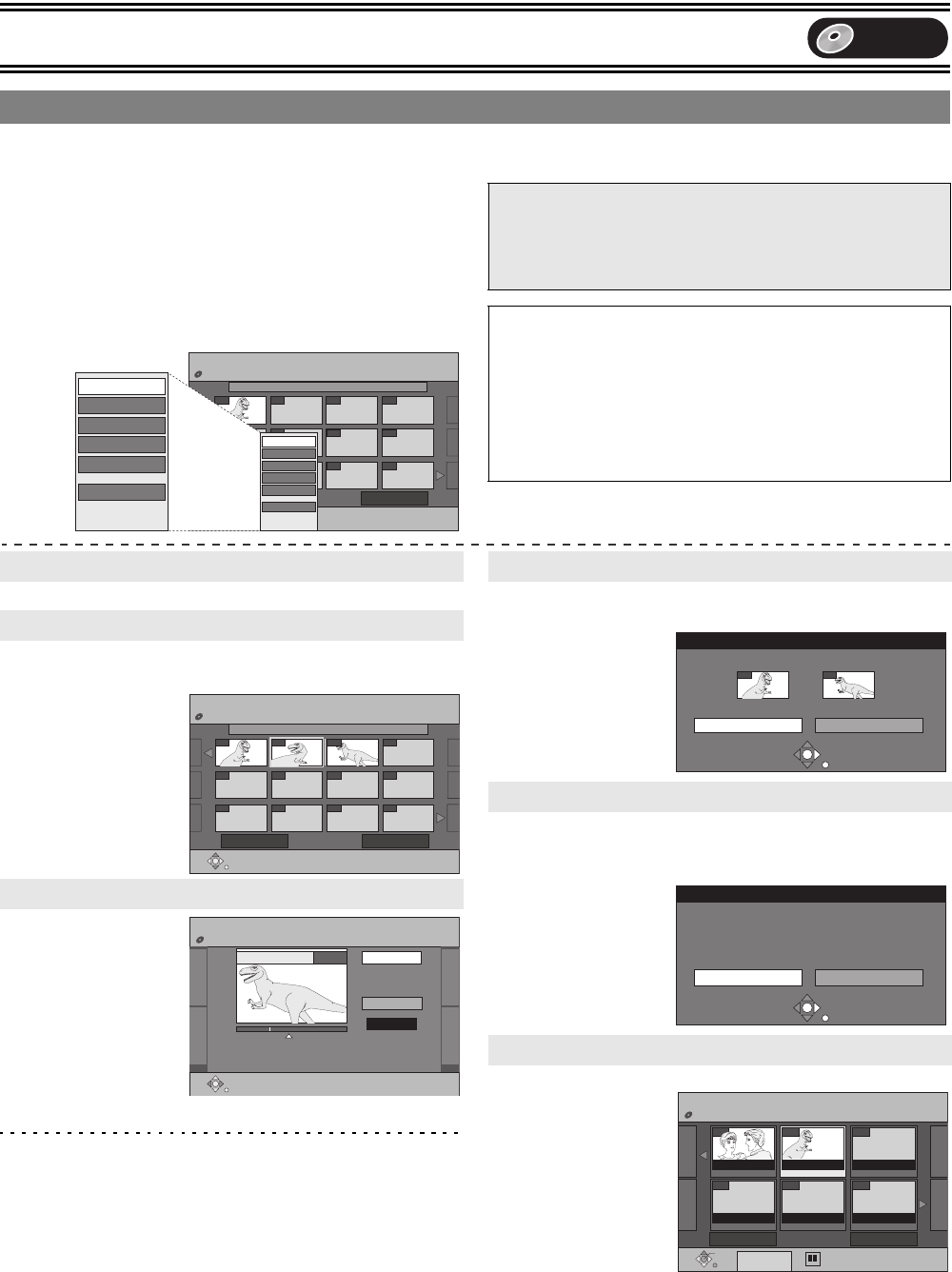
Advanced Operations
39
[5] Use [3, 4, 2, 1] to select a desired chapter.
≥You can also select a chapter from the chapter view by
entering a 3-digit number with the numeric buttons.
e.g.: “5”: [0] )[0] )[5]
“15”: [0] )[1] )[5]
≥If you enter a number larger than the total number of chapters,
the last chapter is selected.
≥To edit l Follow the steps below.
≥Editing chapters in a play list does not modify the source titles
and source chapters.
[6] Press [SUB MENU]
[7] Use [3, 4] to select a desired item and press
[ENTER].
Refer to “Creating play lists”, step 4–7. (l 36)
[8] Use [3, 4, 2, 1] to select the position to insert
the chapter and press [ENTER].
≥The chapter is
moved and inserted
before the
highlighted chapter.
[8] Press [ENTER]
at the point you
want to divide.
(l 35, “For quicker
editing”)
≥Repeat this step to
divide at other points.
[9] Select “Exit”
with [4] and
press [ENTER].
Note
≥A little portion of the recording directly preceding the division point
may be lost.
For your reference
≥The divided titles retain the name of the original title. They also
retain the CPRM property (l 18) of the original.
≥It is not possible to carry out “Divide”, when the resulting part(s) are
extremely short.
[8] Select “Combine” with [2] and press [ENTER].
≥The selected chapter and next chapter are combined.
(Multiple editing is possible.)
[8] Select “Erase” with [2] and press [ENTER].
≥Even if you erase the chapter, the original title is not erased.
Go back to Play List View.
1 Chapter View
08 10/25 Mon 0:01
PLAY LIST Chapter View
DVD-RAM
001
Back 02/02 Next
Move Chapter
Divide Chapter
Add Chapter
Combine Chapters
Erase Chapter
Play List View
sss
sss
sss sss
sss sss
sss sss
Move Chapter
Divide Chapte
Add Chapter
Combine Chapters
Erase Chapter
Play List View
To show other pages
Press [3, 4, 2, 1] to select “Previous” or “Next” and press
[ENTER].
≥You can also press [:, SKIP] or [9, SKIP] to show other
pages.
∫To play a chapter
Press [ENTER] after step 5.
∫To stop chapter play
Press [∫, STOP]. (The chapter view appears.)
∫To erase a chapter during play
[1] Press [DVD ERASE].
≥A confirmation message will be displayed.
[2] Use [2] to select “Erase” and press [ENTER].
11 Add Chapter
11 Move Chapter
11 Divide Chapter
08 10/25 Mon 0:01
PLAY LIST Move Chapter
DVD-RAM
001
Previous 02/02 Next
002 003
sss
sss sss sss
sss sss sss
sss
sss
PLAY LIST Divide Chapter
DVD-RAM
Divide
Exit
0:43.21
PLAY
08
11 Combine Chapters
11 Erase Chapter
11 Play List View
Combine Chapters
Combine Cancel
Combine chapters.
Selected Chapter Following Chapter
001 002
Erase Chapter
Erase Cancel
Erase play list chapter?
- -
PLAY LIST Play List View
Previous 02/02 Next
DVD-RAM
- -
- -- -- -
08
07
Select
Play
SUB MENU
10/25 Mon 0:30 10/25 Mon 0:01
Create
DVD
PP-Sample.book 39 ページ 2004年4月8日 木曜日 午後3時45分