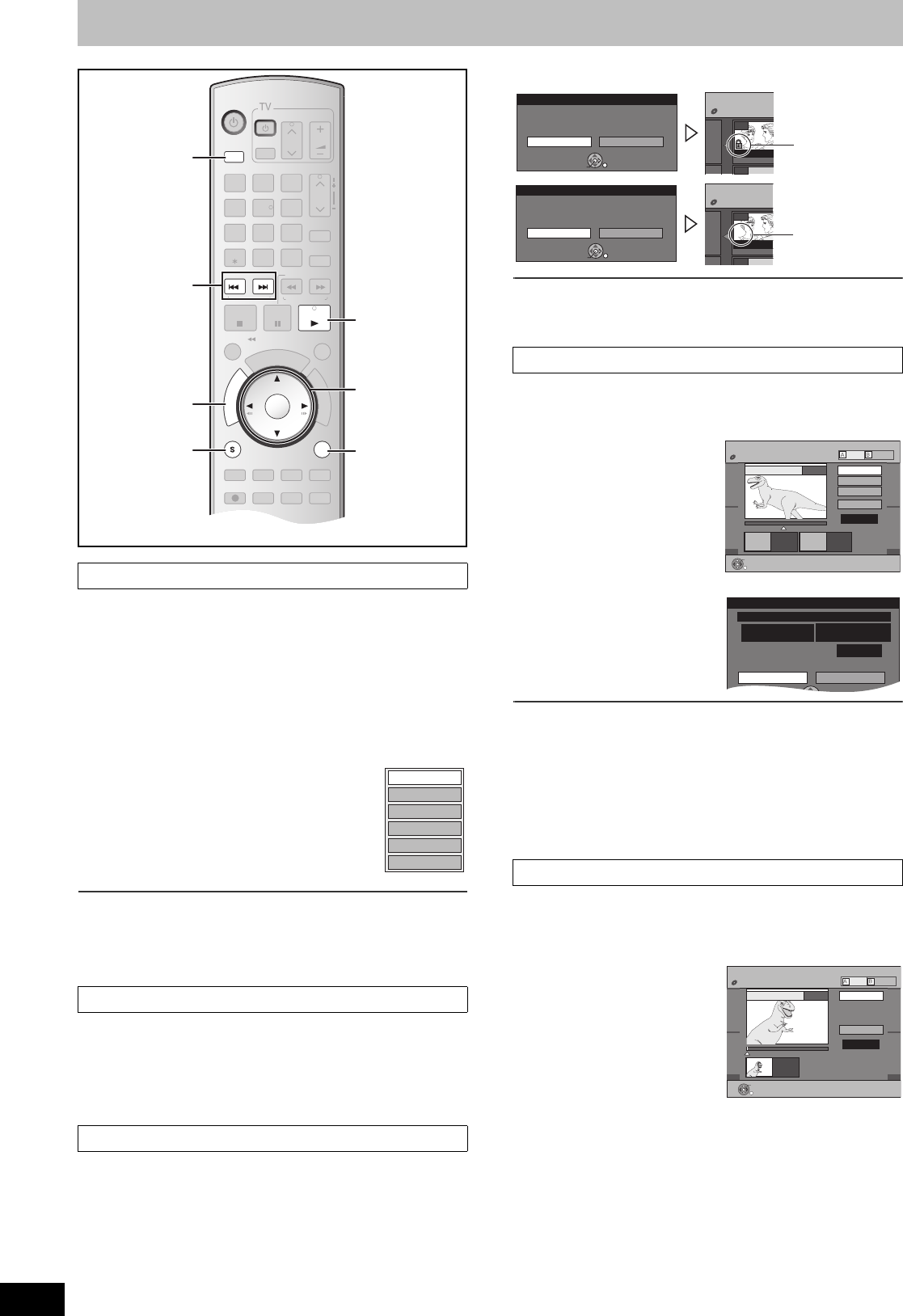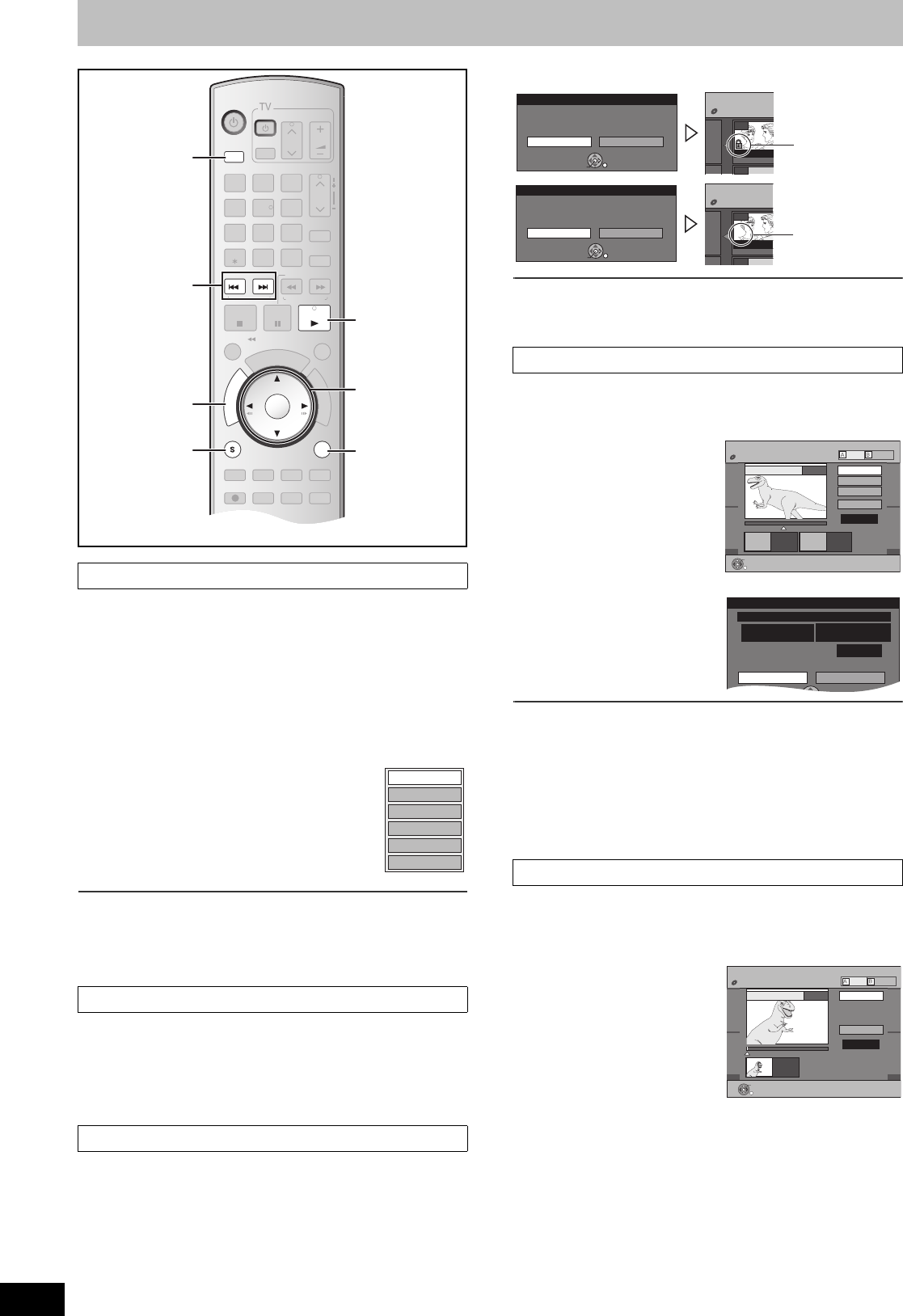
42
RQTV0141
Editing titles/chapters
You can perform various kinds of title editing.
Preparation
≥Release protection (disc l 60, cartridge l 60). [RAM]
≥Select DVD side with pressing [DRIVE SELECT].
[1] Press [DIRECT NAVIGATOR] and use [3, 4, 2,
1] to select a desired title.
≥“To show other pages” l 41
≥“Multiple editing” l 41
[2] Press [SUB MENU].
[3] Select “Edit Title” with [
3, 4] and
press [ENTER].
[4] Use [
3, 4] to select a desired item
and press [ENTER].
≥The editing screen for the selected item
appears.
∫To return to the previous screen
Press [RETURN].
∫To exit the screen
Press [RETURN].
[RAM] [-R] [-R]DL] [-RW‹V›] [+R] [+R]DL] [+RW]
≥Follow steps 1 to 3 of “Edit Title”.
[4] Select “Title Name” with [3, 4] and press
[ENTER].
≥Refer to “Entering text”. (l 58)
[RAM] [+R] [+R]DL] [+RW] (“Multiple editing” l 41)
≥Follow steps 1 to 3 of “Edit Title”.
You can prevent accidental erasure of titles by setting and canceling
the write-protection.
[4] Select “Set Protection” or “Cancel Protection”
with [
3, 4] and press [ENTER].
[5] Select “Yes” with [
2] and press [ENTER].
For your reference
Titles will be erased even if they are protected if you format the disc
with DVD Management (l 60).
[RAM]
≥Follow steps 1 to 3 of “Edit Title”.
You can remove unnecessary parts of the title such as commercials.
[4] Select “Shorten Title”
with [
3, 4] and press
[ENTER].
[5] Press [ENTER] at the
start point and end
point of the section
you want to erase.
(l 43, “For quicker editing”)
[6] Select “Exit” with [3,
4] and press [ENTER].
[7] Select “Delete” with
[
2] and press
[ENTER].
∫To erase another part of the same title
After setting the point in “Start” and “End”, select “Next” in step 5 and
perform step 7, then repeat steps 5 to 7.
For your reference
≥You may not be able to specify start and end points within
3 seconds of each other.
≥The disc’s available recording time may not increase after erasing
short parts of titles.
[RAM] [-R] [-R]DL] [-RW‹V›] [+R] [+R]DL] [+RW]
≥Follow steps 1 to 3 of “Edit Title”.
You can change the image to be shown as a thumbnail picture in the
Title View.
[4] Select “Change
Thumbnail” with [
3, 4]
and press [ENTER].
[5] Press [
1, PLAY] to
play.
[6] Press [ENTER] at the
point you want to
display.
(l 43, “For quicker editing”)
≥To change to another point in the same title:
- Select “Change” with [3, 4] and press [1, PLAY] and then
repeat step 6.
[7] Select “Exit” with [3, 4] and press [ENTER].
≥The thumbnail picture will be changed at this point.
∫ Edit Title
1 Title Name
1 Set Protection/Cancel Protection
DVD/VHS
CHAPTER
CREATE
TV/VIDEO
RETURN
AB
S
C
H
E
D
U
L
E
DELETE
ADD/DLT
CH
ENTER
F
U
N
C
T
I
O
N
S
VOLUME
CH
CH
POWER
POWER
PLAY
PAU SESTOP
SKIP/
INDEX
SLOW/SEARCH
REW
FF
3
2
1
6
54
9
8
7
0
INPUT
SELECT
VCR/TV
F Rec
REC MODE
SUB MENU
CM SKIP
TIME SLIP
/
JET REW
D
I
R
E
C
T
N
A
V
I
G
A
T
O
R
DISPLAYAUDIO
REC
STATUS
TRACKING/V-LOCKTRACKING/V-LOCK
RESETRESET
CANCEL
DRIVE
SELECT
SUB MENU
DRIVE
SELECT
DIRECT
NAVIGATOR
RETURN
1
:, 9
3, 4, 2, 1
ENTER
Set Protection
Cancel Protection
Shorten Title
Change Thumbnail
Divide Title
Title Name
e.g.; [RAM]
1 Shorten Title
1 Change Thumbnail
Cancel Protection:
The padlock mark
disappears.
DIRECT NAVIGATO
DVD-RAM
--
07
10 10/23 Mon
Set Protection
Set title protection.
Yes No
ENTER
07
Set up Protection:
The padlock mark
appears.
DIRECT NAVIGATO
DVD-RAM
--
07
10 10/23 Mon
Cancel Protection
Cancel title protection.
Yes No
ENTER
07
DIRECT NAVIGATOR Shorten Title
DVD-RAM
Start
Next
Exit
0:43.21
Play
08
End
- -:- -.- - - -:- -.- -
Start End
ENTER
PictureVideo
Shorten Title
Delete Cancel
1 : 57(SP)
Corresponding playlist's chapters will be deleted.
Time remaining
after deletion
Date 5/ 22/2006 Mon
Channel 12
Start 12:00 AM
DIRECT NAVIGATOR Change Thumbnail
DVD-RAM
Change
Exit
0:00.00
0:00.00
Change
08
;
ENTER
Start play and select
the thumbnail position.
PictureVideo
M6VP&PC.book 42 ページ 2006年2月6日 月曜日 午後3時29分