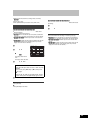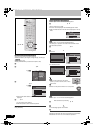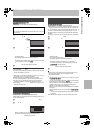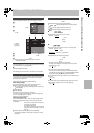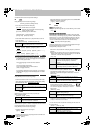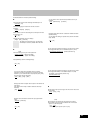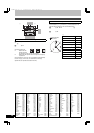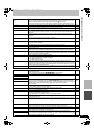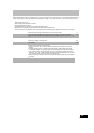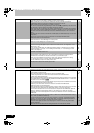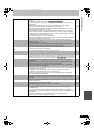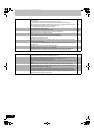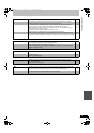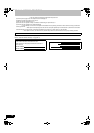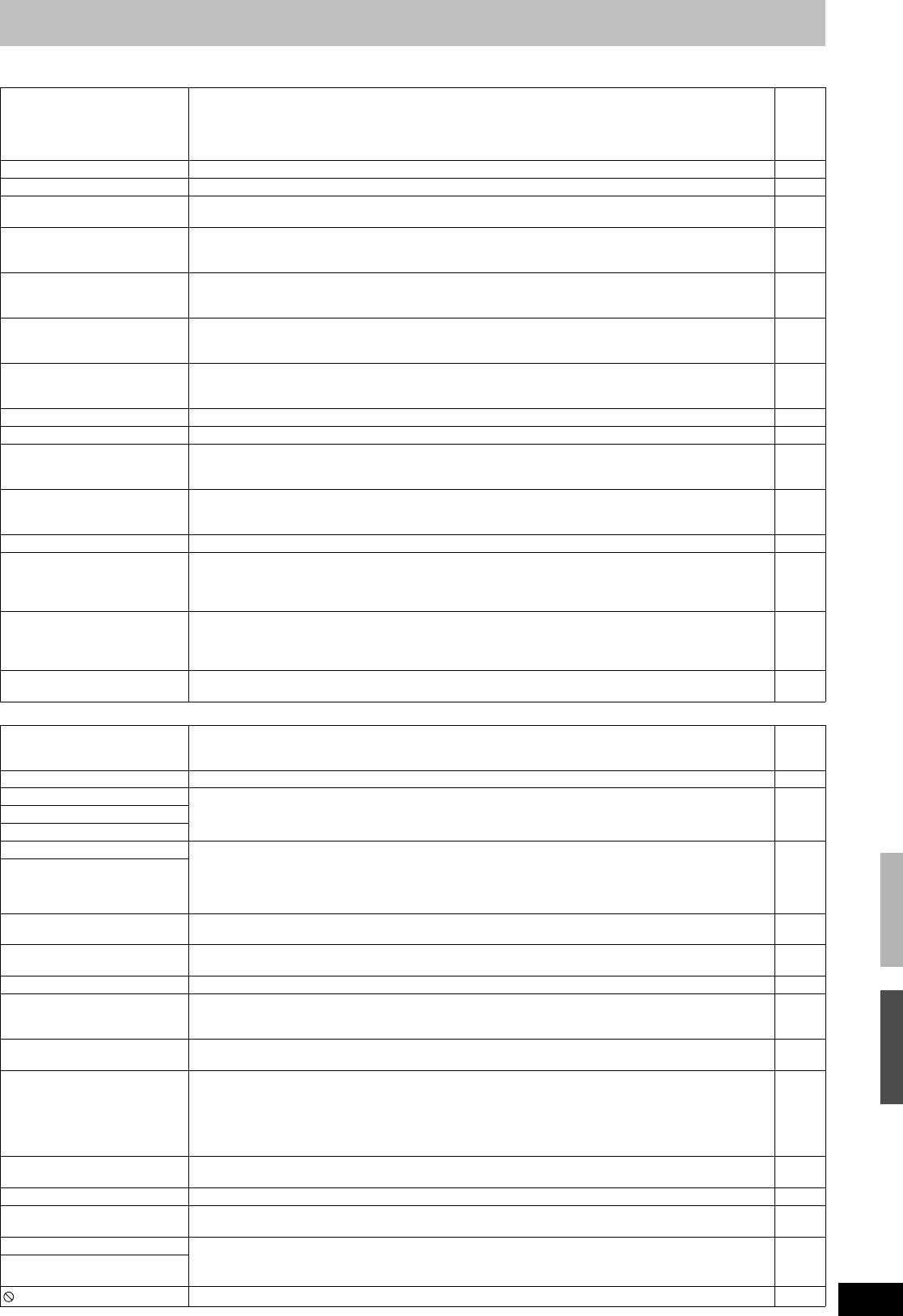
67
RQTV0141
Messages
On the unit’s display Page
On the TV Page
H, F
(“” stands for a number.)
≥An error has occurred. The number following “H” or “F” depends on the status of the unit. Check the
items in the “Error messages” section and the “Troubleshooting guide”. If the service number still
does not disappear after the check, follow the Reset procedure described below.
Reset procedure: (“The unit is on but cannot be operated.” l 69)
≥
If the service numbers fail to clear, note the service numbers and contact a qualified service person.
–
–
SET
(“
” stands for a number.)
≥The remote control and main unit are using different codes. Change the code on the remote control. 21
HARD ERR ≥
If there is no change after turning the unit on and off, consult the dealer where the unit was purchased.
–
NoREAD ≥The disc is dirty or badly scratched. The unit cannot record, play, or edit.
≥You have used a lens cleaner and it has finished. Press [<, OPEN/CLOSE] to eject the disc.
6, 10
24
PLEASE WAIT
(“PLEASE” and “WAIT” are
alternately displayed.)
≥Displayed when the unit is started. This is not a malfunction.
≥The unit is carrying out its recovery process. You cannot operate the unit while “PLEASE WAIT” is
displayed.
–
–
PROG FULL
(“PROG” and “FULL” are
alternately displayed.)
≥There are already 16 scheduled recording programs. Delete unnecessary scheduled recording
programs.
31
UNSUPPORT
(“UNSUP” and “PORT” are
alternately displayed.)
≥You have inserted a disc the unit cannot play or record on. 7
UNFORMAT
(“UNFOR” and “MAT” are
alternately displayed.)
≥You have inserted a new DVD-RW/+R/+R DL/+RW or a DVD-RAM/DVD-RW (DVD-Video format)
recorded on other equipment.
61
F74 ≥The HDMI connection could not be authenticated due to a transfer malfunction. –
F75 ≥The HDMI connection could not be authenticated due to a internal data malfunction. –
U59 ≥The unit is very warm.
The unit switches to standby for safety reasons. Wait for about 30 minutes until the message disappears.
Select a position with good ventilation when installing the unit. Do not block the cooling fan on the rear of the unit.
–
U61 ≥There was a power failure or the AC plug was disconnected while the unit was on. The unit is
carrying out its recovery process. This process restores the unit to normal operation. The unit is not
broken. Wait until the message disappears.
–
U71 ≥The connected equipment is not HDMI compatible. –
U72
U73
≥The HDMI connection acts unusually.
- The connected equipment is not HDMI compatible.
- The HDMI cable is too long.
- The HDMI cable is damaged.
–
U88 ≥There was something unusual detected with the disc while recording, playing or transferring
(copying), there was a power failure or the AC plug was disconnected while the unit was on. The unit
is carrying out its recovery process. This process restores the unit to normal operation. The unit is not
broken. Wait until the message disappears.
69
U99 ≥The unit fails to operate properly. Press [Í/I, POWER] on the main unit to switch the unit to standby.
Now press [Í/I, POWER] on the main unit again to turn the unit on.
–
Cannot finish recording
completely.
≥The program was copy-protected.
≥The disc may be full.
≥There are already 99 recorded titles ([+R] [+R]DL] [+RW] 49 recorded titles).
–
–
–
Cannot play. ≥You inserted an incompatible disc (Discs recorded in PAL video, etc.). –
Cannot record on the disc. ≥The disc may be dirty or scratched. 10
Unable to format.
Please check the disc.
Cannot record. Disc is full. ≥Create space by erasing any unwanted titles. [RAM] [-RW‹V›] [+RW]
[Even if you erase recorded content from the DVD-R or +R, there is no increase in disc space.
Available
recording space on a DVD-RW (DVD-Video format) or +RW increases when the last recorded title is
deleted. (The recording space may increase slightly when other titles are deleted.)]
≥Use a new disc.
41, 59,
60
–
Cannot record. The number of
titles has exceeded the
maximum limit.
Error has occurred. Please
press ENTER.
≥Press [ENTER] to start recovery process. You cannot operate the unit while it is recovering
(“SELF CHECK” appears on the unit’s display).
–
No disc ≥You haven’t inserted a disc. Correctly insert a disc that the unit can play.
≥The disc is upside down. If it is a single-sided disc, insert it so the label is facing up.
6, 10, 24
24
No folders. ≥There is no compatible folder in this unit. 8
No SD Card
No valid SD card.
≥The card is not inserted. If this message is displayed with a compatible card already inserted, turn off
the unit, remove and then re-insert the card.
≥The card inserted is not compatible or the card format does not match.
11
8
No VHS cassette ≥A video cassette is not inserted when recording programs. Insert a video cassette with an accidental
erasure prevention tab.
11, 24
Now recording on DVD.
To watch the VHS playback,
connect a TV to DVD/VHS
COMMON OUT terminal at the
back of the unit, and select the
appropriate input on the TV.
≥The VHS plays back while recording on DVD. You can watch the VHS playback by connect to the
DVD/VHS COMMON terminals.
15
Please change the disc. ≥There may be a problem with the disc. Press [<, OPEN/CLOSE] on the main unit to remove it and
check it for scratches or dirt. (The unit turns off automatically after you open the tray.)
10
Please set the clock. ≥The clock is not set when recording programs or setting the scheduled recording. Set the clock. 19, 22
The VHS cassette is
protected.
≥
A video cassette without the accidental erasure prevention tab is inserted when recording programs. Use a
video cassette with an accidental erasure prevention tab.
11
This is a non-recordable disc. ≥The unit cannot record on the disc you inserted. Insert a DVD-RAM or unfinalized DVD-R,
DVD-R DL, DVD-RW (DVD-Video format), +R, +R DL or +RW.
≥You inserted an unformatted DVD-RAM, DVD-RW, +R, +R DL or +RW. Format the disc with the unit.
–
61
This disc is not formatted
properly.
≥The operation is prohibited by the unit, disc or cassette. 32
Changing the unit’s settings/Messages
M6VP&PC.book 67 ページ 2006年2月6日 月曜日 午後3時29分