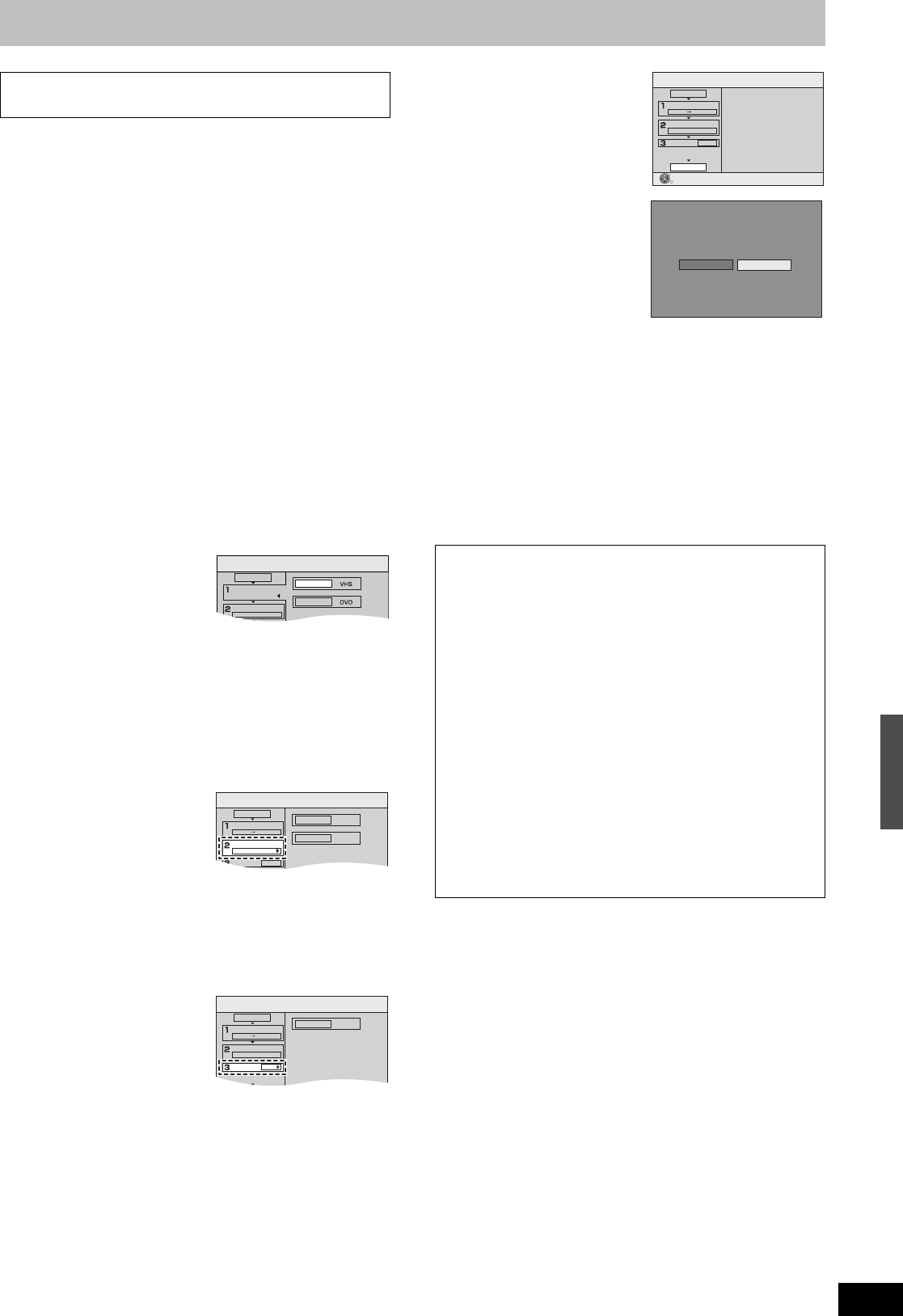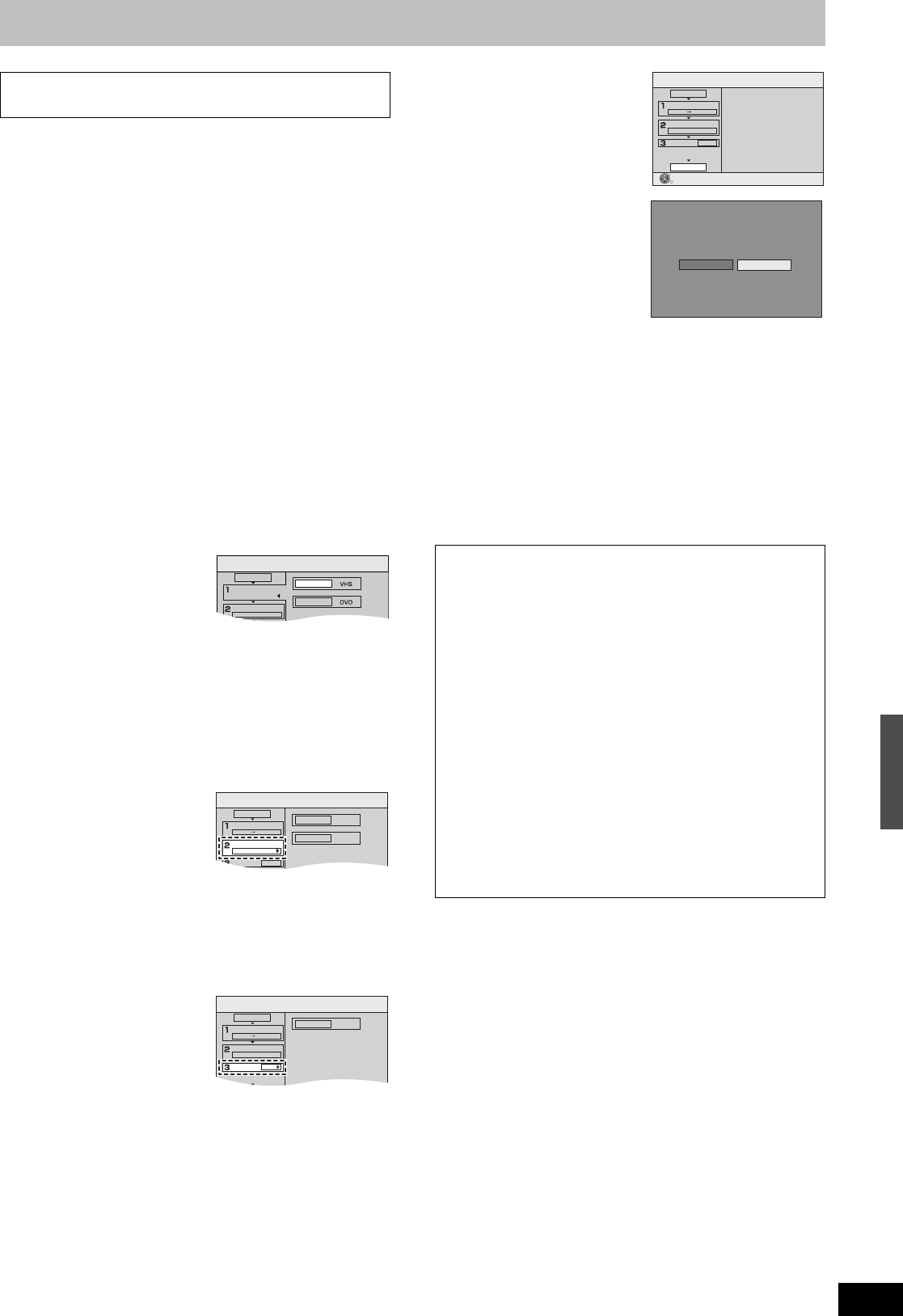
51
RQTV0141
[RAM] [-R] [-R]DL] [-RW‹V›] [+R] [+R]DL] [+RW]
You can transfer (
copy
) programs recorded on a tape onto a disc
°°
from the location
°
of playback as of the transfer (
copy
ing) start of the
tape.
° When you set the recording mode to “FR” and “Time Limit” to
“Off”, you can transfer (copy) the whole tape from the beginning to
the end. (l below)
°° Available discs for transfer (copying) from tape are DVD-RAM,
non-finalized DVD-R, DVD-R DL, DVD-RW (DVD-Video format),
+R, +R DL, and +RW.
Preparation
≥Select the unit viewing channel (e.g. AV input) on the TV.
DVD
≥Release protection (disc l 60, cartridge l 60). [RAM]
≥Insert a disc and confirm there is sufficient empty space for
recording on it (l 24, 40).
≥When SAP broadcast program is played back on VHS, select the
audio to be recorded on discs in “Multi-channel TV sound (MTS)”
in the “Setup” menu. (l 64) [-R] [-R]DL] [-RW‹V›] [+R] [+R]DL] [+RW]
VHS
≥
Insert the video cassette containing the program to be copied
(l
11
,
24).
[1] While both DVD and VHS are stopped
Press [FUNCTIONS].
[2]
Select “Copy”
with
[
3
,
4
]
and press
[ENTER].
[3] Set the transfer
(copying) direction.
≥Set “Source” to “VHS”.
≥If you are not going to change
the copy direction, press [4],
then skip to step 4.
∫To change the setting
(1)Make sure “Copying Direction” is selected and press [1].
(2)Make sure “Source” is selected and press [ENTER].
(3)Press [3, 4] to select “VHS” and press [ENTER].
≥When you set “Source” to “VHS”, “DVD” is automatically
selected on “Destination”.
(4)Press [2].
(5)Press [4].
[4] Set the recording mode.
≥If you are not going to change
the recording mode, press [4],
then skip to step 5.
∫To change the setting
(1)Make sure “Mode” is selected and press [1].
(2)Make sure “Recording Mode” is selected and press [ENTER].
(3)Select recording mode (XP, SP, LP, EP or FR) with [3, 4]
and press [ENTER].
≥“About FR mode” (l right)
(4)Press [2].
(5)Press [4].
[5] Set the time limit.
≥If you are not going to change
the recording time, press [4],
then skip to step 6.
∫To change the setting
(1)Make sure “Time Limit” is
selected and press [1].
(2)Make sure “Time Limit” is selected and press [ENTER].
(3)Select time limit (“On” or “Off”) with [3, 4] and press
[ENTER].
≥“When you select “Off”, proceed to Step (6) below.
(4)Press [3, 4] to select “Set time” and press [ENTER].
(5)Press [2, 1] to select “Hour” and “Min.” and press [3, 4] to
set the recording time, and then press [ENTER].
≥You can also set the set time with the numeric buttons.
≥Maximum recording time is 8 hours.
(6)Press [2].
(7)Press [4].
[6] Make sure “Start
Copying” is selected
and press [ENTER].
≥The confirmation screen
appears.
[7] Select “Yes” with [2]
and press [ENTER].
[-R] [-R]DL] [-RW‹V›] [+R] [+R]DL]
And then press [2, 1] to
select “Copy and
finalize” or “Copy only”
and press [ENTER].
≥Transfer (copying) is started.
≥Transfer (copying) is
automatically stopped when the tape reaches the end or the
remaining capacity of the disc is filled. (A message appears on
the TV screen and then disappears a few seconds later.)
≥If “Copy and finalize” is selected;
After finalizing, the discs become play-only and you can
also play them on other DVD equipment.
However, you can no longer record or edit.
≥In case the copying doesn’t complete due to shortage of
remaining time of disc or etc., the finalizing doesn’t start.
∫To stop transfer (copying) in the middle
Press and hold [RETURN] for about 3 seconds or more.
≥However, you cannot stop finalizing after it has started.
∫ GUI (Graphical User Interface) Transfer
(Copying)
Copy
Cancel All
Copying Direction
Source
Destination
Mode
VHS-Video
SP
Copy
Cancel All
Copying Direction
Content Type
VHS-Video
SP
Recording Mode
Mode
Time Limit
VHS
DVD
VHS-Video
Off
SP
Copy
Cancel All
Copying Direction
Time Limit
Destination Capacity: 2:00
Off
Mode
Time Limit
VHS
DVD
VHS-Video
Off
SP
∫About FR Mode
When “Time Limit” is set to “Off” in Step 5 above:
≥The recording mode is automatically selected by estimating the
remaining capacity of the disc for transfer (copying) of only the
recorded parts in the video cassette (unrecorded parts will not
be recorded).
≥When you press [ENTER] to start transfer (copy), the tape is
automatically fast-forwarded to the end and then fast-rewound
to the beginning before the transfer (copying) is actually started.
It may take time to start transfer (copy). If the remaining
capacity of the disc is insufficient, the transfer (copying) will be
stopped in the middle.
≥The recording is divided into titles every time the tape index
signals are detected.
When “Time Limit” is set to “On” in Step 5 above:
≥The recording mode is automatically determined by estimating
the remaining capacity of the disc for transfer (copying) of the
contents equivalent to the recording time set from the start point
of the transfer (copying) on the video cassette (unrecorded
parts will also be recorded).
≥The recording is not divided into titles.
Copy
Cancel All
Copying Direction
Press ENTER to start copying.
Mode
Time Limit
VHS
DVD
VHS-Video
1:15
SP
Start Copying
ENTER
Copying starts.
Note: After copying, the disc should be finalized
for playback on compatible DVD players.
Copy and finalize
Copy only
"Finalize" the disc to enable it for playback on
compatible DVD players.
Note: titles cannot be added to finalized disc.
Transferring (Copying)
M6VP&PC.book 51 ページ 2006年2月6日 月曜日 午後3時29分