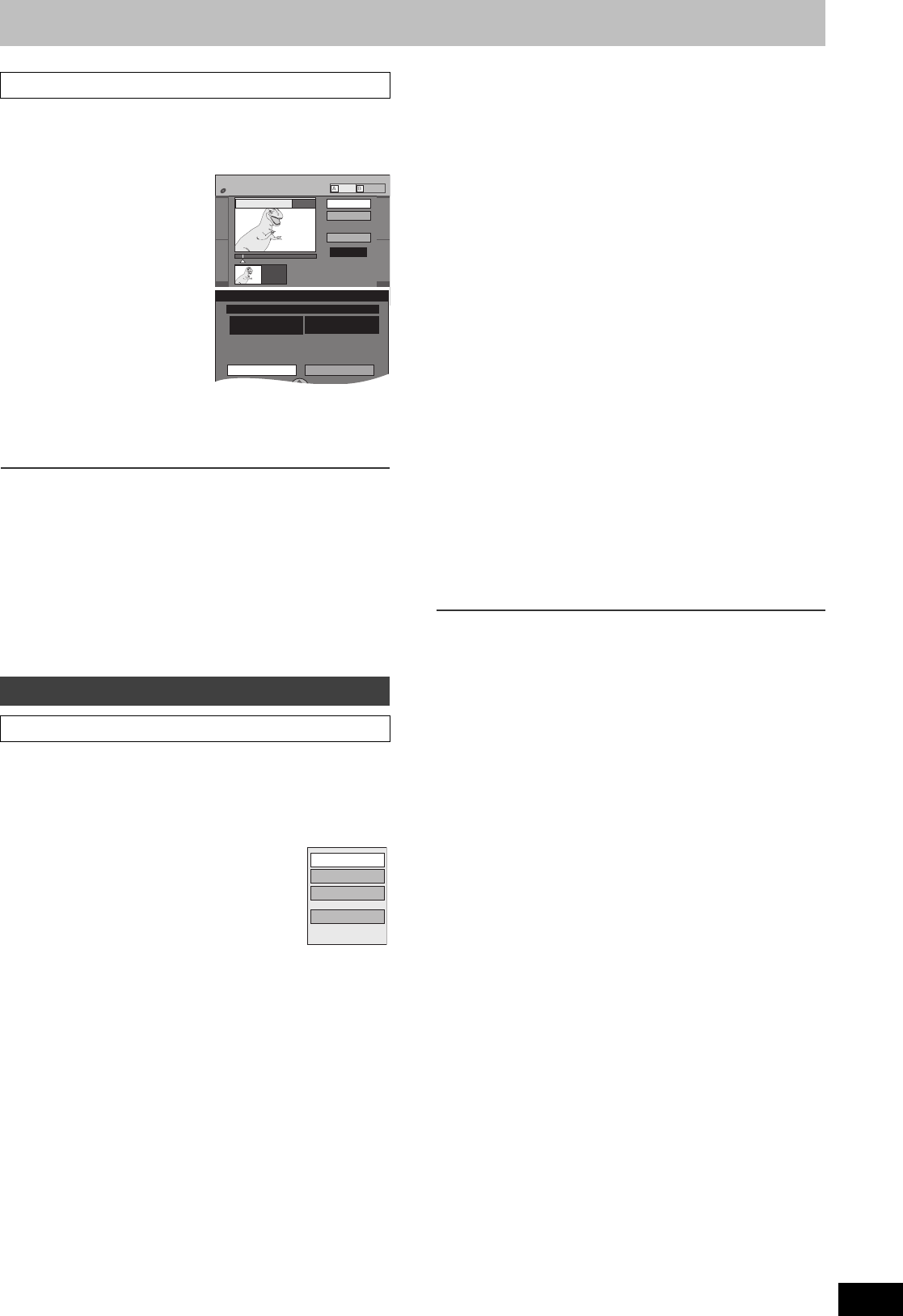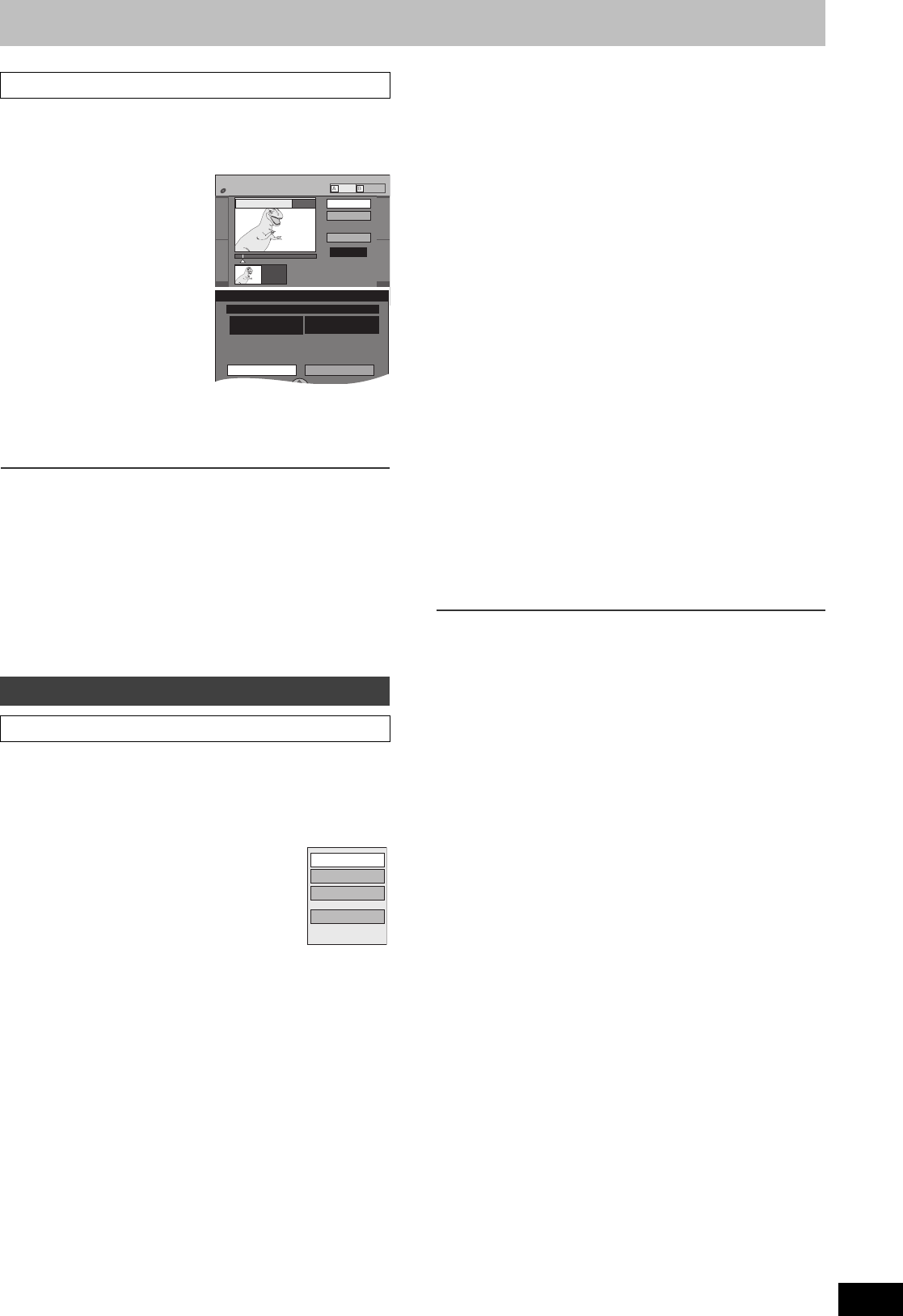
43
RQTV0141
[RAM]
≥Follow steps 1 to 3 of “Edit Title”.
You can divide a selected title into two. You must be careful when
dividing a title because it cannot be recovered after the procedure.
[4] Select “Divide Title”
with [
3, 4] and press
[ENTER].
[5] Press [ENTER] at the
point you want to
divide the title.
(l lower right, “For quicker
editing”)
≥To change the point to
divide:
- Select “Divide” with [3, 4]
and press [1, PLAY], and
then repeat steps 5 to 7.
[6] Select “Exit” with [3, 4] and press [ENTER].
[7] Select “Divide” with [
2] and press [ENTER].
≥The title is divided at that point.
∫To check the division point
By selecting “Preview” in step 5 and pressing [ENTER], play will
begin from 10 seconds prior to the division point to 10 seconds after
the division point.
For your reference
≥The divided titles retain the name of the original title. They also
retain the CPRM property (l 76) of the original.
≥Video and audio just before and after the division point will be
momentarily cut out.
≥It is not possible to carry out “Divide” in the following cases:
- When the resulting part(s) are extremely short.
- When the total number of titles is more than 99.
[1] Press [DIRECT NAVIGATOR] and use [3, 4, 2,
1] to select a desired title.
≥“To show other pages” l 41
[2] Press [SUB MENU].
[3] Select “View Chapters” with [
3, 4]
and press [ENTER].
[4] Select a desired chapter with
[
3, 4, 2, 1].
≥To start play l Press [ENTER].
≥To edit l Follow the steps below.
[5] Press [SUB MENU].
[6] Select a desired item with [
3, 4] and press
[ENTER].
[RAM] (“Multiple editing” l 41)
≥Follow steps 1 to 5 of “View Chapters”.
Once deleted, the recorded contents are lost and cannot be
restored. Make certain before proceeding.
[6] Select “Delete Chapter” with [3, 4] and press
[ENTER].
[7] Select “Delete” with [
2] and press [ENTER].
[RAM]
≥Follow steps 1 to 5 of “View Chapters”.
[6] Select “Create Chapter” with [3, 4] and press
[ENTER].
[7] Press [ENTER] at the point you want to divide.
(l below, “For quicker editing”)
≥Repeat this step to divide at other points.
[8] Select “Exit” with [4] and press [ENTER].
Note
≥A short portion of the recording just after the creation point may be
lost.
For your reference
≥The divided titles retain the name of the original title. They also
retain the CPRM property (l 76) of the original.
≥It is not possible to carry out “Create” when the resulting part(s) are
extremely short.
[RAM]
≥Follow steps 1 to 5 of “View Chapters”.
[6] Select “Combine Chapters” with [3, 4] and
press [ENTER].
[7] Select “Combine” with [
2] and press [ENTER].
≥The selected chapter and next chapter are combined.
[RAM]
≥Follow steps 1 to 5 of “View Chapters”.
[6] Select “View Titles” with [3, 4] and press
[ENTER].
You go back to Title View.
1 Divide Title
Chapter operations
∫ View Chapters
DIRECT NAVIGATOR Divide Title
DVD-RAM
Preview
Divide
Exit
0:00.05
0:00.05
Divide
08
;
ENTER
PictureVideo
Divide Title
Divide Cancel
Once divided, this title
cannot be recombined.
Date 5/ 22/2006 Mon
Channel 12
Start 12:00 AM
Create Chapter
Combine Chapters
View Titles
Delete Chapter
e.g.:
[RAM]
1 Delete Chapter
1 Create Chapter
1 Combine Chapters
1 View Titles
For quicker editing
≥