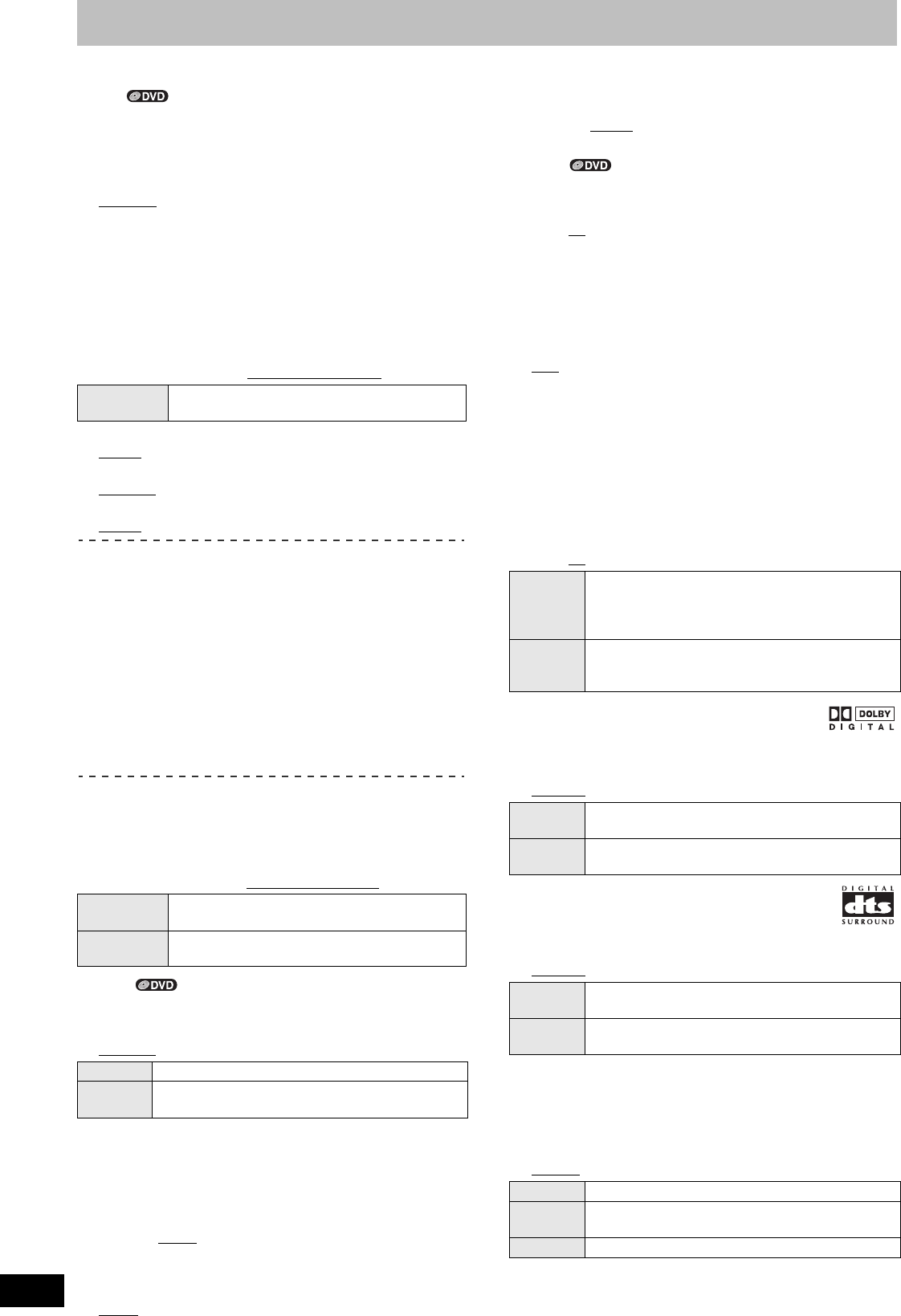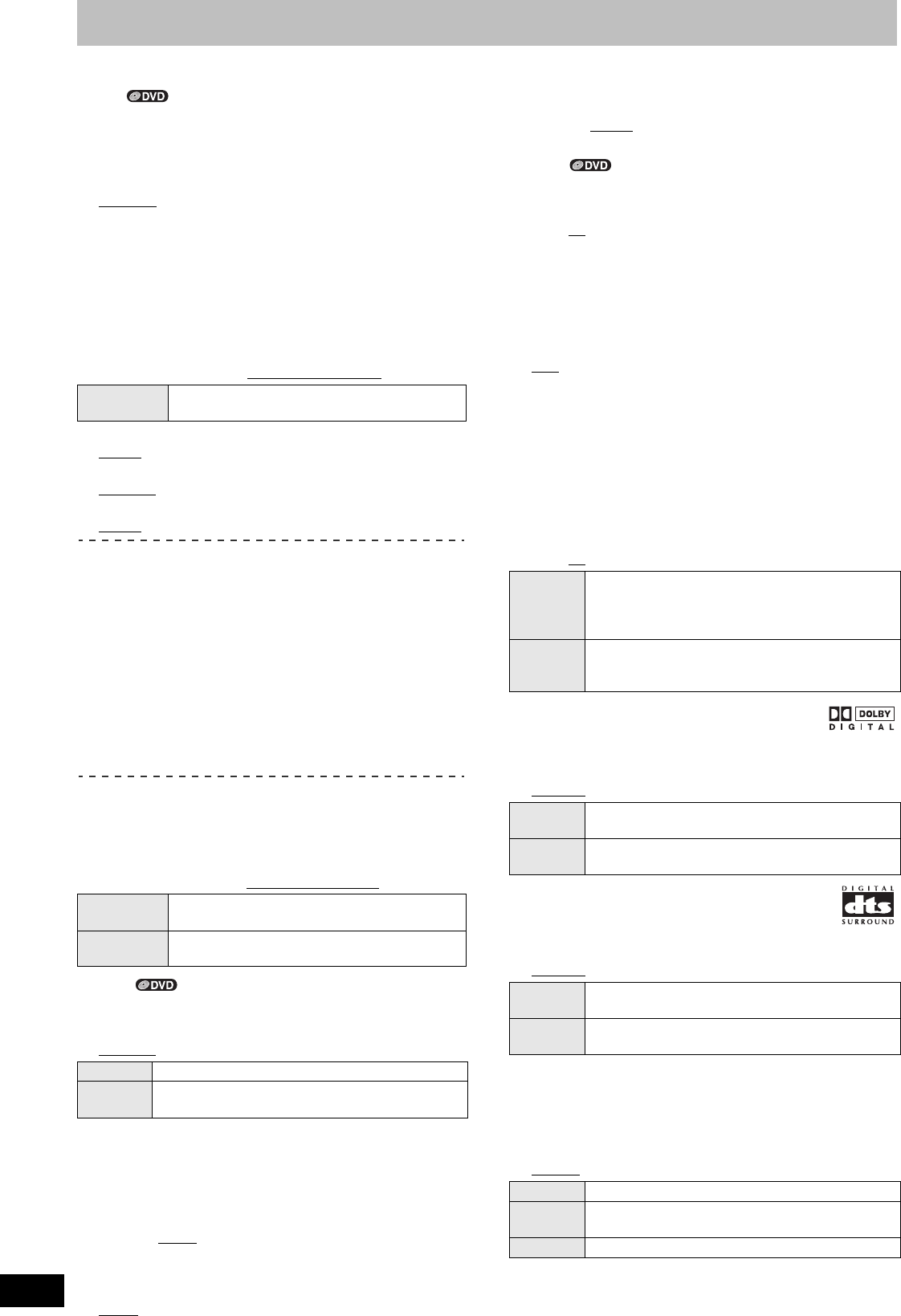
64
RQTV0141
Changing the unit’s settings
≥ Underlined items are the factory default settings.
∫Disc
Settings for Playback
Press [ENTER] to show the following settings.
Ratings (“Entering a password (Ratings)” l 63)
Set a ratings level to limit DVD-Video play.
Setting ratings (When level 8 is selected)
[8 No Limit
]: All DVD-Video can be played.
[1] to [7]: Prohibits play of DVD-Video with corresponding
ratings recorded on them.
[0 Lock All]: Prohibits play of all DVD-Video.
Changing ratings (When level 0 to 7 is selected)
[Unlock Recorder] [Change Password]
[Change Level] [Temporary Unlock]
Play DVD-Audio in Video Mode
Select “Video Mode (Video On)” to play DVD-Video content on
some DVD-Audio.
[Video Mode (Video On)] [Audio Mode (Video Off)
]
Audio Language
[English] [French] [Spanish] [Original] [Other ¢¢¢¢]
Subtitle Language
[Automatic] [English] [French] [Spanish] [Other ¢¢¢¢]
Menu Language
[English] [French] [Spanish] [Other ¢¢¢¢]
Choose the language for audio, subtitles and disc menus. [DVD-V]
≥If a language which is not recorded is selected, or if languages
are already fixed on the disc, the language set as the default on
the disc will be played instead.
Original
The original language of each disc will be selected.
Other ¢¢¢¢
This is the language code setting.
Input a code number with the numeric buttons.
(l 66, “Language code list”)
Automatic
If the language selected for “Audio Language” is not available,
subtitles of that language will automatically appear if available
on the disc.
Settings for Recording
Press [ENTER] to show the following settings.
Recording Time in EP Mode
Select the maximum number of hours for recording in EP mode
[
l 26
, “Recording modes and approximate recording times
(DVD)
”]
.
[EP-Extended Play (6H)] [EP-Extended Play (8H)
]
∫Video
Still Mode (paused video)
Select the type of picture shown when you pause play.
(l 76, “Frame and field”)
[Automatic
] [Field] [Frame]
Black Level Control
Select “Normal”, “Lighter” or “Darker” to adjust the black level control
to the desired setting for picture enhancement.
Press [ENTER] to show the following settings.
Input Level
Adjusts the black level of the input signal.
[Lighter] [Darker
]
Output Level (Composite/SVideo)
Adjusts the black level of the output signal from the VIDEO OUT
and S VIDEO OUT terminal.
[Lighter
][Darker]
Output Level (Component)
Adjusts the black level of the output signal from the COMPONENT
VIDEO OUT (Y/P
B/PR) terminals.
[Lighter] [Normal
][Darker]
∫Audio
Dynamic Range Compression
[DVD-V] (Dolby Digital only)
Change the dynamic range (l 76) for easier listening in low volume.
[On] [Off
]
Multi-channel TV sound (MTS)
[-R] [-R]DL] [-RW‹V›] [+R] [+R]DL] [+RW]
Select whether to record the main or secondary audio type (SAP)
when recording or transferring (copying) to DVD-R, DVD-RW (DVD-
Video format) or +R. (You cannot select the audio type on the unit
when recording audio to DVD-R, DVD-RW (DVD-Video format) or
+R from an external device. Select it on the external device.)
[Main
] [Secondary Audio Program (SAP)]
Digital Audio Output
Change the settings when you have connected equipment through
the unit’s DIGITAL AUDIO OUT terminal (l 16).
Press [ENTER] to display the menu.
PCM Down Conversion
Select how to output audio with a sampling frequency of 96 kHz or
88.2 kHz.
≥Signals are converted to 48 kHz or 44.1 kHz despite the above
settings if the signals have a sampling frequency of over 96 kHz
or 88.2 kHz, or the disc has copy protection.
[On] [Off
]
Dolby Digital
Choose whether to output by “Bitstream” which
processes Dolby Digital signals on other connected
equipment or to convert the signals to “PCM (2ch)” on the unit
before output.
[Bitstream
][PCM]
DTS
Choose whether to output by “Bitstream” which
processes DTS signals on other connected equipment
or to convert the signals to “PCM (2ch)” on the unit
before output.
[Bitstream
][PCM]
° Incorrect settings can cause noise to be output which can be
harmful to your ears and speakers, and audio will not be recorded
properly on media such as mini discs.
Select Audio Channel for DV Input
You can select the kind of audio when recording from the unit’s DV
in terminal. (l 57)
[Stereo 1
] [Stereo 2] [Mix]
Video Mode
(Video ON)
The setting returns to “Audio Mode (Video Off)”
when you change the disc or turn the unit off.
EP-Extended
Play (6H)
You can record for 6 hours on an unused 4.7 GB
disc.
EP-Extended
Play (8H)
You can record for 8 hours on an unused 4.7 GB
disc.
Field Select if jittering occurs when “Automatic” is selected.
Frame Select if you cannot see small text or fine patterns
clearly when “Automatic” is selected.
On Signals are converted to 48 kHz or 44.1 kHz. (Choose
when the connected equipment cannot process
signals with sampling frequency of 96 kHz or
88.2 kHz.)
Off Signals are output as 96 kHz or 88.2 kHz. (Choose
when the connected equipment can process signals
with sampling frequency of 96 kHz or 88.2 kHz.)
Bitstream When you have connected the unit to a piece of
equipment having Dolby Digital logo.
PCM When you have connected the unit to a piece of
equipment that doesn’t have Dolby Digital logo
°.
Bitstream When you have connected the unit to a piece of
equipment having DTS logo.
PCM When you have connected the unit to a piece of
equipment that doesn’t have DTS logo
°.
Stereo 1 Records audio (L1, R1)
Stereo 2 Records added audio such as narration (L2, R2)
subsequent to original recording.
Mix Records both Stereo 1 and Stereo 2.
M6VP&PC.book 64 ページ 2006年2月6日 月曜日 午後3時29分